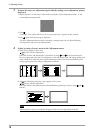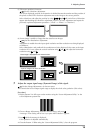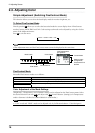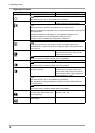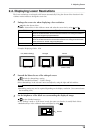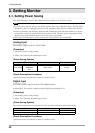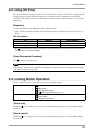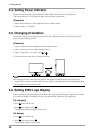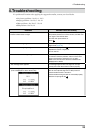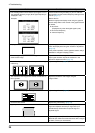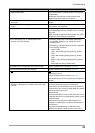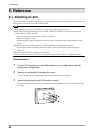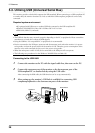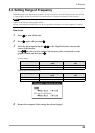22
3. Setting Monitor
3-4. Setting Power Indicator
Use the function to keep the power indicator without light while the monitor is operational.
(The power indicator is set by default to light when the power is turned on.)
[Procedure]
1. Select <Power Indicator> in the Adjustment menu <Others> menu.
2. Select "Enable" or "Disable".
3-5. Changing Orientation
This function allows you to change the orientation of the Adjustment menu when using the monitor
screen in vertical display position.
[Procedure]
1. Select <Orientation> in the Adjustment menu <Others> menu.
2. Select <Orientation> in the <Menu Settings> menu.
3. Select “Landscape” or “Portrait” with or .
4. Turn the monitor screen 90° in clockwise direction.
Tips
• For using the monitor with “Portrait” position, the graphics board supporting portrait display is
required. When using the monitor with "Portrait" position, the setting needs to be changed depending
on the graphics board used in your PC.
3-6. Setting EIZO Logo Display
When switching on the power button on the front control panel, the EIZO logo is displayed for a while.
If you desire to display or undisplay this logo, use this function. (Default is logo appearing.)
[To undisplay]
1. Press to turn off the unit.
2. Press again while pressing .
The EIZO logo does not appear on the screen.
[To display]
1. Press to turn off the unit.
2. Press again while pressing .
The EIZO logo appear on the screen.