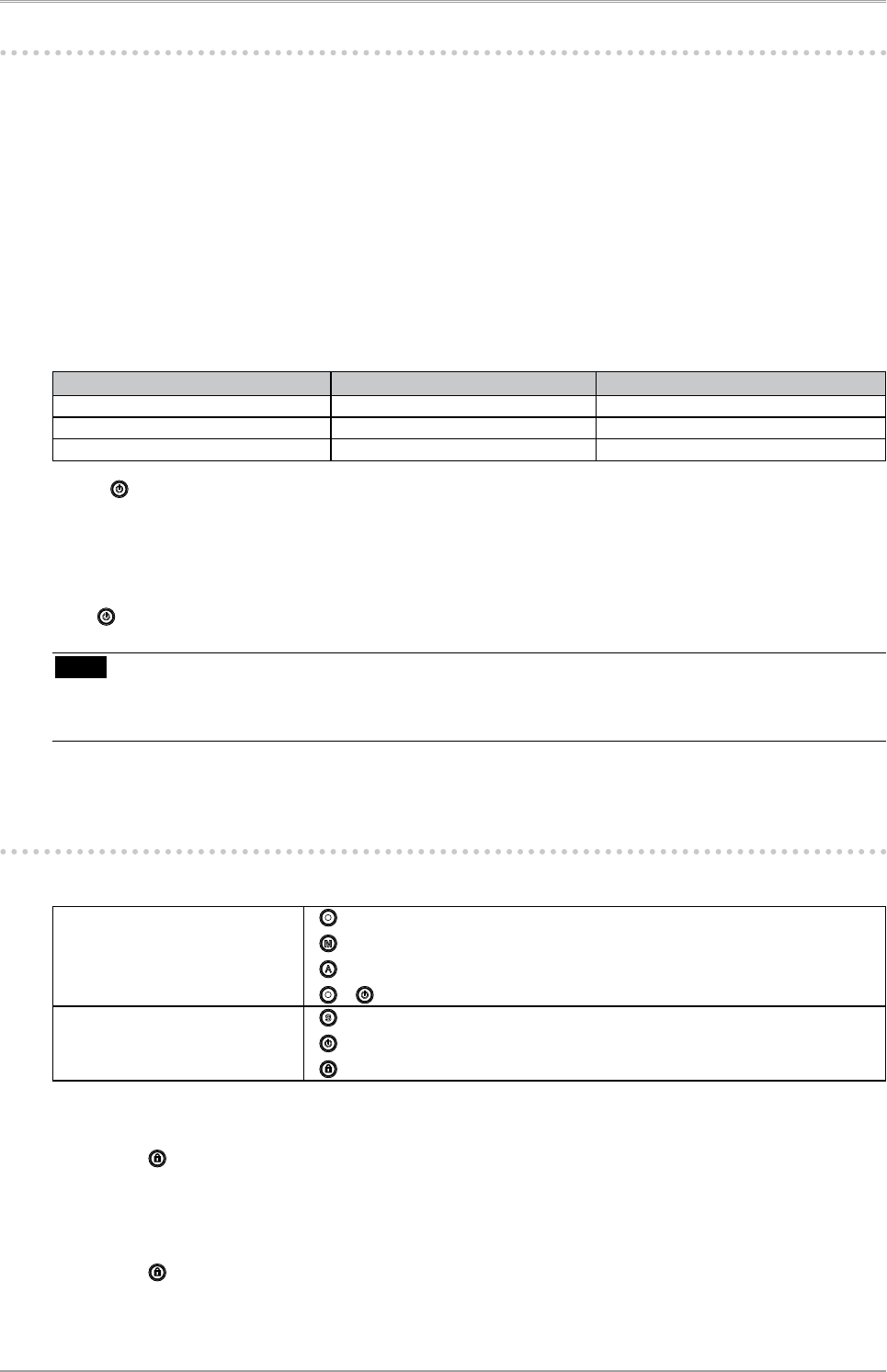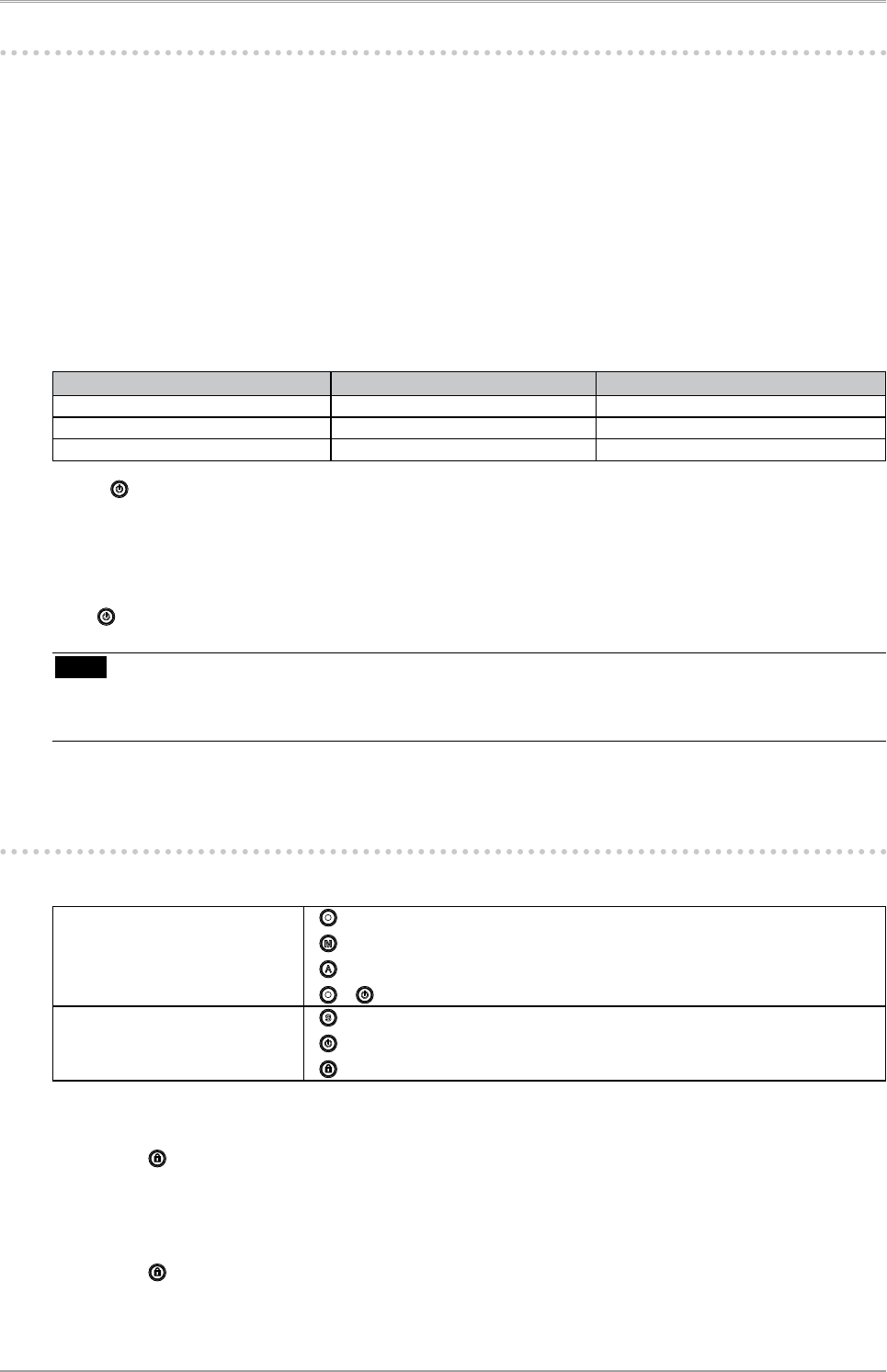
3. Setting Monitor
21
3-2. Using Off Timer
The off timer function causes the monitor to automatically enter a power off state after a predetermined
amount of time has lapsed. With this function you can reduce power consumption for unused time
regardless of the setting of the PC. Use this function when the monitor screen is left on for a long period
without use.
[Procedure]
1. Select <Off Timer> in the Adjustment menu <Others> menu.
2. Select "Enable and touch the Right and Left directing switches to adjust the operating time (1 to 23
hours).
[Off Timer System]
PC Monitor Power Indicator
Operating time (1H - 23H) ON Blue
Last 15 min. in operating time Advance Notice
*
1
Blue Flashing
Operating time expired Power OFF OFF
*
1
When is pressed during the advance notice period, the monitor continues to operate for additional 90 minutes. Extension
of operation time can be set without limitation.
[Power Resumption Procedure]
Press to return a normal screen.
Note
• The off timer function works while the PowerManager is active, but there is no advance notice before
the monitor's power is turned off.
3-3. Locking Button Operation
Use the "Adjustment Lock" function to prevent any accidental changes.
Buttons that can be locked
•
(Enter button) / Adjustments/settings using
•
(Mode button)
•
(Auto Adjustment button)
•
+ EIZO Logo display setup (page 22)
Buttons that cannot be locked
•
(Input Signal Selection button)
•
(Power button)
•
(Adjustment Lock button)
[How to lock]
Hold down for 2 seconds or more. The power indicator lights orange for 1 second, and the settings
are locked.
[How to unlock]
Hold down for 2 seconds or more. The power indicator lights orange for 1 second, and the settings
are unlocked.