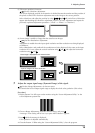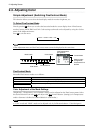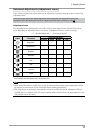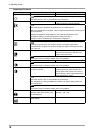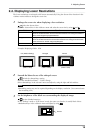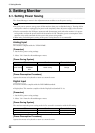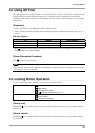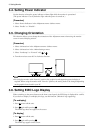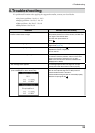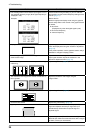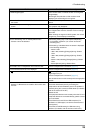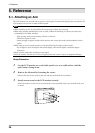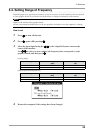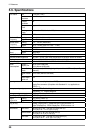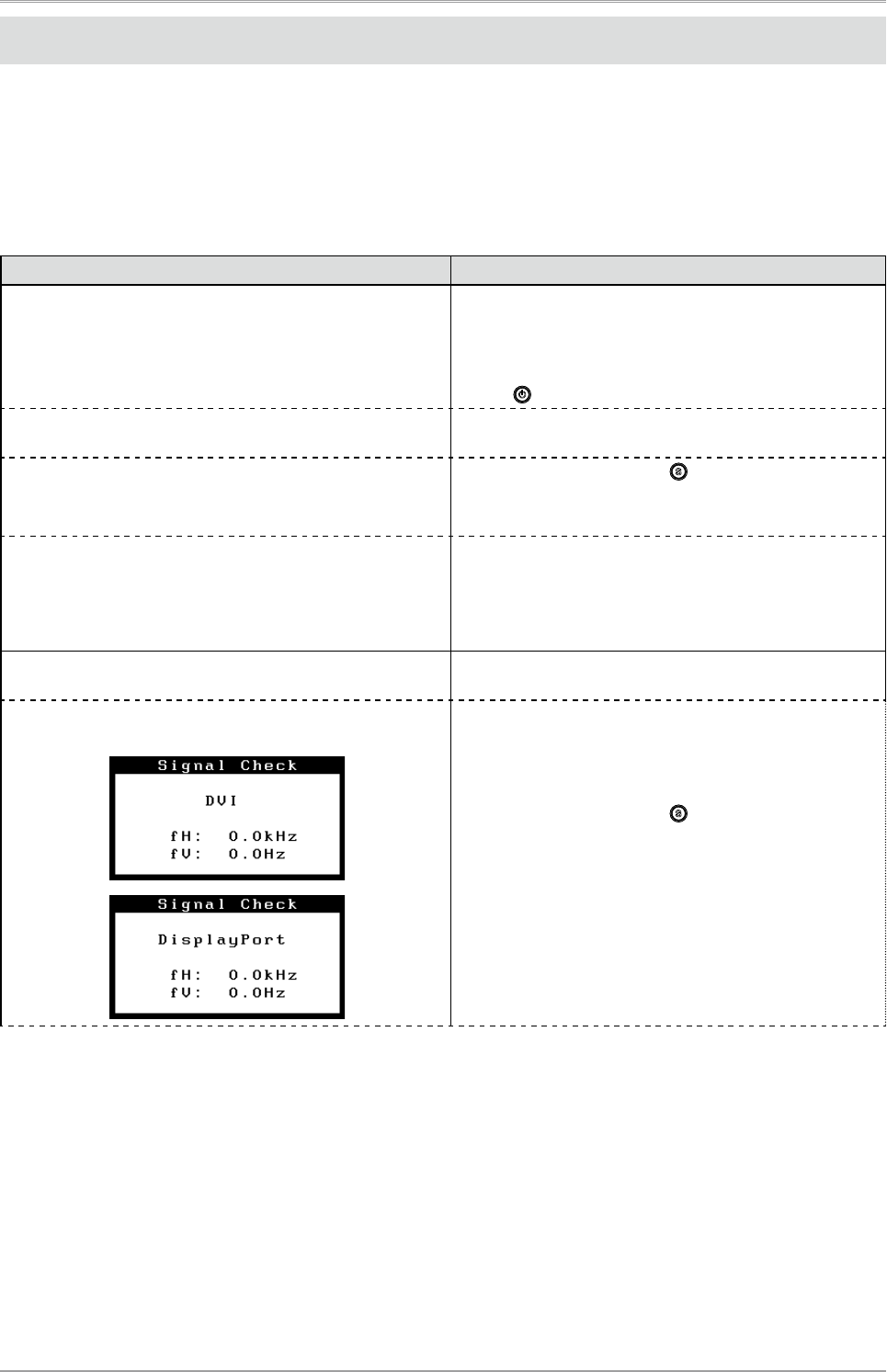
4.Troubleshooting
23
4.Troubleshooting
If a problem still remains after applying the suggested remedies, contact your local dealer.
• No-picture problems : See No.1 - No.2
• Imaging problems : See No.3 - No.14
• Other problems : See No.15 - No.18
• USB problems : See No.19
Problems Possible cause and remedy
1. No picture
•
Power indicator does not light.
•
Check whether the power cord is connected correctly. If
the problem persists, turn off the monitor, and then turn
it on again a few minutes later.
•
Turn the main power switch on.
•
Press .
•
Power indicator is lighting blue.
•
Set each adjusting value in <Brightness> or <Gain> to
higher level (page 18).
•
Power indicator is lighting orange.
•
Switch the input signal with
.
•
Operate the mouse or keyboard.
•
Turn on the PC.
•
Power indicator is flashing orange.
•
There is a problem in the device that uses DisplayPort
connection. Solve the problem, and turn off the main
power of the monitor, and then turn it on again.
Refer to the manual of the device connected to the
DisplayPort for details.
2. The message below appears.
This message appears when the signal is not input
correctly even when the monitor functions properly.
•
This message appears when no signal is input.
(This is displayed for about 40 seconds)
•
The message shown left may appear, because some
PCs do not output the signal soon after power-on.
•
Check whether the PC is turned on.
•
Check whether the signal cable is connected properly.
•
Switch the input signal with .