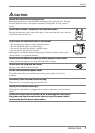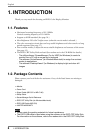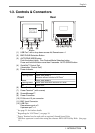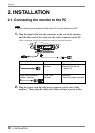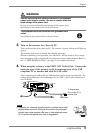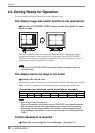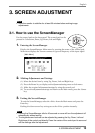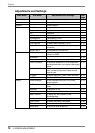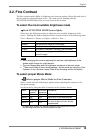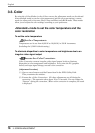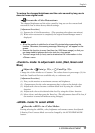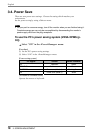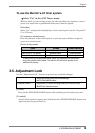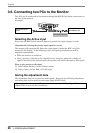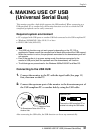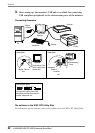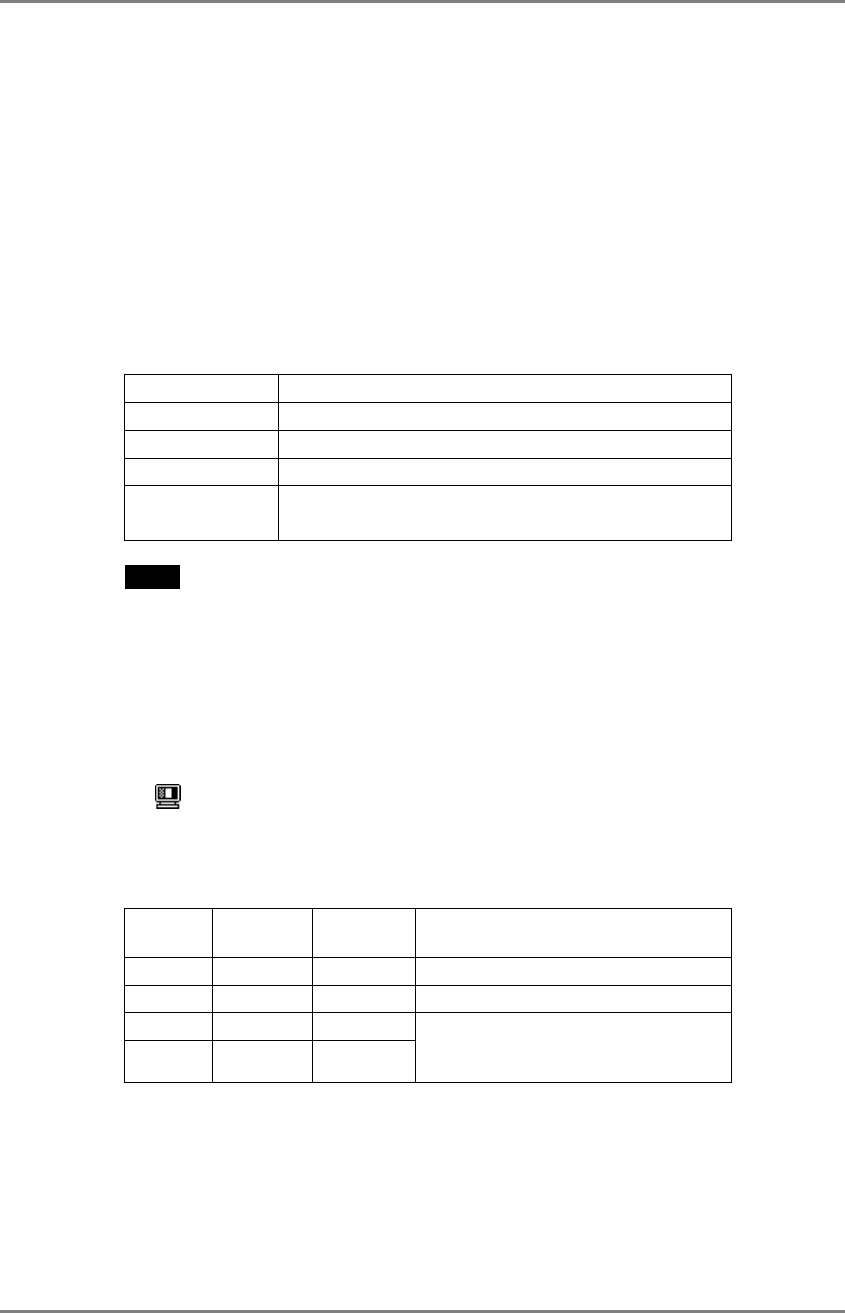
English
3. SCREEN ADJUSTMENT
15
3-2. Fine Contrast
The fine contrast modes differ in brightness and contrast settings. Select the mode that is
the best suited to the application in use. The mode can be changed with the
AUTO/FINE MODE button that is on the front of the monitor.
To select the most suitable brightness mode
→ Push AUTO/FINE MODE button lightly.
Select from the following modes to adjust the most suitable brightness of the
screen. Pushing this button displays the fine contrast modes in the following order.
(Text→ Browser→ Picture→ Graphic→ Movie→ Text…)
Tex t Text on word processor or spreadsheet software
Browser Text and picture image (ex. home page)
Picture The photo or picture image
Graphic Animation or illustration (Contrast is not enhanced.)
Movie*
1
The animated image (games or DVDs)
dark still images
NOTE
• When changing the mode or adjusting the contrast, the brightness of the
screen might change for a split second.
• The color temperature and the brightness can be set in the each mode.
• *
1
There are 4 kinds of movie mode settings. Set the mode by using the <Fine
Contrast> in the <Screen> menu (Refer to the following section for details).
To select proper Movie Mode
→ Select a proper Movie Mode in <Fine Contrast>.
Select a mode from the following 4 options when adjusting the contrast or the
sharpness settings.
Set the mode by using the <Fine Contrast> in the <Screen> menu.
Mode Enhanced
contrast
*2
Enhanced
sharpness
Suitable for;
Movie 1 ON ON DVDs and TV with full-screen
Movie 2 ON OFF DVDs and TV with default screen
Movie 3 OFF ON
Movie 4 OFF OFF
When the brightness or sharpness of
the input images has been already
compensated
*2
To display clear images, the monitor checks the input signal then corrects
the mid-range color tone and further adjusts contrast.