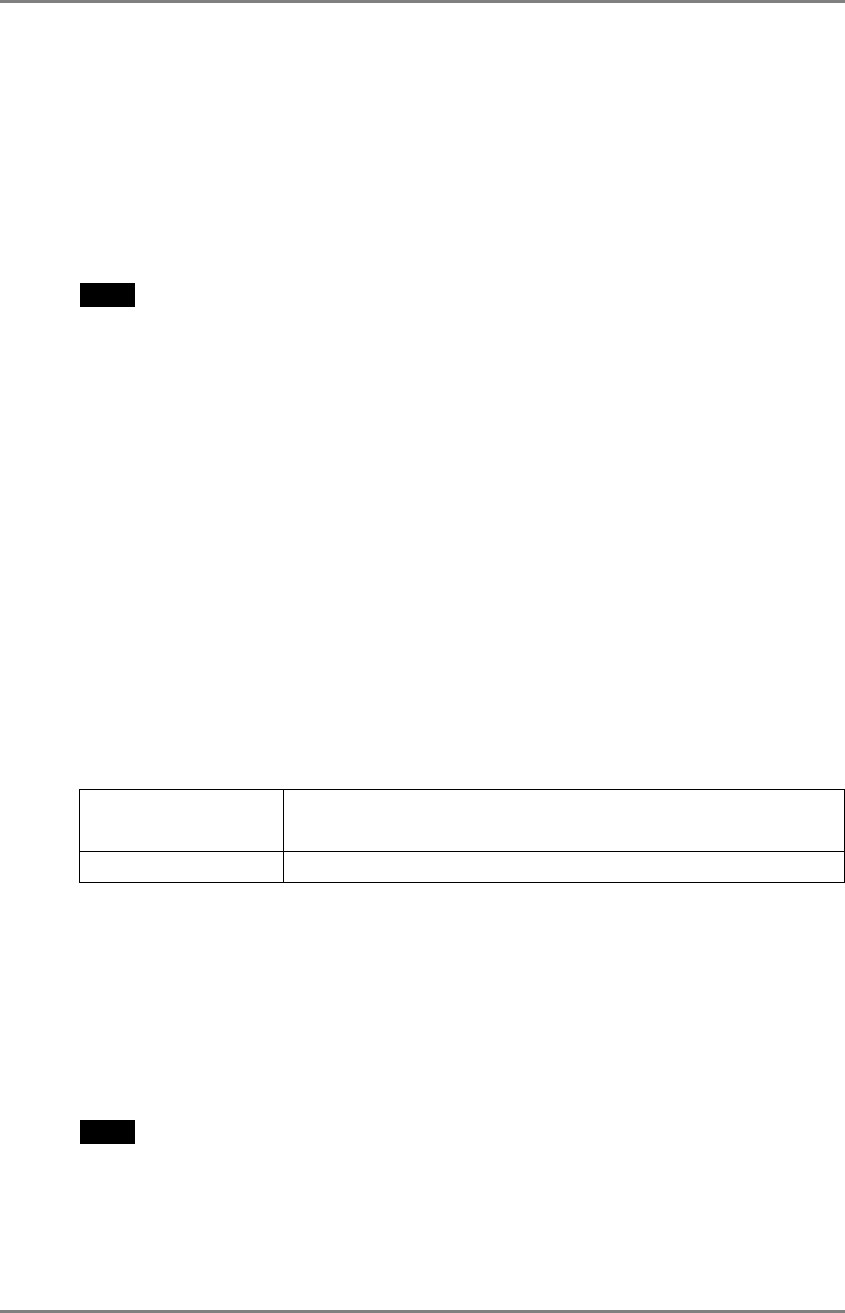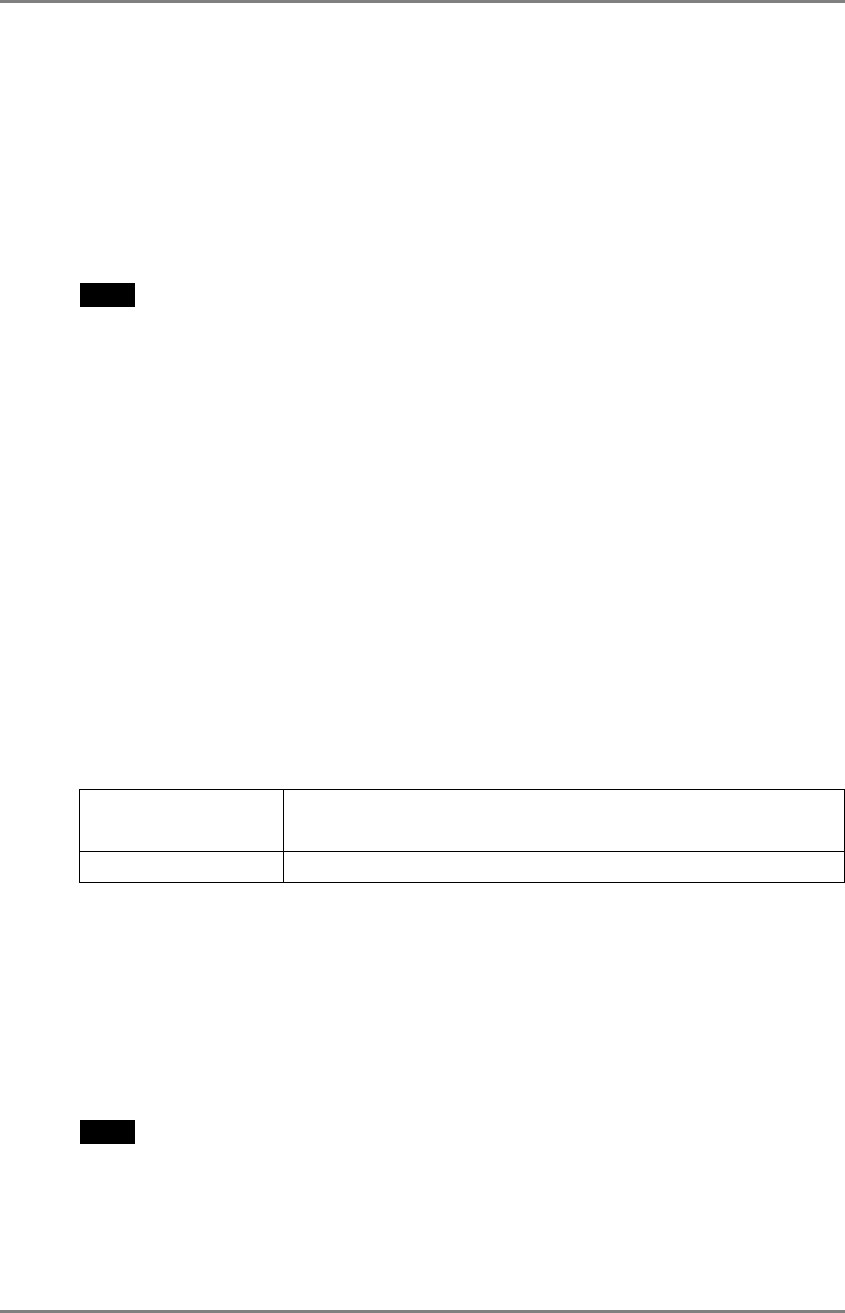
English
Mode Preset
When CAL Switch mode is selected, the computer can be forced to display only specified
modes. Use this function when the display modes are restricted or when the display
should not be changed needlessly.
[How to set]
(1) Select <Mode Preset> in the ScreenManager <Setup> menu.
(2) Set each mode to “On” or “Off”.
NOTE
• You cannot disable all modes. Set one or more modes to “On”.
[How to cancel]
(1) Select <Mode Preset> in the ScreenManager <Setup> menu.
(2) Set the mode that you wish to display to “On”.
Power Indicator
Use the function to keep the power indicator without light while the monitor is
operational. (The power indicator is set by default to light when the power is turned
on.)
[Procedure]
(1) Select <Power Indicator> in the ScreenManager <Others> menu.
(2) Select “Disable”.
Adjustment Lock
Use this function to prevent any accidental changes to the monitor settings. The
following table shows which functions the adjustment lock affects.
Locked functions
•
Display, adjustment, and setting of the ScreenManager
•
Brightness adjustments to the CAL Switch mode
Unlocked function
•
Selection of the CAL Switch mode with the mode switch
[How to lock]
(1) Turn off the monitor power by touching the power switch.
(2) Touch the power switch while touching the enter switch.
[How to unlock]
(1) Turn off the monitor power by touching the power switch.
(2) Touch the power switch while touching the enter switch, and then turn on the
monitor again. The adjustment lock is released, and the screen is displayed.
NOTE
• The adjustment lock function may activate when calibration is performed with the
calibration kit (see Optional, p. 31). The monitor can be unlocked using the same
unlocking procedure described above.
3. MENUS & FUNCTIONS
19