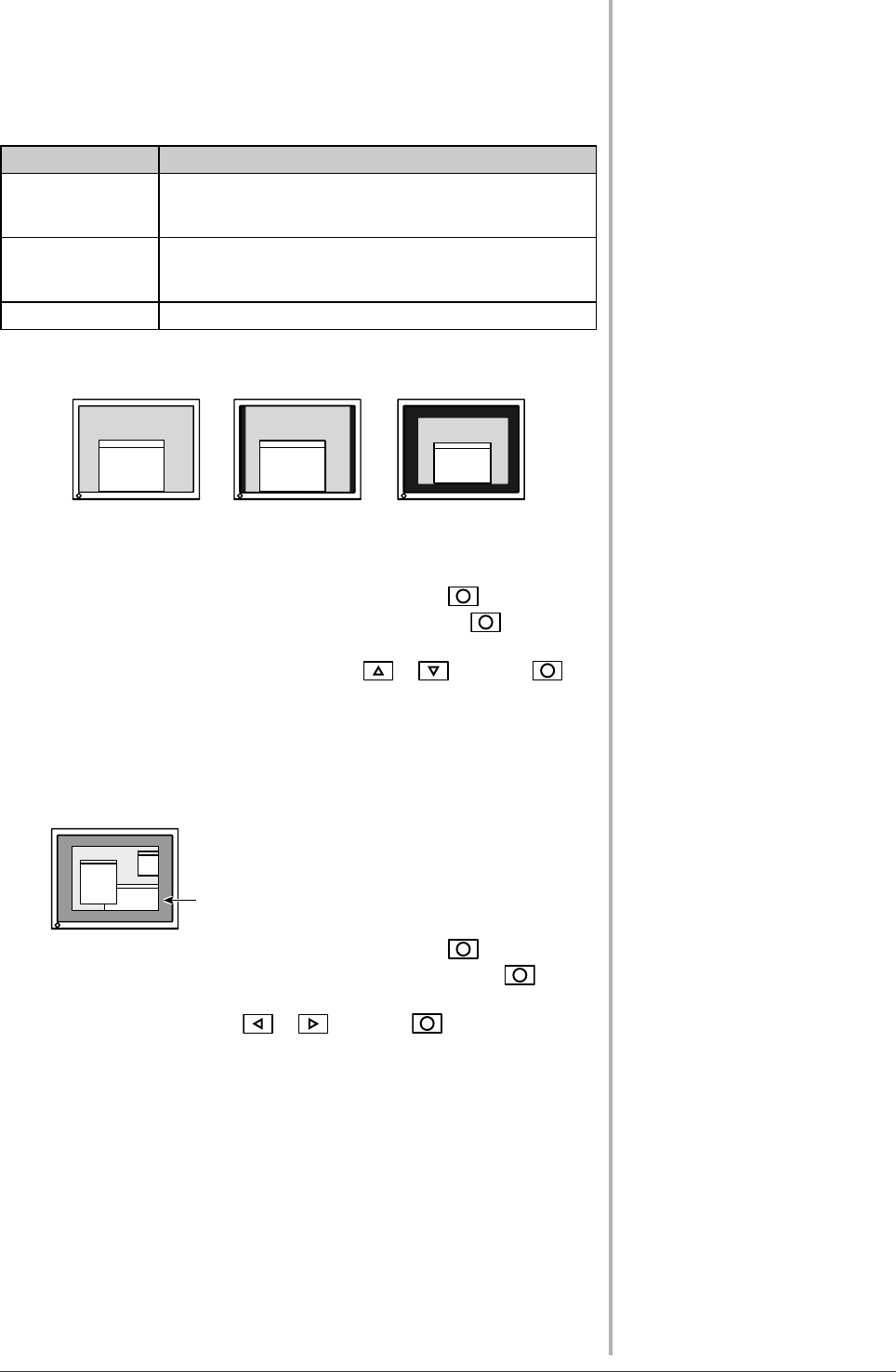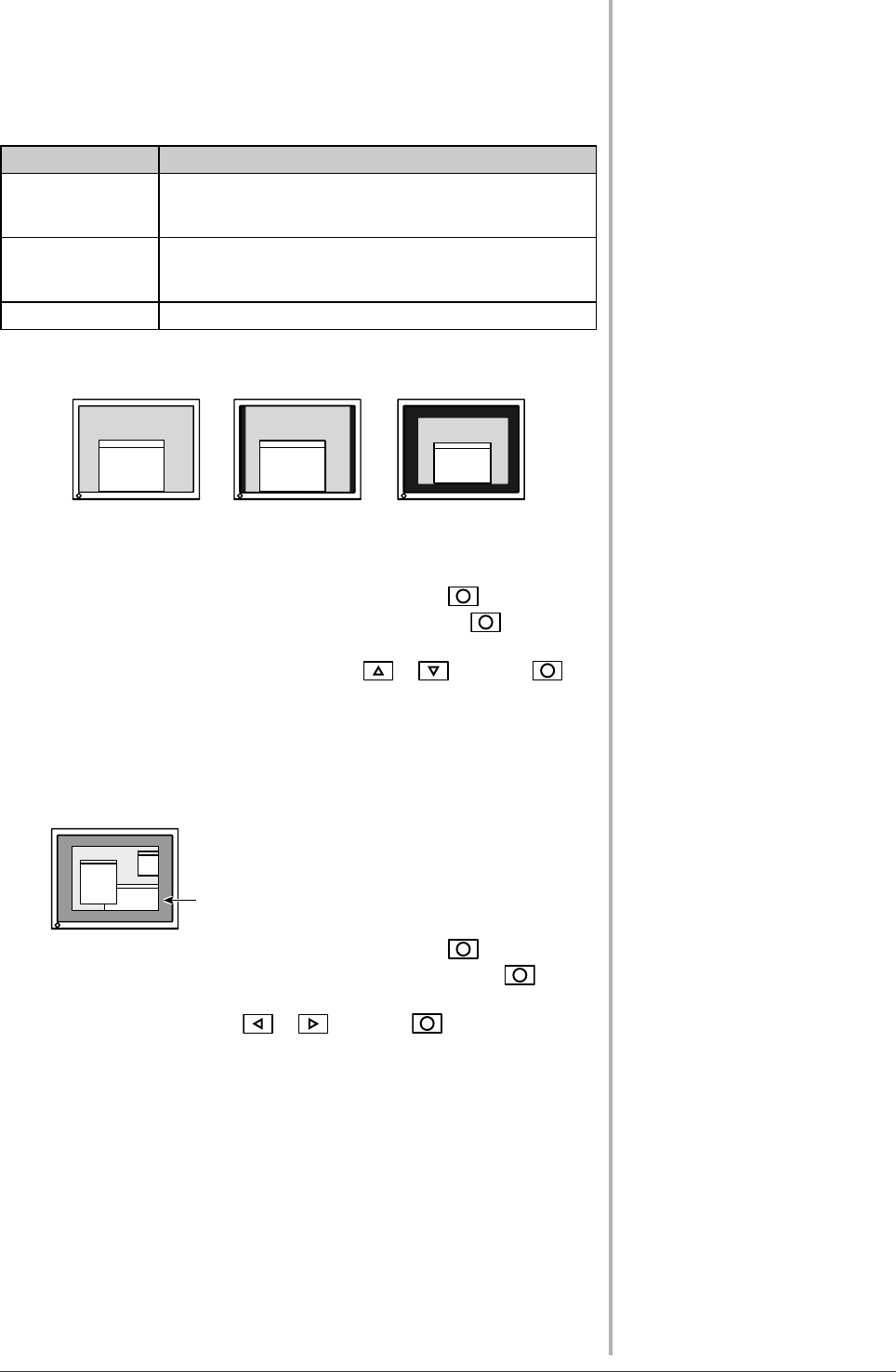
17
Chapter 2 Settings and Adjustments
2-5 Screen Size Selection
●
To change screen size [Screen Size]
This function allows you to change the screen size when a low-resolution image
is displayed.
Menu Function
Full (default setting)
Displays an image in full screen. Images are distorted in
some cases because the vertical rate is not equal to the
horizontal rate.
Enlarged
Displays an image in full screen. In some cases, a blank
horizontal or vertical border appears to equalize the
vertical rate and the horizontal rate.
Normal Displays images with the specifi ed resolution.
Example: Image size 1280 × 1024
(1600×1200)
Full
(Default setting)
Enlarged Normal
(1280×1024)(1500×1200)
[Procedure]
(1) Choose <Others> from the Adjustment menu, and press
.
(2) Choose <Screen Size> from the <Others> menu, and press
.
The screen size setting window appears.
(3) Select “Full,” “Enlarged,” or “Normal” with or , and press .
The screen size setting is completed.
●
To adjust brightness of non-display area [Border Intensity]
A border (black area with no image) around the image appears in the “Normal”
or “Enlarged” mode.
Border
(1) Choose <Others> from the Adjustment menu, and press .
(2) Choose <Border Intensity> from the <Others> menu, and press
.
The <Border Intensity> menu appears.
(3) Adjust border intensity with or , and press .
The border intensity adjustment is completed.