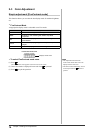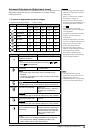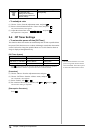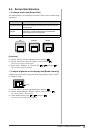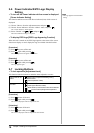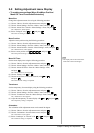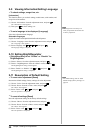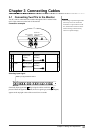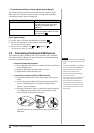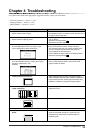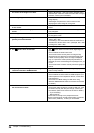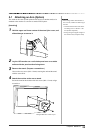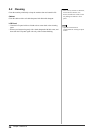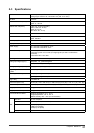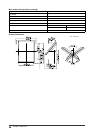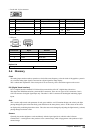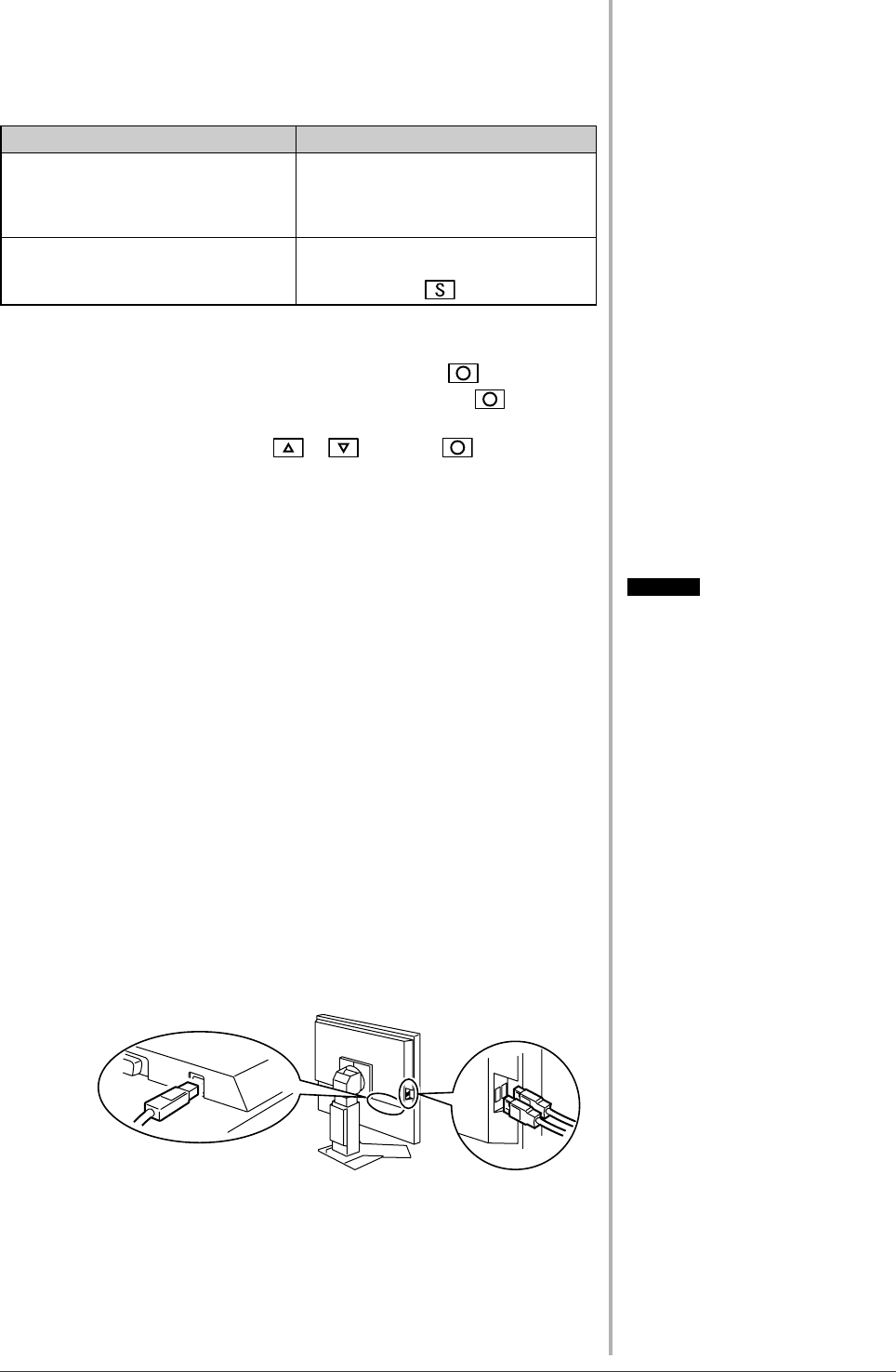
22
Chapter 3 Connecting Cables
●
To set auto-switching of input signals [Input Signal]
The monitor recognizes the connector through which PC signals are input.
When either PC is turned off or enters the power-saving mode, the monitor
automatically displays signals of another PC.
Priority setting Function
Auto When either PC is turned off or enters
the power-saving mode, the monitor
automatically displays signals of
another PC.
Manual The monitor does not detect the PC’s
signals automatically. Select an active
input signal with
.
[Input signal setting]
(1) Choose <Others> from the Adjustment menu, and press
.
(2) Choose <Input Signal> from the <Others> menu, and press
.
The <Input Signal> menu appears.
(3) Select “Auto” or “Manual” with or , and press .
The Input Priority setting is completed.
3-2 Connecting Peripheral USB Devices
This monitor has a hub compatible with USB. Connected to a PC compatible
with USB or another USB hub, this monitor functions as a USB hub allowing
connection to peripheral USB devices.
● Required System Environment
(1) A PC equipped with a USB port or another USB hub connected to
a USB compatible PC
(2) Windows 98/Me/2000/XP or Mac OS 8.5.1 or later
(3) Supplied EIZO USB cable (MD-C93)
● Connection Procedure (Setup of USB Function)
(1) Connect the monitor fi rst to a PC using the signal cable, and run
the PC.
(2) Connect the supplied USB cable between the downstream USB
port of a USB compatible PC (or another USB hub) and the
monitor’s upstream USB port.
(3) When the USB function setup is completed, the monitor functions
as a USB hub allowing connection to various peripheral USB
devices through its downstream USB ports.
The USB function is set up automatically upon connection of the
USB cable.
Attention
• This monitor may not work depending
on PC, OS or peripheral devices to be
used.
For USB compatibility of peripheral
devices, contact their manufactures.
• If the Main Power switch of the
monitor is not turned on, the
connected downstream peripheral
devices do not work.
• Even if the monitor enters the sleep
mode, all the devices connected
to the USB ports (upstream and
downstream) work. (Therefore the
monitor power consumption varies
with connected devices even in the
sleep mode.)