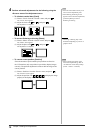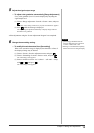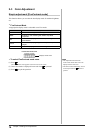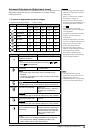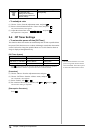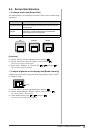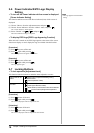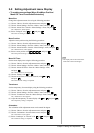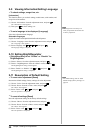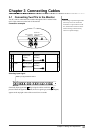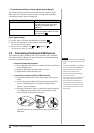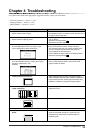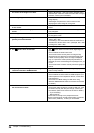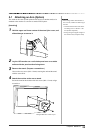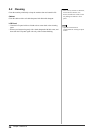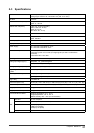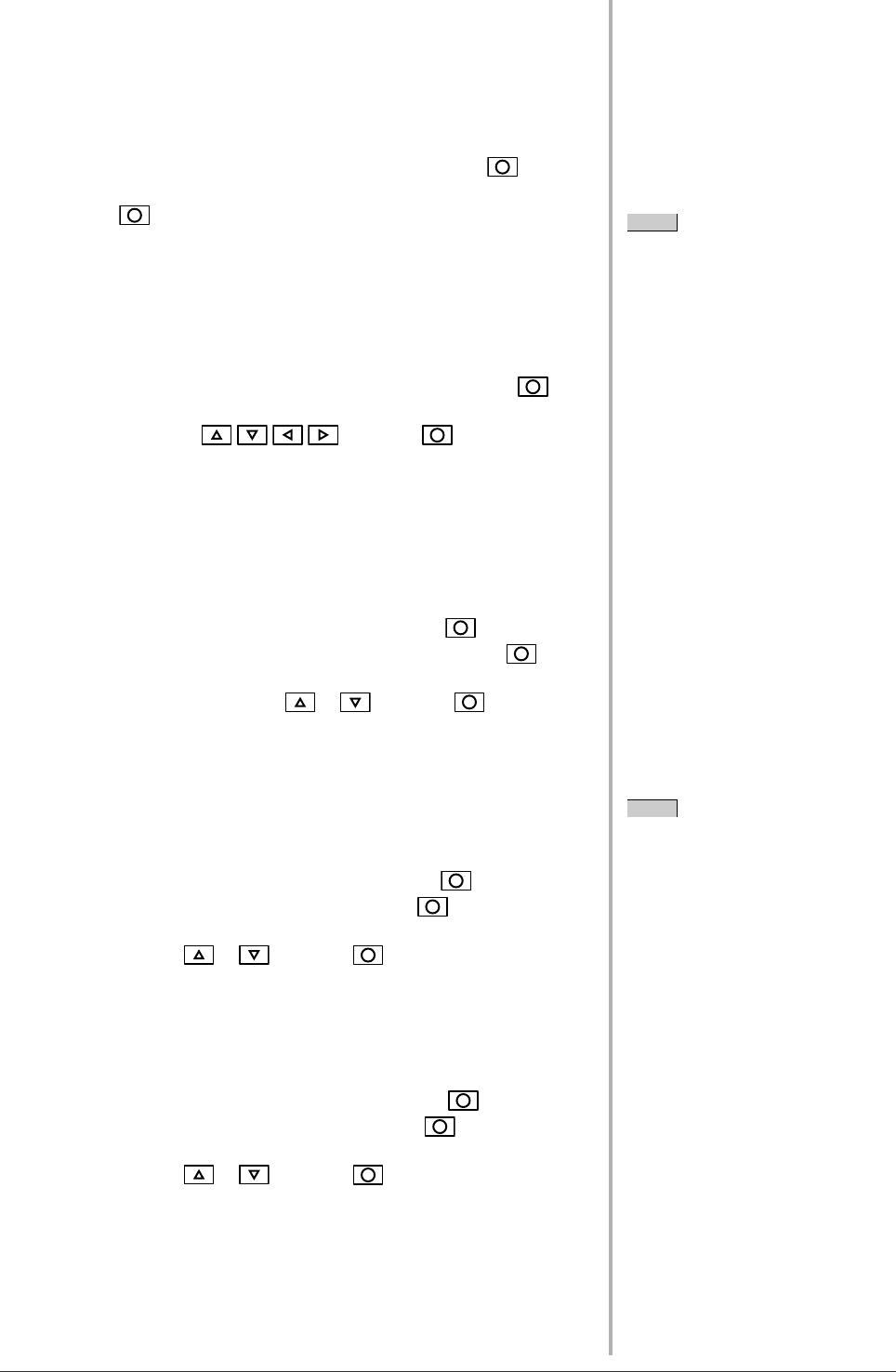
20
Chapter 2 Settings and Adjustments
NOTE
• The usage time is not always “0”
when you purchase the monitor due
to factory inspection.
NOTE
• For default settings, refer to “Main
default settings (factory settings)” on
page 28.
2-9 Viewing Information/Setting Language
●
To check settings, usage time, etc.
[Information]
This function allows you to check settings, model name, serial number, and
usage time of the monitor.
(1) Choose <Information> from the Adjustment menu, and press
.
The <Information> menu appears.
(2) Then, press to check settings, etc.
●
To set a language to be displayed [Language]
Select the Adjustment menu language.
Selectable languages
English/German/French/Spanish/Italian/Swedish/Japanese
(1) Choose <Language> menu from the Adjustment menu, and press
.
The <Language> menu appears.
(2) Select a language with / / / , and press .
The language setting is completed.
2-10 Setting BrightRegulator
●
[BrightRegulator] to set “Enable” or “Disable” for
BrightRegulator.
(1) Choose <Others> from the Adjustment menu, and press .
(2) Choose < BrightRegulator> from the <Others> menu, and press
.
The BrightRegulator setting window appears.
(3) Select “Enable” or “Disable” with or , and press .
The BrightRegulator setting is completed.
2-11 Resumption of Default Setting
●
To reset color adjustment [Reset]
Resume the default settings (factory settings) for color adjustment.
(1) Choose <Color> from the Adjustment menu, and press
.
(2) Choose <Reset> from the <Color> menu, and press
.
The <Reset> menu appears.
(3) Select <Reset> with or , and press .
The reset operation is completed.
●
To reset all settings [Reset]
Reset all adjustments/settings to the factory default settings.
(1) Choose <Others> from the Adjustment menu, and press
.
(2) Choose <Reset> from the <Others> menu, and press
.
The <Reset> menu appears.
(3) Select <Reset> with or , and press .
The reset operation is completed.