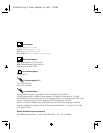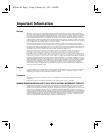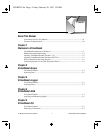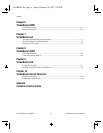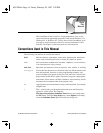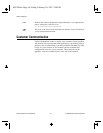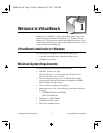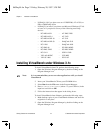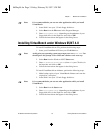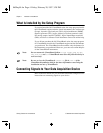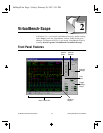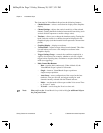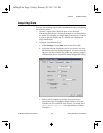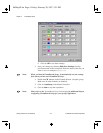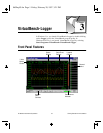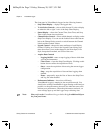Chapter 1 Welcome to VirtualBench
©
National Instruments Corporation 1-3 Getting Started with VirtualBench
Note: It is recommended that you not run other applications while you install
VirtualBench.
3. Insert Disk 1 into your 3.5-inch floppy disk drive.
4. Select Run from the File menu in the Program Manager.
5. Enter
A:setup or B:setup (depending on the pathname of your
floppy disk drive) in the input box and click on OK.
6. Follow the instructions that appear in the dialog boxes.
Installing VirtualBench under Windows 95/NT 4.0
To install VirtualBench from CD, perform the following steps:
1. Insert your VirtualBench CD into your CD-ROM drive.
Note: At this point your operating system may prompt you to run
SETUP.EXE. You
should ignore this prompt. Select Close and continue to the next step.
2. Select Run from the Windows 95/NT Start menu.
3. Enter
X:\WIN95-NT\DISK1\SETUP
(where
X
is your CD drive) in
the input box and click on OK.
4. Follow the instructions that appear in the dialog boxes.
To install VirtualBench from diskettes, perform the following steps:
1. Make backup copies of your VirtualBench diskettes and store the
originals in a safe place.
2. Insert Disk 1 into your 3.5-inch floppy disk drive.
Note: It is recommended that you not run other applications while you install
VirtualBench.
3. Select Run from the Start menu.
4. Enter
A:setup or B:setup (depending on the pathname of your
floppy disk drive) in the input box and click on OK.
5. Follow the instructions that appear in the dialog boxes.
06Chap01.fm Page 3 Friday, February 28, 1997 3:20 PM