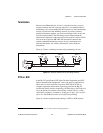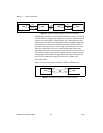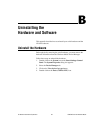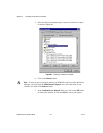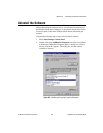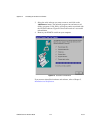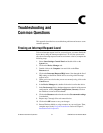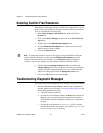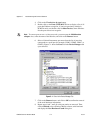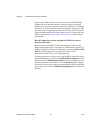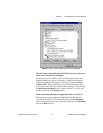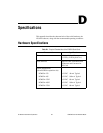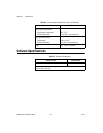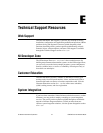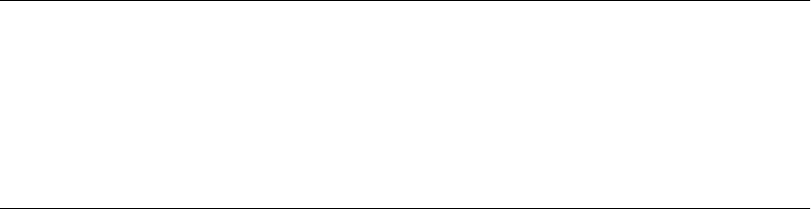
Appendix C Troubleshooting and Common Questions
© National Instruments Corporation C-3 PCMCIA Serial for Windows Me/9x
• If the utility reports fewer ports installed than it should, refer to
Chapter 2, Installation and Verification, and follow these
troubleshooting steps:
1. Verify the hardware resources.
2. In some versions of Windows Me/9x, the Driver tab in the Device
Manager gives you the information about the driver installed.
Verify that the National Instruments serial driver is installed for
the port.
3. Check the hardware installation to make sure the correct number
of boards/ports are installed.
• If the
I/O address test failed, Interrupt test cannot
be performed
error message appears, verify the hardware resources
as described in Chapter 2, Installation and Verification. If the test still
fails, you probably have an I/O address conflict with legacy boards.
Refer to the next section, Resolving Resource Conflicts with Legacy
Boards.
• If the
Interrupt test failed
error message appears, verify the
hardware resources as described in Chapter 2, Installation and
Verification. If the test still fails, you probably have an interrupt level
conflict with legacy boards. Refer to the next section, Resolving
Resource Conflicts with Legacy Boards.
Resolving Resource Conflicts with Legacy Boards
Resource conflicts typically occur if your system contains legacy boards
that use resources that are not reserved properly. If a resource conflict
exists, write down the resource that caused the conflict and refer to the
Microsoft Windows Me/9x user’s guide for instructions on how to use the
Device Manager to reserve I/O and IRQ resources for legacy boards.
Forcing Windows to Detect Your Hardware
If Windows does not detect your serial hardware correctly, or you have been
using your serial hardware with the default Windows serial driver or an
older version of the NI-Serial software, Windows does not display the New
Hardware Found dialog box. To fix this problem, follow these steps:
1. Select
Start»Settings»Control Panel
.
2. Double-click on the
System
icon.
3. Select the
Device Manager
tab.