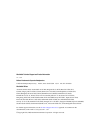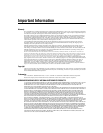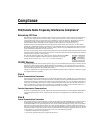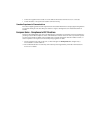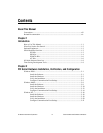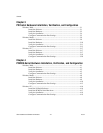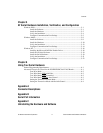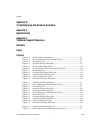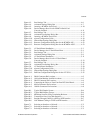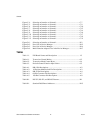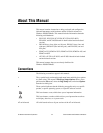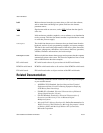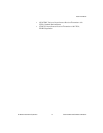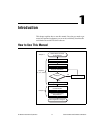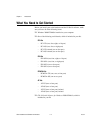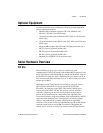Contents
© National Instruments Corporation xi Serial Hardware and Software for Windows
Figure 4-3. Port Settings Tab ...................................................................................4-6
Figure 4-4. Advanced Settings Dialog Box .............................................................4-7
Figure 4-5. Inserting a PCMCIA Serial Card...........................................................4-10
Figure 4-6. Device Manager Ports List for PCMCIA Serial Card
Correctly Installed.................................................................................4-11
Figure 4-7. Port Settings Tab ...................................................................................4-14
Figure 4-8. Advanced Port Settings Dialog Box......................................................4-15
Figure 4-9. Inserting a PCMCIA Serial Card...........................................................4-17
Figure 4-10. niports Configuration Utility.................................................................4-19
Figure 4-11. General Port Settings Dialog Box .........................................................4-20
Figure 4-12. Resource Configuration Dialog Box for the PCMCIA-485..................4-22
Figure 4-13. Resource Configuration Dialog Box for the PCMCIA-485/2...............4-23
Figure 5-1. AT Serial Board Installation..................................................................5-3
Figure 5-2. Device Manager for AT Serial Board Ports..........................................5-4
Figure 5-3. Port Settings Tab ...................................................................................5-7
Figure 5-4. Advanced Settings Dialog Box .............................................................5-8
Figure 5-5. AT Serial Board Installation..................................................................5-11
Figure 5-6. Device Manager Ports List for AT Serial Board
Correctly Installed.................................................................................5-13
Figure 5-7. Port Settings Tab ...................................................................................5-16
Figure 5-8. Advanced Port Settings Dialog Box......................................................5-17
Figure 5-9. AT Serial Board Installation..................................................................5-20
Figure 5-10. niports Configuration Utility.................................................................5-22
Figure 5-11. General Port Settings Dialog Box .........................................................5-23
Figure 5-12. PnP Port Configuration Dialog Box for the AT-232/4..........................5-25
Figure A-1. DB-9 Connector Pin Locations .............................................................A-2
Figure A-2. 10-Position Modular Jack Pin Locations...............................................A-3
Figure A-3. DB-25 Connector Pin Locations ...........................................................A-4
Figure A-4. Connecting the Cables to Your Four-Port PCI Serial Board.................A-5
Figure A-5. 68-Pin Connector Pin Locations............................................................A-6
Figure A-6. 100-Pin Connector Pin Locations..........................................................A-8
Figure B-1. Typical Full-Duplex System .................................................................B-4
Figure B-2. Typical Half-Duplex System.................................................................B-4
Figure B-3. Multidrop Network Using Terminating Resistors.................................B-5
Figure B-4. Transmission Line Using Bias Resistors...............................................B-6
Figure B-5. Straight-Through Cabling in a DTE-to-DCE Interface.........................B-7
Figure B-6. Null-Modem Cabling in a DTE-to-DTE Interface................................B-7
Figure C-1. Selecting an Interface to Uninstall ........................................................C-2
Figure C-2. Selecting an Interface to Uninstall ........................................................C-4
Figure C-3. Selecting an Interface to Uninstall ........................................................C-5