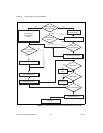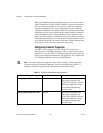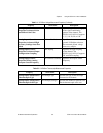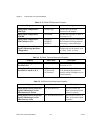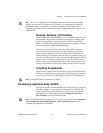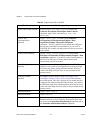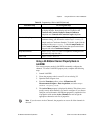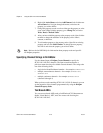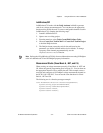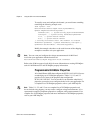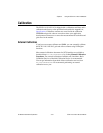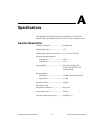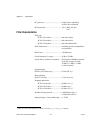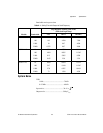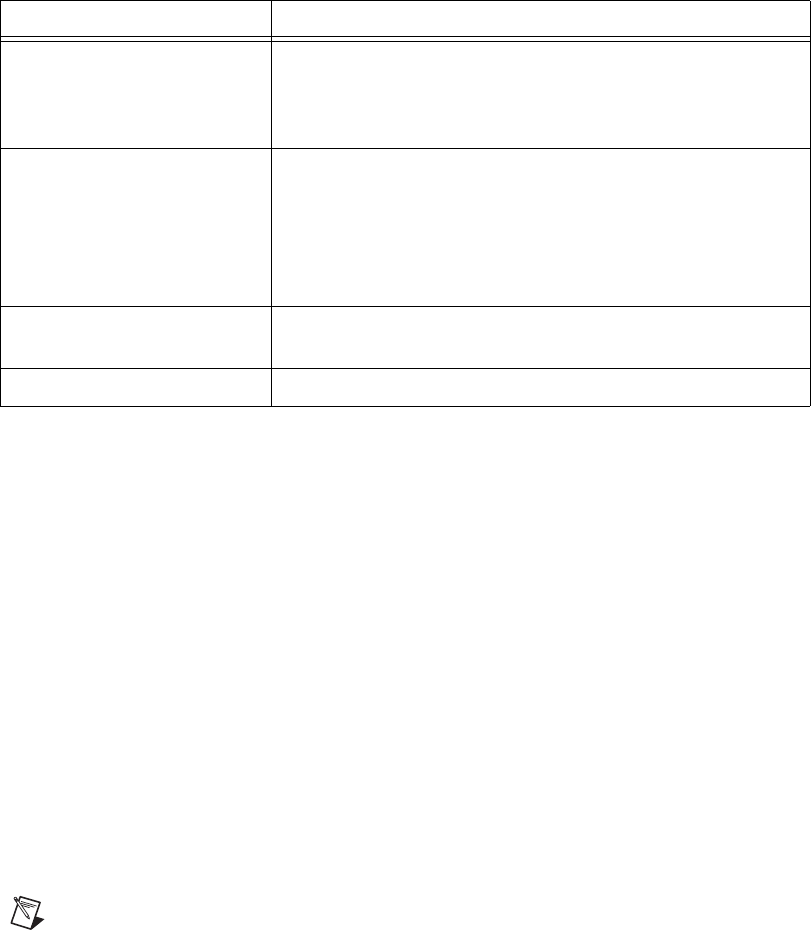
Chapter 5 Using the SCXI-1141/1142/1143 Module
© National Instruments Corporation 5-9 SCXI-1141/1142/1143 User Manual
Using a NI-DAQmx Channel Property Node in
LabVIEW
You can use property nodes in LabVIEW to manually configure the
channels. To create a LabVIEW property node, complete the following
steps:
1. Launch LabVIEW.
2. Create the property node in a new VI or in an existing VI.
3. Open the block diagram view.
4. From the Functions toolbox, select All Functions»NI
Measurements»DAQmx - Data Acquisition, and select
DAQmx
Channel Property Node
.
5. The ActiveChans property is displayed by default. This allows you to
specify exactly what channel(s) you want to configure. If you want to
configure several channels with different properties, separate the lists
of properties with another Active Channels box and assign the
appropriate channel to each list of properties.
Note If you do not use Active Channels, the properties are set on all of the channels in
the task.
Display Data You can use graphical tools such as charts, gauges, and graphs
to display the data. Some display tools are located on the
Controls»All Controls»Numeric»Numeric Indicator
subpalette and Controls»All Controls»Graph subpalette.
Continue Sampling For continuous sampling, use a While Loop. If you are using
hardware timing, you also need to set the
DAQmx Timing.vi
sample mode to Continuous Samples. To do this, right-click the
terminal of the
DAQmx Timing.vi labeled sample mode and
click Create»Constant. Click the box that opens on the block
diagram and select Continuous Samples.
Stop Measurement DAQmx Stop Task.vi (This VI is optional, clearing the task
automatically stops the task.)
Clear Task DAQmx Clear Task.vi
Table 5-6. Programming a Task in LabVIEW (Continued)
Flowchart Step VI or Program Step