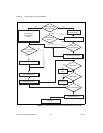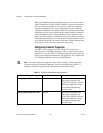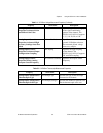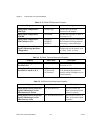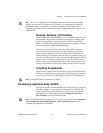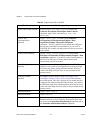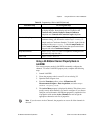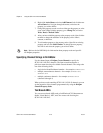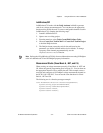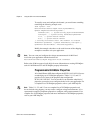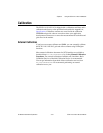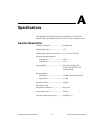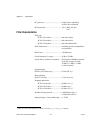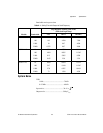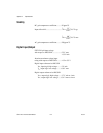Chapter 5 Using the SCXI-1141/1142/1143 Module
SCXI-1141/1142/1143 User Manual 5-10 ni.com
6. Right-click ActiveChans, and select Add Element. Left-click the new
ActiveChans box. Navigate through the menus, and select the
property you wish to define.
7. Change the property to read or write to either get the property or write
a new value. Right-click the property, go to Change To, and select
Write, Read, or Default Value.
8. After you have added the property to the property node, right-click the
terminal to change the attributes of the property, add a control,
constant, or indicator.
9. To add another property to the property node, right-click an existing
property and left-click Add Element. To change the new property,
left-click it and select the property you wish to define.
Note Refer to the LabVIEW Help for information about property nodes and specific
NI-DAQmx properties.
Specifying Channel Strings in NI-DAQmx
Use the channel input of DAQmx Create Channel to specify the
SCXI-1141/1142/1143 channels. The input control/constant has a
pull-down menu showing all available external channels. The strings take
one of the following forms:
• single device identifier/channel number—for example
SC1Mod1/ch0
• multiple, noncontinuous channels—for example SC1Mod1/ch0,
SC1Mod1/ch4
.
• multiple continuous channels—for example
SC1Mod1/ch0:4
(channels 0 through 4)
When you have a task containing SCXI-1141/1142/1143 channels, you can
set the properties of the channels programmatically using the DAQmx
Channel Property Node.
Text Based ADEs
You can use text based ADEs such as LabWindows/CVI, Measurement
Studio, Visual Basic 6, .NET, and C# to create code for using the
SCXI-1141/1142/1143.