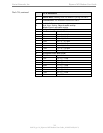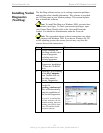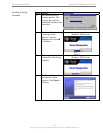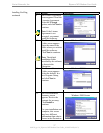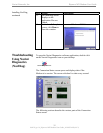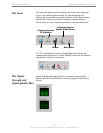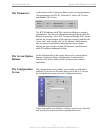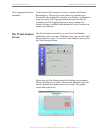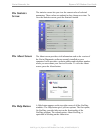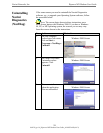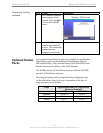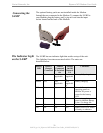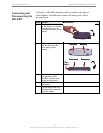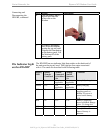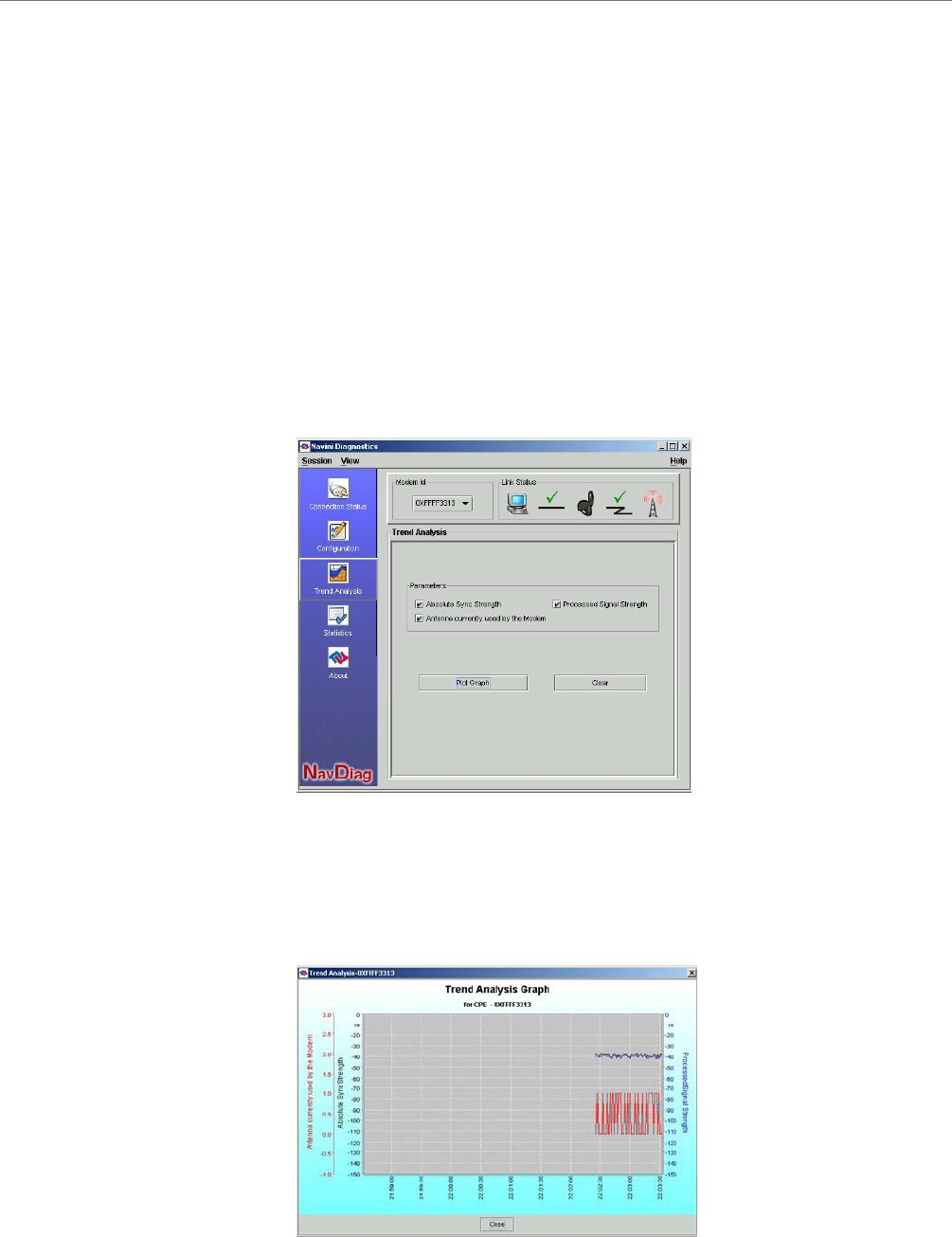
Navini Networks, Inc. Ripwave MX Modem User Guide
060210_pv1.6_Ripwave-MX Modem User Guide_40-00382-00b(4.4.2)
on Screen,
he Trend Analysis
creen
r
default, this box is checked which means the Service Provider can
monitor your Modem.
The Trend Analysis screen lets you view how some Modem
parameters evolve over time. With this screen, you can select up to
three parameters to plot. To view the Trend Analysis screen, press
the Trend Analysis button.
inutes and updates once every second. The graphic
scrolls from right to left.
The Configurati
ontinued c
T
S
At the bottom of the screen is an Allow Customer Satisfaction
Reporting box. This box gives you control over whether you
Service Provider is allowed to monitor your Modem’s performance
using the remote CPE Logging function and store the log files
created by the CPE Logging function on your computer. By
By pressing the Plot Graph button, the following screen appears.
This screen displays the value of the selected parameters over the
last five m
22