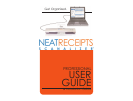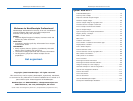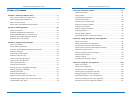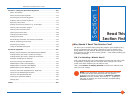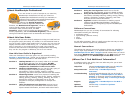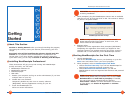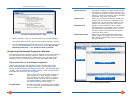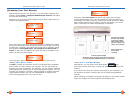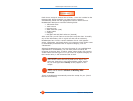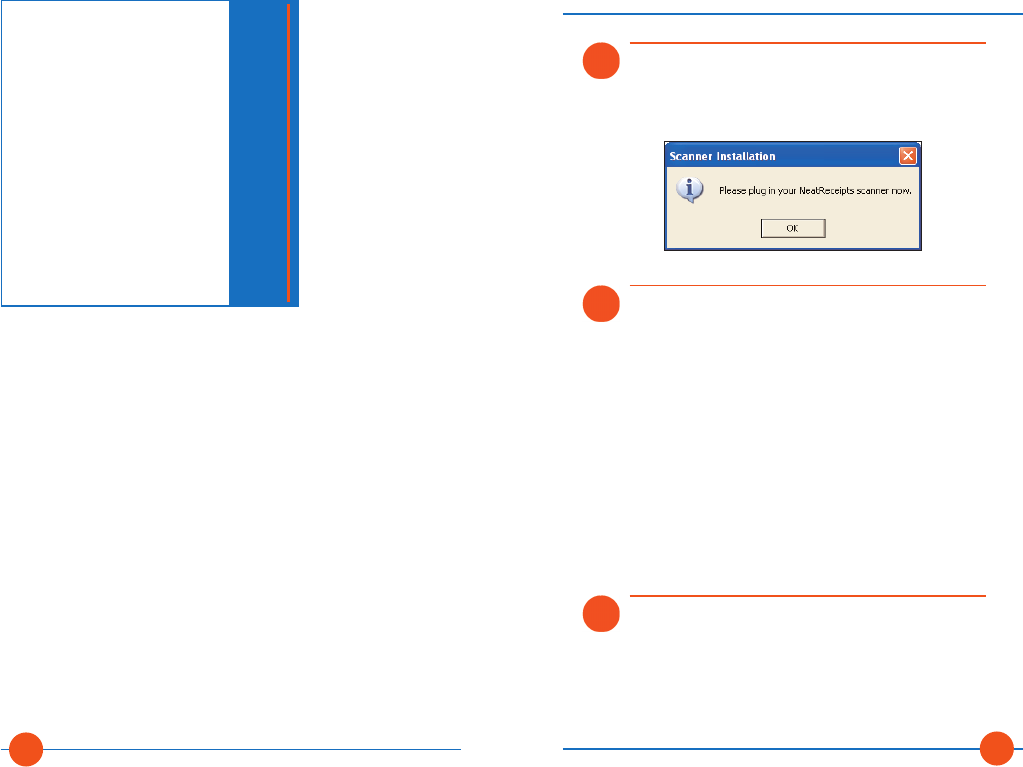
4. When prompted, plug the NeatReceipts scanner into an available
USB port on your PC and then click on OK. The scanner is always
on; there is no power switch.
5. Register online.
Complete the online registration when prompted (OPTIONAL).
Completing the registration form makes you eligible for free
customer support, free updates until the next major version is
released and a 1-Year Warranty on the NeatReceipts scanner.
Starting NeatReceipts for the First Time
1. Launch NeatReceipts.
Click on the NeatReceipts icon on your desktop, or go to the
Start menu and select it from your list of programs.
2. When prompted, select a NeatReceipts View Mode.
• Choose Personal Use Only if you will use NeatReceipts for
tracking and organizing personal expenses only.
• Choose Business and Personal Use if you will use
NeatReceipts to track and organize both business and personal
expenses.
NOTE: Choosing Personal Use Only hides a number of
columns that pertain only to business use, such as Total
Reimbursable and Total Paid by Company. If needed,
the user mode can be changed later by choosing
Personalize > Rules. For more information on Columns
by View Mode, see Section 8: Appendix > Columns
and Fields.
NOTE: During installation you may see one or more
Digital Signature Not Found alerts. In each case, click
YES to continue the installation.
NeatReceipts Scanner Prompt
WARNING: Do not plug in scanner until prompted to do
so during installation.
NeatReceipts Professional User Guide
Section 2: Getting Started
11
Section 2: Getting Started
About This Section
Section 2: Getting Started walks you through installing the program,
connecting the scanner, touring the scanner, and scanning your first
receipt.
Everybody who will be installing the software should read this
section as it is important that the installation is completed in the
correct order. If you have already installed the software (using the
Quick Start Card) you can skip to Section 3: Working with Receipts.
Installing NeatReceipts Professional
These instructions will get you up and running with NeatReceipts
quickly and easily. You will need:
• NeatReceipts software CD
• NeatReceipts scanner
• Calibration paper
• USB cable
1. Restart your computer and log on as the administrator (if you have
multiple users on your PC).
2. Disable anti-virus software.
Temporarily disable any anti-virus or security software
(REQUIRED). Exit any applications running on your PC.
3. Insert the NeatReceipts CD.
Follow on screen instructions.
Section 2
Getting
Started
10