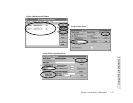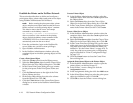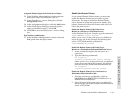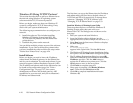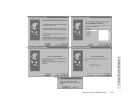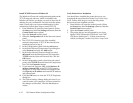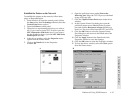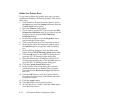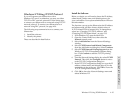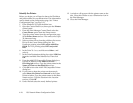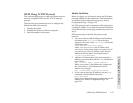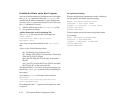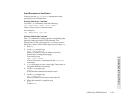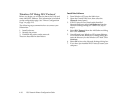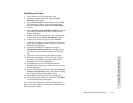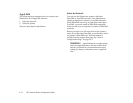Windows NT Using TCP/IP Protocol 4–25
4 Configuring Your Network Printer
Windows NT Using TCP/IP Protocol
If you will operate your Silentwriter with a
Windows NT server/workstation, you may use either
TCP/IP or DLC network protocols. Follow these steps
to connect your Silentwriter to a network using TCP/IP
network protocol. To connect your Silentwriter to a
network using DLC protocol, see page 4-30.
The following steps summarize how to connect your
Silentwriter.
1. Install the software.
2. Identify the printer.
These are described in detail below.
Install the Software
Before you begin you will need to know the IP address,
subnet mask, printer name, and default gateway for
your workstation. Your system administrator will know
this information.
The first time you set up the Silentwriter the IP address
and subnet mask will have factory default values of
11.22.33.44 and 255.0.0.0 respectively. To change those
values see “Changing TCP/IP IP Address” and
“Changing TCP/IP Subnet Mask” on page 5-33.
1. From Windows NT open the Main icon.
2. Open the Control Panel icon, then select the
Network control panel.
3. Select Add Software from the Network Settings
window.
4. Select TCP/IP Protocol and Related Components
from the Add Software dialog box. Select Continue.
5. Select TCP/IP Network Printing Support from the
Windows NT TCP/IP Installation Options dialog
box. Click Continue to add the TCP/IP printing
protocol.
6. From the Network Settings dialog box select TCP/IP
Protocol. Then click the Configure button to move
to the TCP/IP Configuration dialog box.
7. In the TCP/IP Configuration dialog box type the IP
address, subnet mask, and default gateway for the
workstation in the text boxes. Click OK to leave the
TCP/IP Configuration dialog box.
8. Click OK to leave the Network Settings menu and
reboot Windows NT.