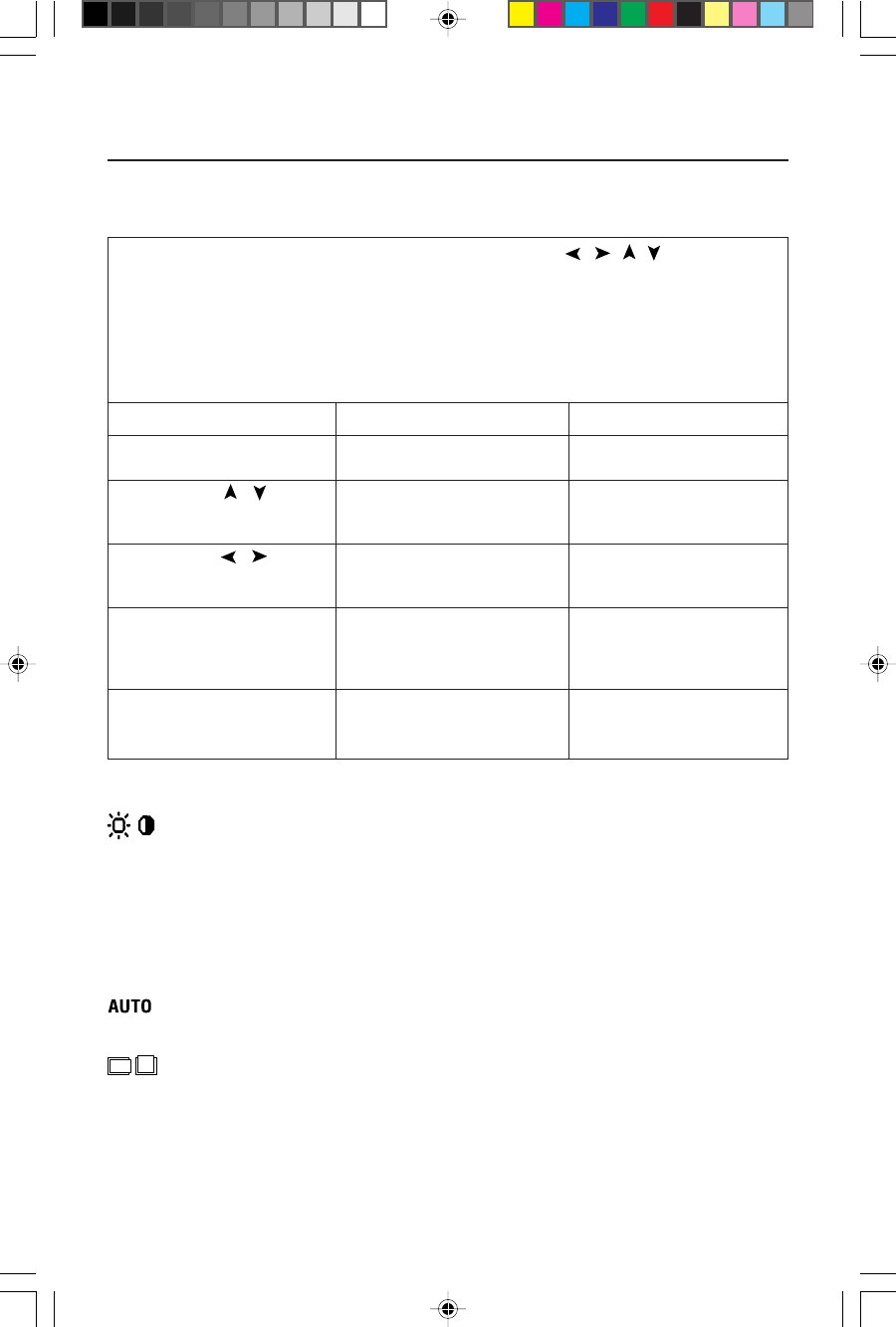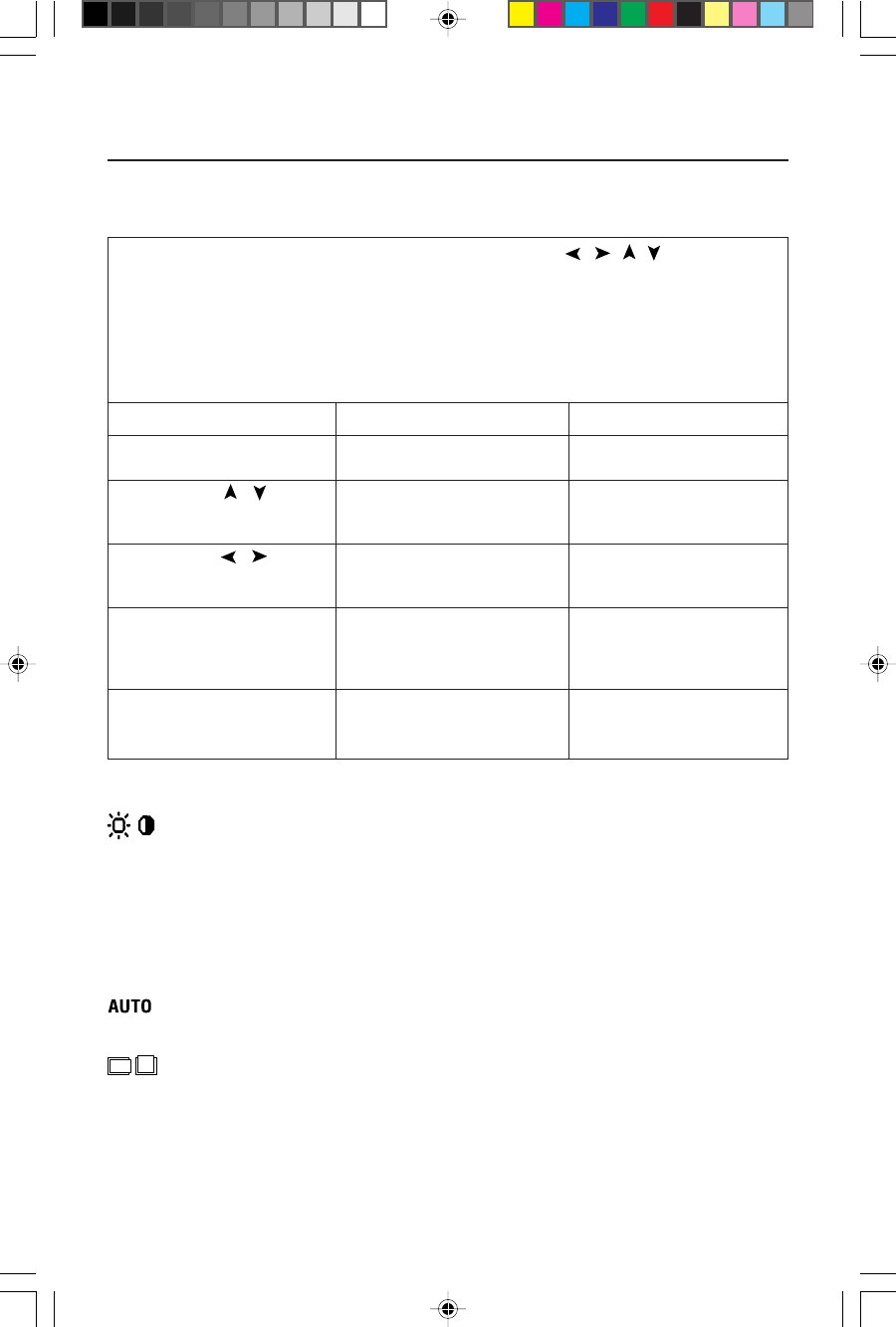
OSM™ (On-Screen Manager) control buttons on the front of the
monitor function as follows:
To access OSM menu, press any of the control buttons ( , , , ) or the
PROCEED button.
To mute sound function, press the EXIT button.
To rotate OSM between Landscape and Portrait modes, press the RESET button.
To change DVI/D-SUB signal input, press the PROCEED button.
NOTE: OSM menu must be closed in order to rotate.
Main Menu Sub-Menu
EXIT Exits the OSM controls. Exits to the OSM main
menu.
CONTROL / Moves the highlighted Moves the highlighted
area up/down to select area up/down to select
one of the controls. one of the controls.
CONTROL / Moves the highlighted area Moves the bar left/
left/right to select control right to increase or
menus. decrease the adjustment.
PROCEED Has no function Activates Auto Adjust feature.
In Tools and Information
Mode, opens additional
window.
RESET Resets the highlighted Resets the highlighted
control menu to the factory control to the factory
setting. setting.
NOTE: When RESET is pressed in the main and sub-menu, a warning window
will appear
allowing you to cancel the RESET function by pressing the EXIT button.
Brightness/Contrast Controls
BRIGHTNESS
Adjusts the overall image and background screen brightness.
CONTRAST
Adjusts the image brightness in relation to the background.
AUTO ADJUST (Analog input only)
Adjusts the image displayed for non-standard video inputs.
Auto Adjust (Analog input only)
Automatically adjusts the Image Position and H. Size settings and Fine settings.
Position Controls (Analog input only)
LEFT / RIGHT
Controls Horizontal Image Position within the display area of the LCD.
DOWN / UP
Controls Vertical Image Position within the display area of the LCD.
8
Controls
2010X.wpc 7/13/00, 5:01 PM10