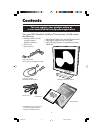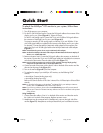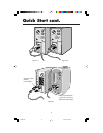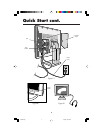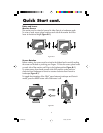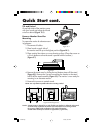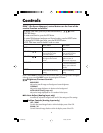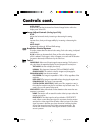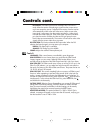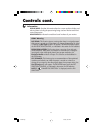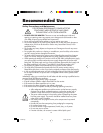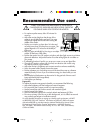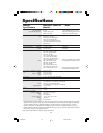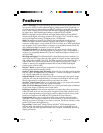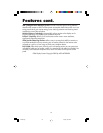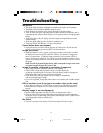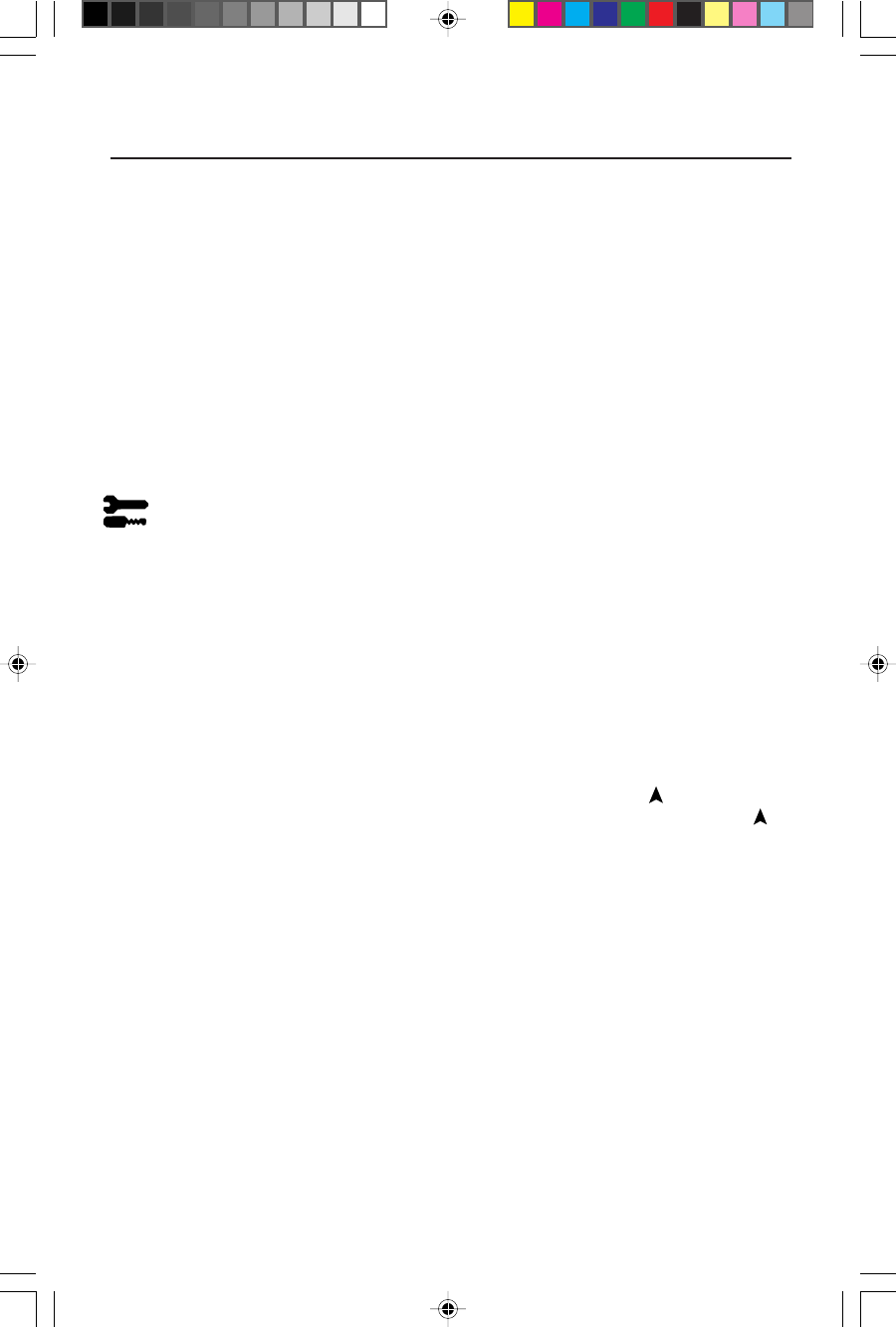
LAST DETECT:
The video input has to be switched to the “LAST DETECT”
mode.
When the monitor is displaying a signal from the current source
and a new secondary source is supplied to the monitor, then the monitor
will automatically switch to the new video source. When current video
input signal is not present, then the monitor searches for a video signal
from the other video input port. If the video signal is present in the other
port, then the monitor switches the video source input port to the new
found video source automatically. The monitor will not look for other video
signals while the current video source is present.
DVI SELECTION: This function selects the DVI input mode. When the DVI
selection has been changed, you must restart your computer.
DIGITAL: DVI digital input is available.
ANALOG: DVI analog input is available.
SOUND: Adjusts the volume of the earphones jack.
Tools 2
LANGUAGE: OSM
™
control menus are available in seven languages.
OSM POSITION: You can choose where you would like the OSM control
image to appear on your screen. Selecting OSM Location allows you to
manually adjust the position of the OSM control menu left, right, up or down.
OSM TURN OFF: The OSM control menu will stay on as long as it is use. In the
OSM Turn Off submenu, you can select how long the monitor waits after the
last touch of a button to shut off the OSM control menu. The preset chocies are
10, 20, 30, 60 and 120 seconds.
OSM LOCK OUT: This control completely locks out access to all OSM control
functions. When attempting to activate OSM controls while in the Lock Out
mode, a screen will appear indicating the OSM controls are locked out. To
activate the OSM Lock Out function, press PROCEED, then
and hold down
simultaneously. To de-activate the OSM Lock Out, press PROCEED, then
and hold down simultaneously.
FACTORY PRESET: Selecting Factory Preset allows you to reset all OSM control
settings back to the factory settings. The RESET button will need to be held
down for several seconds to take effect. Individual settings can be reset by
highlighting the control to be reset and pressing the RESET button.
RESOLUTION NOTIFIER: This optimal resolution is 1280 x 1024. If ON is
selected, a message will appear on the screen after 30 seconds, notifying you
that the resolution is not at 1280 x 1024.
Controls cont.ols
10
2010X.wpc 7/13/00, 5:01 PM12