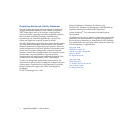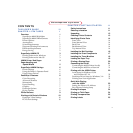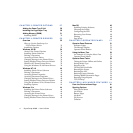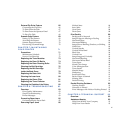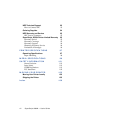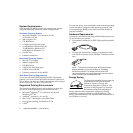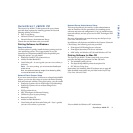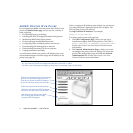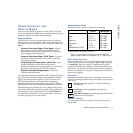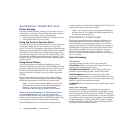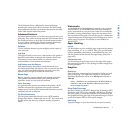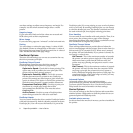vii
External Zip Drive Feature 66
Connecting the Zip Drive 66
To Print From the Web 67
To Print From the Operator Panel 67
To Eject Zip Disk 68
Scanner Copy Feature 69
Setting Up the Scanner 69
Accessing the Scanner 70
Scanner Support Features 70
Previewing a Scanned Image 70
CHAPTER 7: MAINTAINING
YOUR PRINTER 71
Precautions 71
Maintenance Schedule 72
Service Visit Schedule 72
Replacing the Toner Modules 73
Replacing the Fuser Oil Bottle 74
Replacing the Fuser Cleaning Roller 75
Cleaning the Belt Cartridge 76
Replacing the Belt Cartridge 77
Inside the Back Cover 78
Replacing the Fuser Unit 79
Cleaning the Laser Lens 80
Replacing the Ozone Filter 81
Replacing the Toner Collector 81
Cleaning the Outside of the Printer 82
CHAPTER 8: TROUBLESHOOTING 83
Overview 83
Print Quality Maintenance 83
Simple Troubleshooting 83
Printer Messages 83
Preventing Paper Jams 85
Understanding the Paper Path 85
Removing Paper Jams 86
Misfeed Jams 86
Inner Jams 87
Outer Jams 88
Drum Jams 88
Print Quality 89
Background is Smeared 89
Image Edges are Missing or Peeling 89
Horizontal Jitter 89
Horizontal Ribbing 89
Image Shows Banding, Shadows, or Shifting 89
White Line 89
Vertical Streaks 89
Vertical White Band 89
Black Line 90
Vertical Line 90
Image Staggered Vertically 90
Horizontal Banding 90
Horizontal White Band 90
Toner Spots 90
Mixed Color Image 90
Color Misregistration 91
Toner Streak 91
Mottled Image 91
Shadowing 91
Insufficient Gloss 91
Back of Paper is Stained 91
Missing Print 91
Partial Printing 91
Parallel Printing Problems 92
Nothing Printed 92
Nonsense is Printed 92
Error Messages with Little or Nothing Printed 92
92
CHAPTER 9: TECHNICAL SUPPORT 93
Overview 93
Assistance Nearby 93
Help From Within Your Company 93
Help From Your Dealer 93