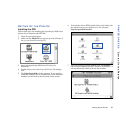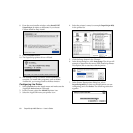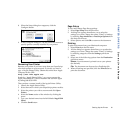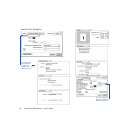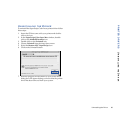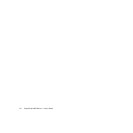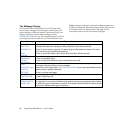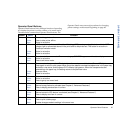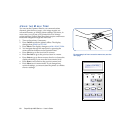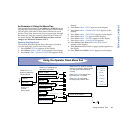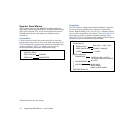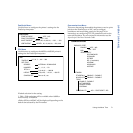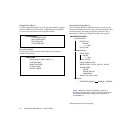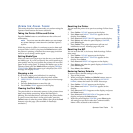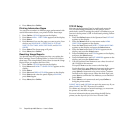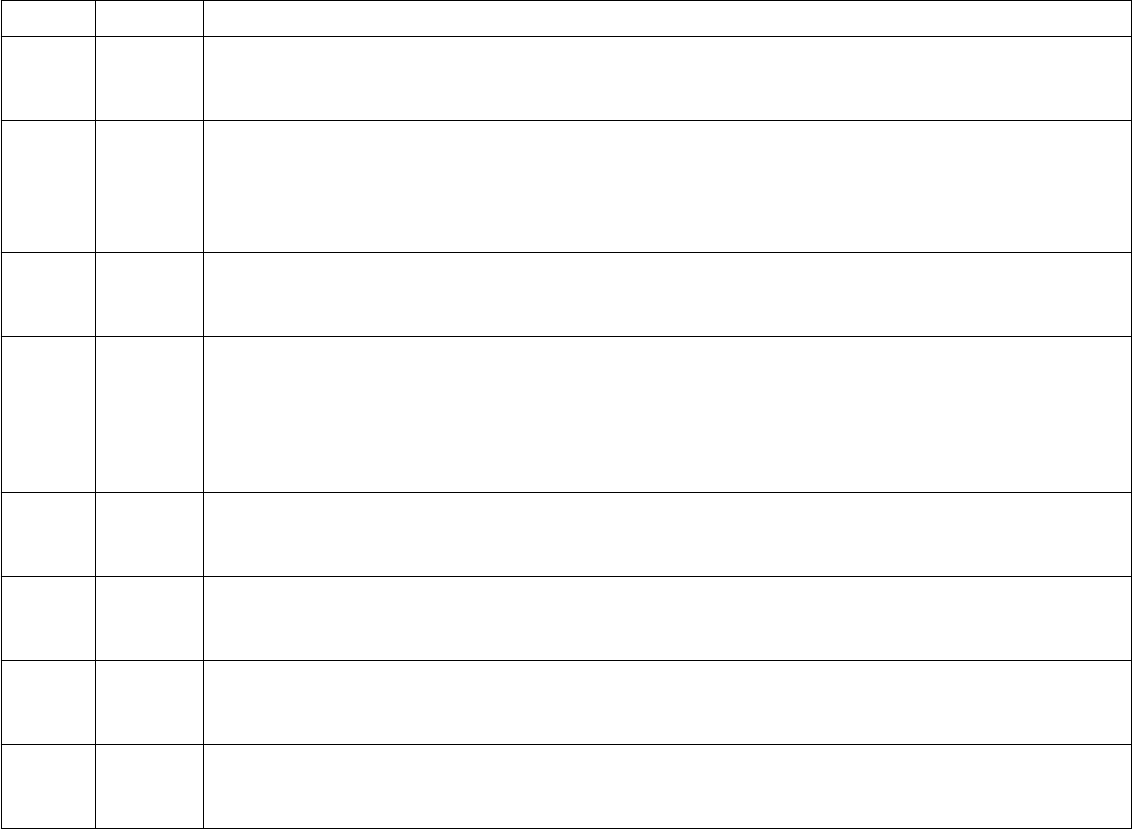
Operator Panel Features 67
OPERATOR PANEL
Operator Panel Buttons
Operator Panel buttons have different functions depending
on whether the printer is online, offline, or in menu mode.
The table below summarizes Operator Panel buttons. The
Operator Panel menu tree and procedures for changing
printer settings are discussed beginning on page 68.
Button Mode Function
Online Offline Press to bring printer online.
Online Press to take printer offline.
Menu Button is not active.
Feed Offline In PCL emulation or Automatic Emulation Switching (AES) mode, pressing this button with the DATA
indicator light on allows data stored in the print buffer to be printed out. This button is not active in
PostScript emulation mode.
Online Button is not active.
Menu Button is not active.
Menu Offline Press to enter the menu mode. The menu category, CONTROL appears on the status display.
Online Button is not active.
Menu Press to exit menu mode.
Media Offline Press once to change media to Thick stock (use for envelopes and labels too) Green LED light turns on.
Press again to return to plain paper. When the printer detects overhead transparencies in the paper tray,
the button is not active, and the green OHT indicator light goes on. When the transparencies are
removed from the paper tray, the setting returns to the previous value.
Online Same as offline.
Menu Button is not active.
Item Offline Button is not active.
Online Button is not active.
Menu Press to go up one menu level.
Previous Offline Button is not active.
Online Scanner’s copy feature is activated (see Chapter 6, “Advanced Features.”)
Menu Press to display previous item in a menu.
Next Offline Button is not active.
Online Scanner’s scan to JPG feature is activated (see Chapter 6, “Advanced Features.”)
Menu Press to display next item in a menu.
Select Offline Button is not active.
Online Press to print a demo page.
Menu Enables changes made to settings in the menu tree.