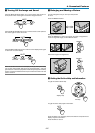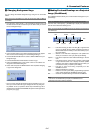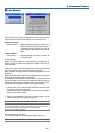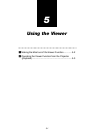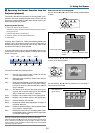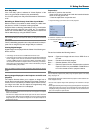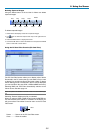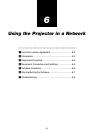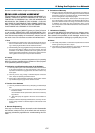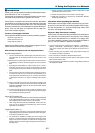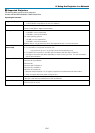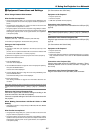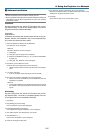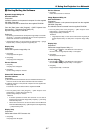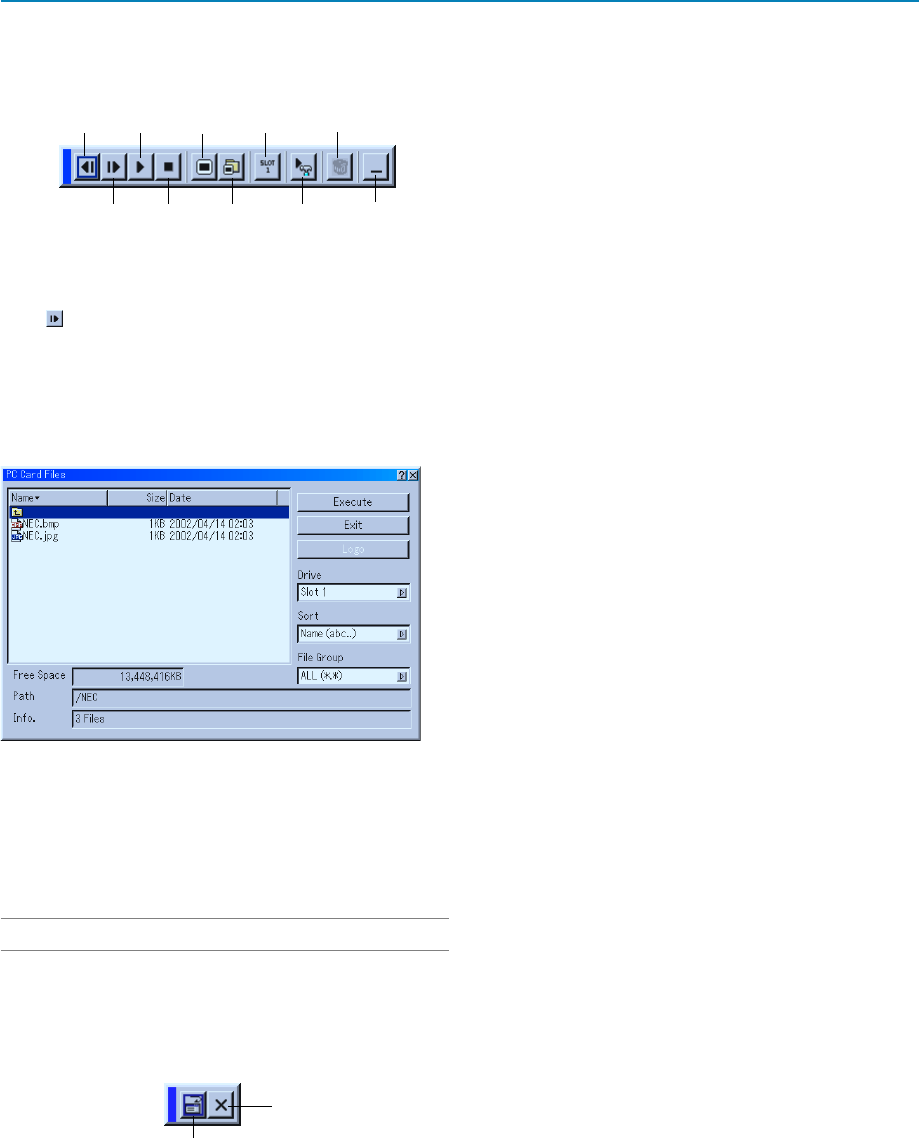
5-5
Deleting Captured Images
Using the Delete button on the tool bar for Viewer can delete
captured images.
To delete captured images:
1. Select Viewer and display a folder list of captured images.
2. Use
button to select the Capture folder “Cap” in the right bottom of
the screen.
3. Press the MENU button to display the tool bar.
4. Use the
̇
or
̈
button to select the Delete icon and press the ENTER
button or click with a mouse button.
Using the PC Card Files Fucntion (PC Card Files)
The PC Card Files function allows you to display a list of all the
files stored in the PC card so that you can select a file you want
to display. You can also sort files by file name or date, or display
the file. Although a list of all the files in the PC card is displayed,
you can view files in idx, text, HTML, JPEG and BMP format only.
Selecting BMP and JPEG files automatically switches to the
Viewer source. See also page 5-3.
NOTE: This option is not available for selection unless a PC card is inserted prop-
erly.
Selecting "Execute" displays the file you selected.
When you select a JPEG or BMP file and press the ENTER but-
ton on the remote or the cabinet, or "Execute" on the above, you
will get a toolbar. This toolbar is used to return to the PC Card
Files screen.
Prev Play Jump Drive
View
Next Stop Select
Delete
Setup
Return .........Returns to the PC Card Files screen.
Close ...........Close the toolbar.
Return
Close
5. Using the Viewer