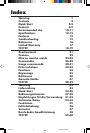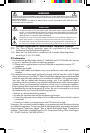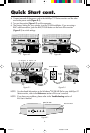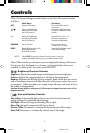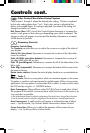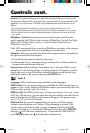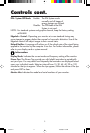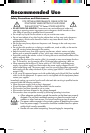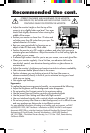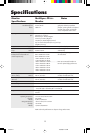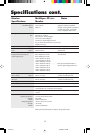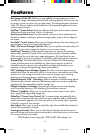6
Controls
OSM
™
(On-Screen Manager) control buttons on the front of the monitor function
as follows:
Main Menu Sub-Menu
EXIT Exits the OSM menu. Exits to the OSM controls
main menu.
/ Moves the highlighted Moves the highlighted area
area up/down to select up/down to select one of the
one of the controls. controls.
–/+ Moves the highlighted Moves the bar in the – or +
area left/right to select direction to decrease or
one of the controls. increase the adjustment.
PROCEED Has no function. Only executes control
or enters sub, sub-menu.
RESET Resets all the controls within Resets the highlighted control
the highlighted menu to the factory setting.
to the factory setting.
NOTE: When RESET is pressed in the main and sub-menu, a warning
window will appear allowing you to cancel the reset function.
When OSM controls are activated, icons are displayed at the top of the menu.
If an arrow (➔) is displayed in a sub-menu, it indicates further choices are
available. To enter a sub, sub-menu, press PROCEED.
Brightness/Contrast Controls
Brightness: Adjusts the overall image and background screen brightness.
Contrast: Adjusts the image brightness in relation to the background.
Degauss: Eliminates the buildup of stray magnetic fields which alter the correct
scan of the electron beams and affect the purity of the screen colors, focus and
convergence. When activated, your screen image will jump and waver a bit as
the screen is demagnetized.
Caution: Please allow a minimum of 20 minutes to elapse between uses of the
Degauss Control.
Size and Position Controls
Auto Adjust: Automatically adjusts the horizontal and vertical size and
position settings for applicable signal timings.
Left/Right: Moves the image horizontally (left or right).
Down/Up: Moves the image vertically (up or down).
Narrow/Wide: Decreases or increases the horizontal size of the image.
Short/Tall: Decreases or increases the vertical size of the image.
78134171 12/3/98, 4:10 PM8