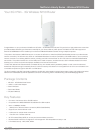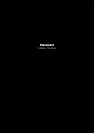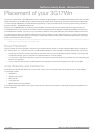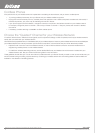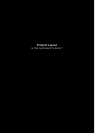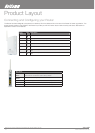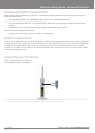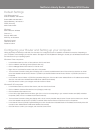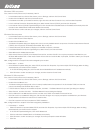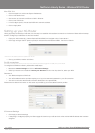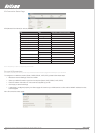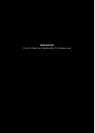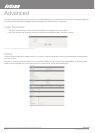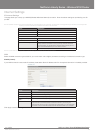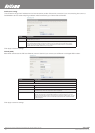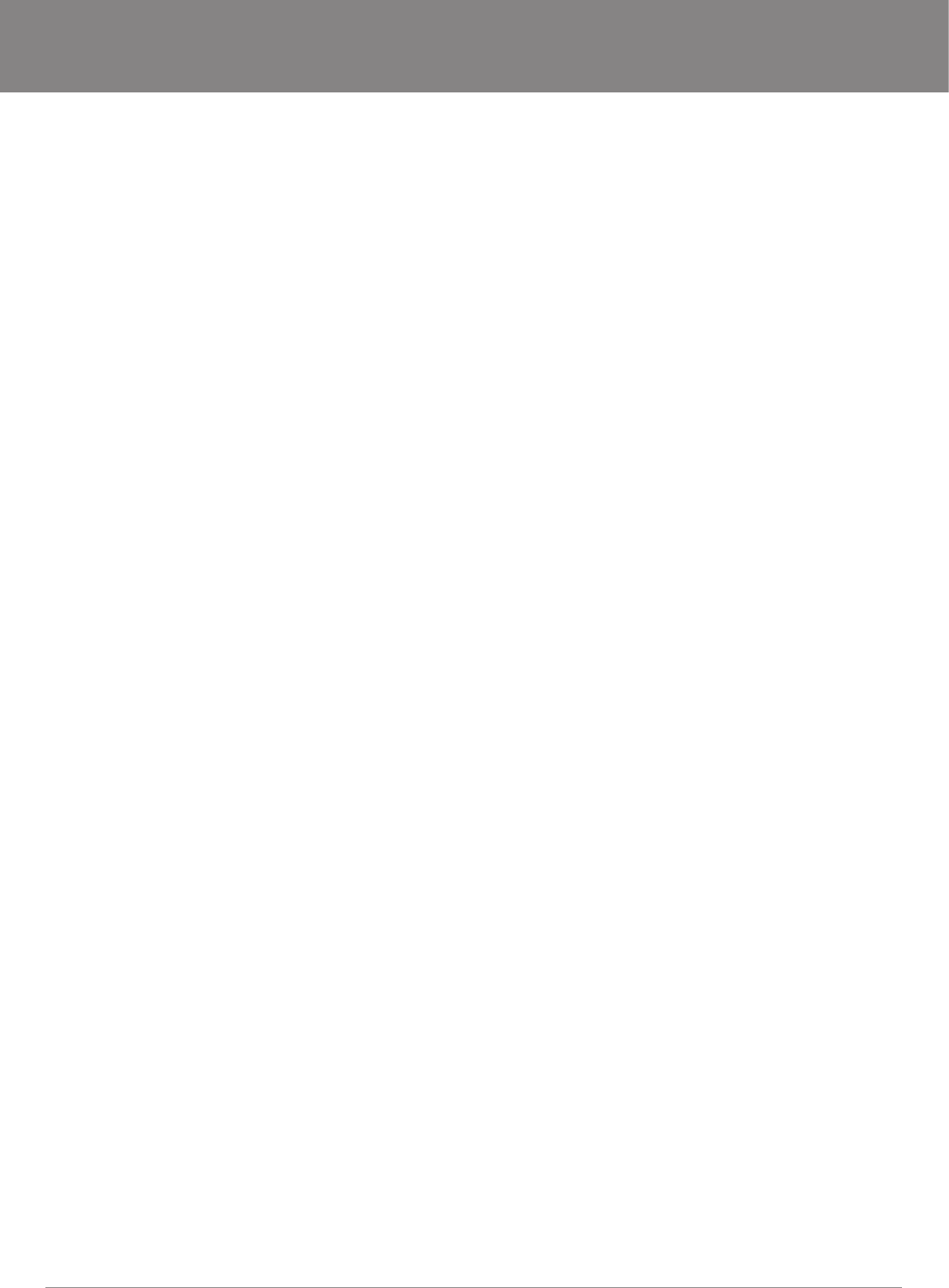
YML17WN NetComm Liberty Series 3G Wireless N150 Router17WN NetComm Liberty Series 3G Wireless N150 Router NetComm Liberty Series 3G Wireless N150 Router3G Wireless N150 Router
www.netcomm.com.au 13
NetComm Liberty Series - Wireless N150 Router
Default Settings
LAN (Management)
Static IP Address: 192.168.20.1
Subnet Mask: 255.255.255.0
Default Gateway: 192.168.20.1
WAN (Internet)
WAN mode: DHCP
Wireless
SSID: NetComm Wireless
Channel: 11
Security: WEP, 64bit
WEP Key: a1b2c3d4e5
Modem Access
Username: admin
Password: admin
Conguring your Router and Setting up your computer
Having physically connected your 3G17Wn, the next step is to congure the router to establish a broadband connection. Depending on
your computers current settings you may rst need to recongure the TCP/IP (Network Settings) to access your 3G Wireless Router.Follow
the instructions for your operating system.
Windows Vista computers
1. In the Windows task bar, click on Start and then click Control Panel.
2. Click on Network and Sharing Center. (Classic view only)
3. Click on Manage Network Connections on the left menu.
4. Right click on Local Area Connection and click on Properties
5. The Local Area Connection dialog box will display a list of currently installed network items. Ensure that the check box to the left
of the item labeled Internet Protocol Version 4 (TCP/IPv4) is checked. Select Internet Protocol Version 4 (TCP/IPv4) and click on
Properties.
6. In the Internet Protocol Version 4 (TCP/IPv4) properties dialog box, click the radio button labeled Obtain an IP address automatically.
Also click the radio button labeled Obtain DNS server address automatically.
7. Click OK twice to conrm your changes and close the Control Panel.
Windows® XP computers
1. In the Windows task bar, click the Start button, and then click Control Panel.
2. Click on Network & Internet Connections icon. (Category mode only).
3. Click the Network Connections icon.
4. In the LAN or High-Speed Internet window, right-click on the icon corresponding to your network interface card (NIC) and select
Properties. (Often, this icon is labeled Local Area Connection).
5. The Local Area Connection dialog box displays with a list of currently installed network items. Ensure that the check box to the left
of the item labeled Internet Protocol (TCP/IP) is checked. Select Internet Protocol TCP/IP and click on Properties.
6. In the Internet Protocol (TCP/IP) Properties dialog box, click the radio button labeled Obtain an IP address automatically. Also click
the radio button labeled Obtain DNS server address automatically.
7. Click OK twice to conrm your changes, and close the Control Panel.