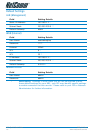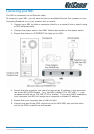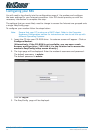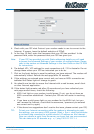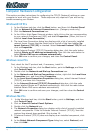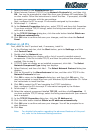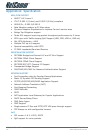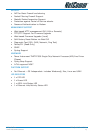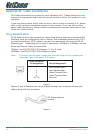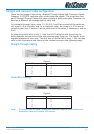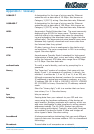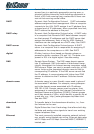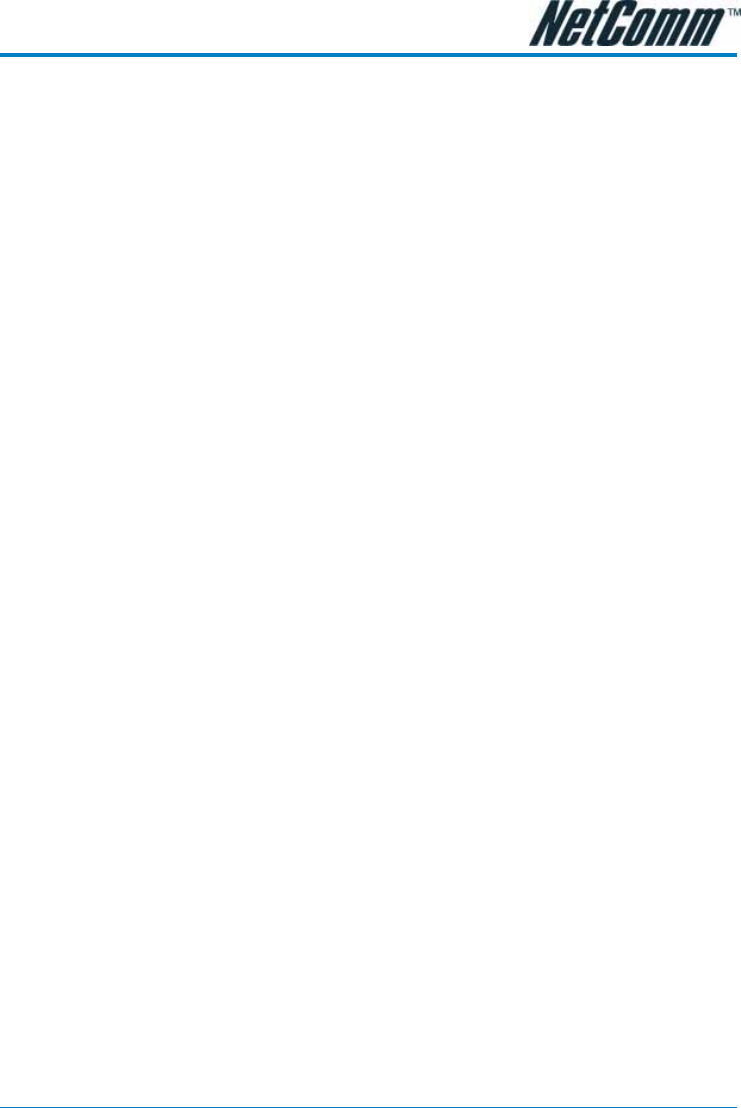
YML781 Rev1 NB1 Quick Start Guide
www.netcomm.com.au 15
7. Select Microsoft in the Manufacturers box.
8. Select Internet Protocol (TCP/IP) in the Network Protocols list, and then click
OK. You may be prompted to install files from your Windows ME installation CD
or other media. Follow the instructions to install the files. If prompted, click OK
to restart your computer with the new settings.
Next, configure the PC to accept IP information assigned by the modem:
9. Follow steps 1 – 4 above..
10. In the Network Properties dialog box, select TCP/IP, and then click Properties.
If you have multiple TCP/IP listings, select the listing associated with your net-
work card or adapter.
11. In the TCP/IP Settings dialog box, click the radio button labelled Obtain an
IP address automatically.
12. Click OK twice to confirm and save your changes, and then close the Control
Panel.
Windows 95, 98 PCs
First, check for the IP protocol and, if necessary, install it:
1. In the Windows task bar, click the Start button, point to Settings, and then
click Control Panel.
2. Double-click the Network icon.
3. The Network dialog box displays with a list of currently installed network
components. If the list includes TCP/IP, and then the protocol has already been
enabled. Skip to step 9.
4. If TCP/IP does not display as an installed component, click Add… The Select
Network Component Type dialog box displays.
5. Select Protocol, and then click Add… The Select Network Protocol dialog box
displays.
6. Click on Microsoft in the Manufacturers list box, and then click TCP/IP in the
Network Protocols list box.
7. Click OK to return to the Network dialog box, and then click OK again. You
may be prompted to install files from your Windows 95/98 installation CD. Follow
the instructions to install the files.
8. Click OK to restart the PC and complete the TCP/IP installation.
Next, configure the PCs to accept IP information assigned by the Modem:
9. Follow steps 1 – 3 above.
10. Select the network component labelled TCP/IP, and then click Properties. If
you have multiple TCP/IP listings, select the listing associated with your network
card or adapter.
11. In the TCP/IP Properties dialog box, click the IP Address tab.
12. Click the radio button labelled Obtain an IP address automatically.
13. Click OK twice to confirm and save your changes. You will be prompted to re-
start Windows.
14. Click Yes.
Note: For detailed information regarding the advanced features of this prod-
uct, refer to the Advanced Settings sections.