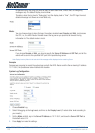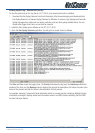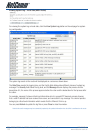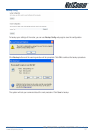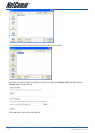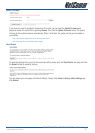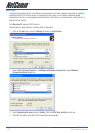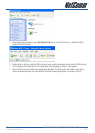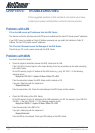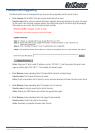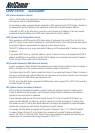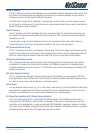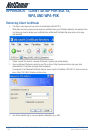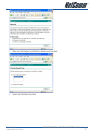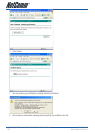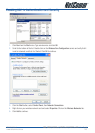NB6, NB6W, NB6Plus4, NB6Plus4W, NB6Plus4Wn User Guide YML854Rev1
136 www.netcomm.com.au
CHAPTER 5: TROUBLESHOOTING
If the suggested solutions in this section do not resolve your issue,
contact your system administrator or Internet service provider.
Problems with LAN
PCs on the LAN cannot get IP addresses from the ADSL Router.
The chances are that the interface used as DHCP server is modified and the client PCs do not renew IP addresses.
If your DHCP server is enabled on Private IP Address previously and you modify the interface to Public IP
Address, the client PCs should renew IP addresses.
The PC on the LAN cannot access the Web page of the ADSL Router.
Check that your PC is on the same subnet with the ADSL Router.
Problems with WAN
You cannot access the Internet.
• Check the physical connection between the ADSL Router and the LAN.
If the LAN LED on the front panel is off or keeps blinking, there may be problem on the cable connecting
to the ADSL Router.
At the DOS prompt, ping the IP address of the ADSL Router, e.g., ping 192.168.1.1. If the following
response occurs:
Reply from 192.168.1.1: bytes=32 time=100ms TTL=253
Then the connection between the ADSL Router and the network is OK.
If you get a failed ping with the response of:
Request timed out
Then the connection is fail. Check the cable between the ADSL Router and the network.
• Check the DNS setting of the ADSL Router.
At the DOS prompt, ping the IP addresses of the DNS provided by your ISP. For example, if your DNS IP is
168.95.1.1, then ping 168.95.1.1. If the following response occurs:
Reply from 168.95.1.1: bytes=32 time=100ms TTL=253
Then the connection to the DNS is OK.
If you get a failed ping with the response of:
Request timed out
Then the DNS is not reachable. Check your DNS setting on the ADSL Router.