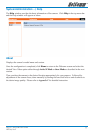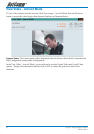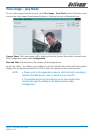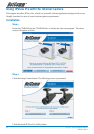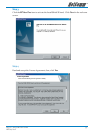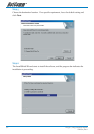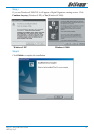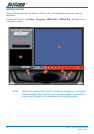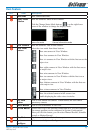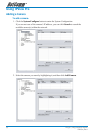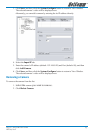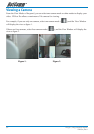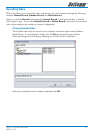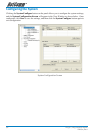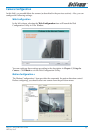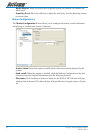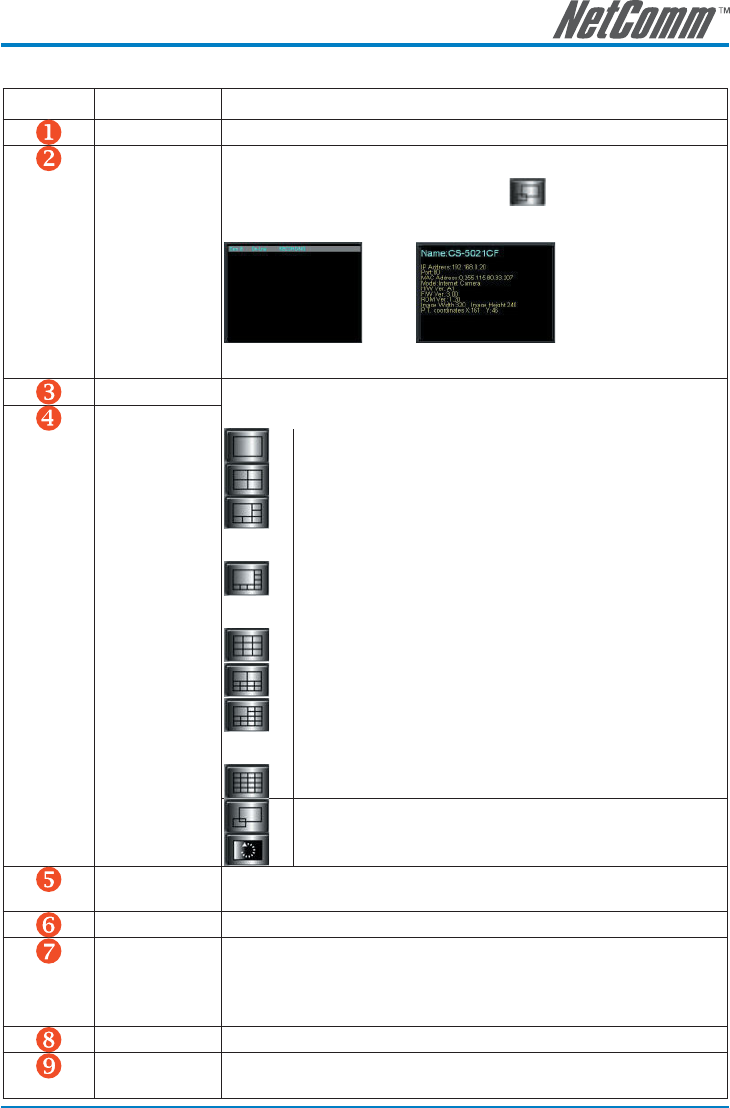
NS370 / NS370W User Guide 43
YML814 Rev1
Item Feature
NO. Item Description
Date/Time
Show current date/time.
Status Mode
Window
Show the camera’s status in this window.
Click the Change Status Mode button (
) on the right lower
corner of the window to change the display mode:
Camera list mode Camera information mode
View Window
Show the camera’s view in this window.
View Mode
Buttons
Select the view mode from these buttons.
Show one camera in View Window.
Show four cameras in View Window.
Show six cameras in View Window with the first one as the
major view.
Show eight cameras in View Window with the first one as
the major view.
Show nine cameras in View Window.
Show ten cameras in View Window with the first two as
the major views.
Show thirteen cameras in View Window with the first one
as the major view.
Show sixteen cameras in View Window.
Show the selected camera in full screen view.
Enable displaying the video views in circles.
Key Lock
Button
Click to lock/unlock the camera. When locked, the user cannot
operate any camera.
Power Button
Click to exit or minimize IPView Pro.
Record Button
Record video clip of the selected camera and save it in the computer.
The storage position can be configured in System Configuration.
When you click the button, you can select Manual Record, Schedule
Record, or Motion Record.
Play Button
Play the recorded video file in the computer.
System
Configure
Click to enter the System Configuration.