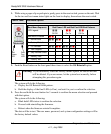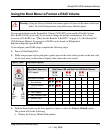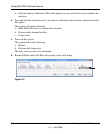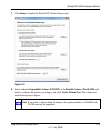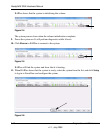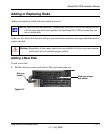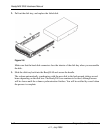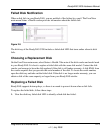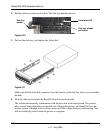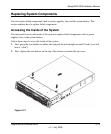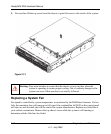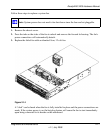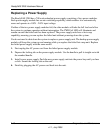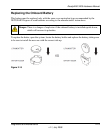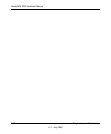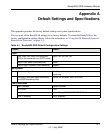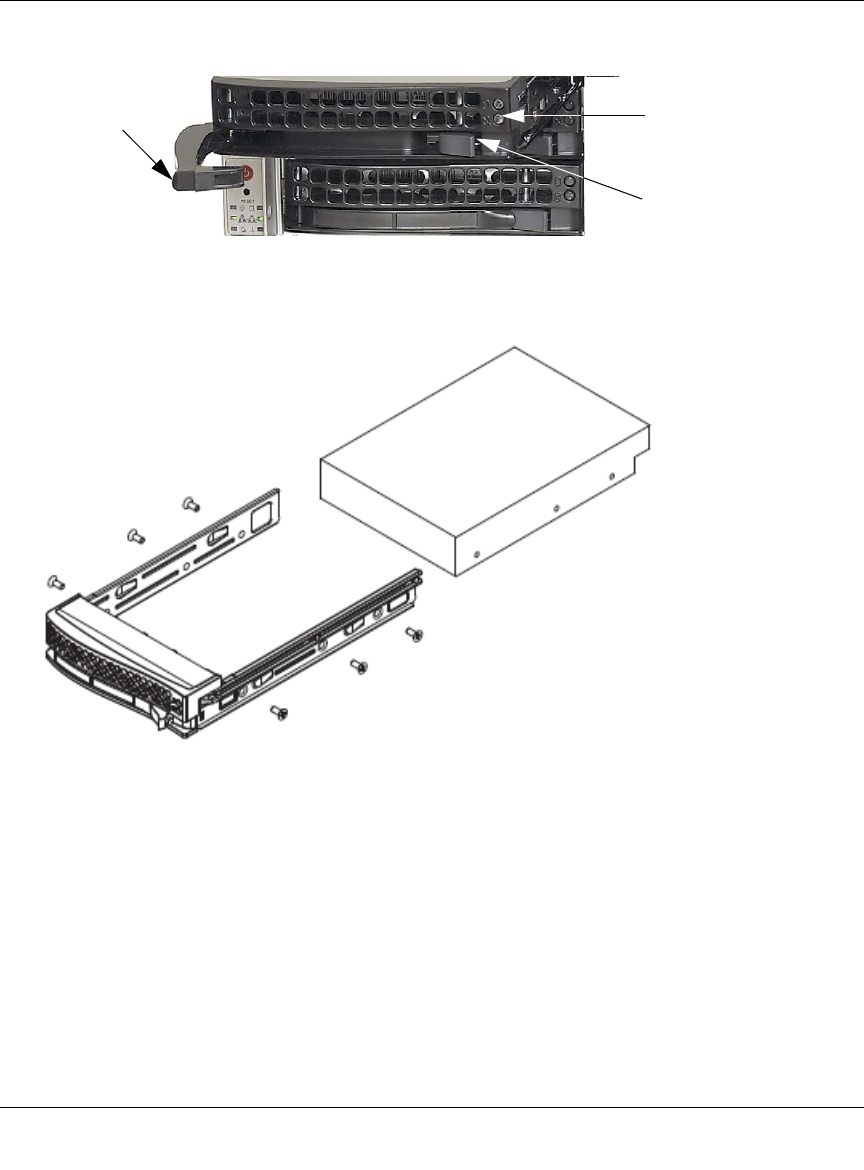
ReadyNAS 3200 Hardware Manual
2-14 Diagnostics and Maintenance
v1.1, July 2009
2. Pull the disk tray release pull switch. The disk tray handle pops out.
3. Pull out the disk tray, and replace the failed disk.
Make sure that the hard disk connectors face the interior of the disk bay when you reassemble
the disk.
4. Slide the disk tray back into the ReadyNAS and secure the handle.
The volume automatically synchronizes with the new disk in the background. The process
takes several hours depending on the disk size. During this process, the ReadyNAS can be
used as normal, although access will be slower until the volume finishes synchronizing. You
will be notified by e-mail when the process is complete.
Figure 2-10
Figure 2-11
Failed disk LED
Disk tray release
pull switch
Disk tray
handle