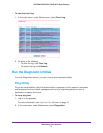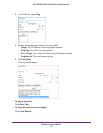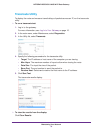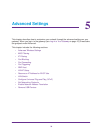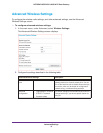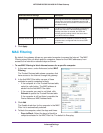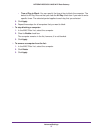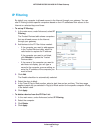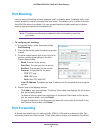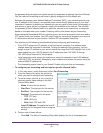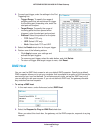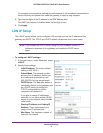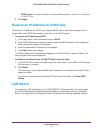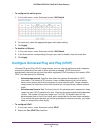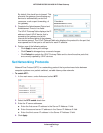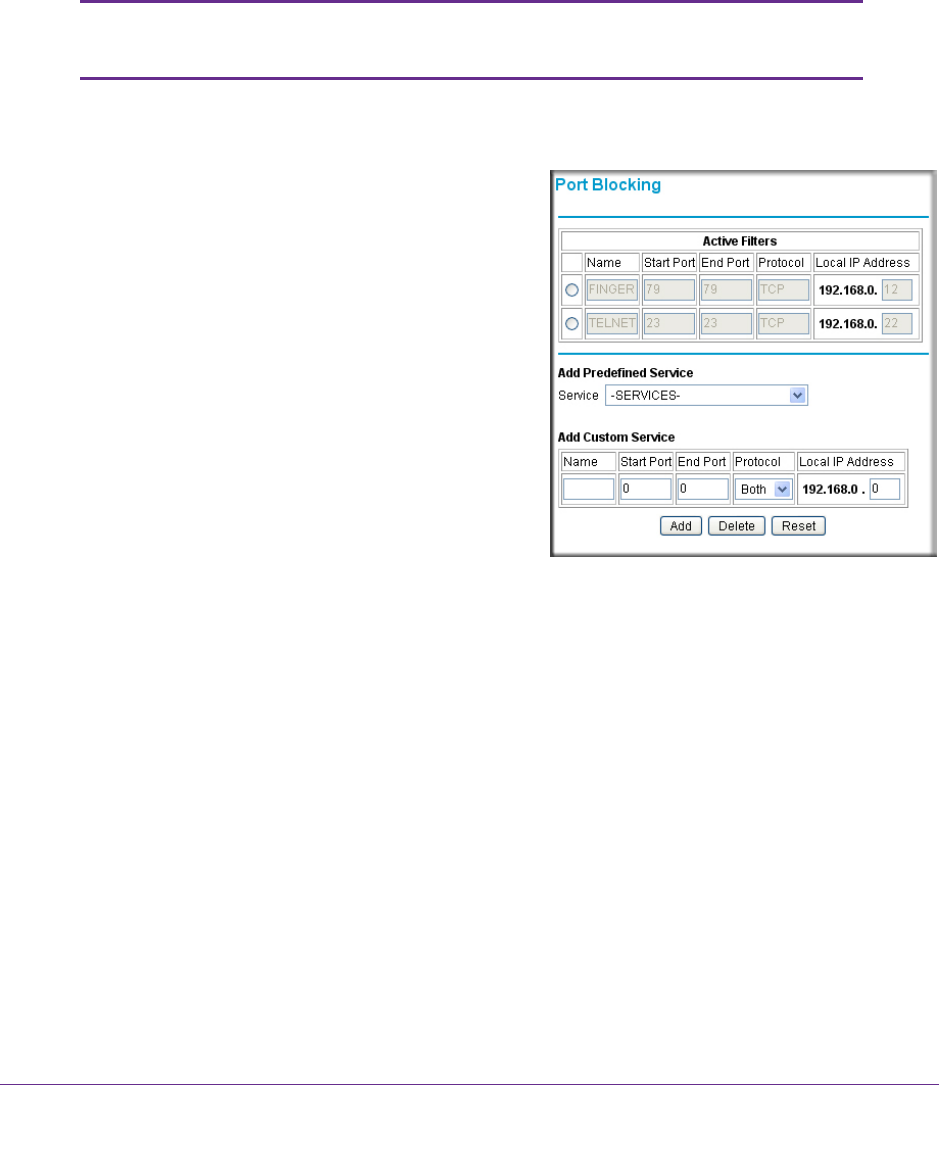
Advanced Settings
39
NETGEAR DOCSIS 3.0 N450 Wi-Fi Data Gateway
Port Blocking
You can use port blocking to block outbound traffic on specific ports. Outbound traffic rules
control access to outside resources from local users. The default rule is to allow all access
from the LAN side to the outside. You can use port blocking to add predefined or custom
rules to specify exceptions to the default rule.
Note: The default rule allows any outbound traffic not blocked by rules that
you create.
To configure port blocking:
1. In the main menu, under Advanced, select
Port Blocking.
2. From the Service list, select the service you want
to block.
3. T
o add a custom service that is not in the list of
services, specify these settings in the Add
Custom Service table:
• Name.
A name for the service.
• Start Port.
The start port for the service.
• End Port.
The end port for the service.
• Protocol.
The protocol for the ports:
- TCP. TCP
only.
- UDP. UDP only
.
- Both. Both
TCP and UDP.
• Local IP
Address. Complete the local IP address for the computer that is using the
service.
4. Perform one of the following actions:
• Click Add to save your settings.
The Active Filters table now displays the list of ports
that are currently blocked.
• T
o delete a service, select the radio button in the Active Filters table for the service
that you want to delete, and click Delete.
• T
o reset the selection in the Services drop-down list and to clear all the fields in the
Add Custom Service table, click Reset.
Port Forwarding
A firewall has default rules for inbound traffic (WAN to LAN) and for outbound traffic. Port
forwarding affects the inbound rules. These rules restrict access from outsiders. By default,