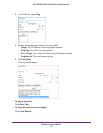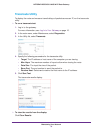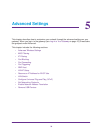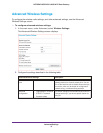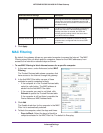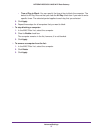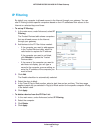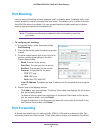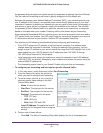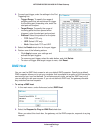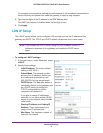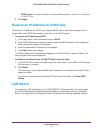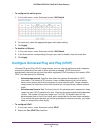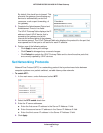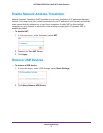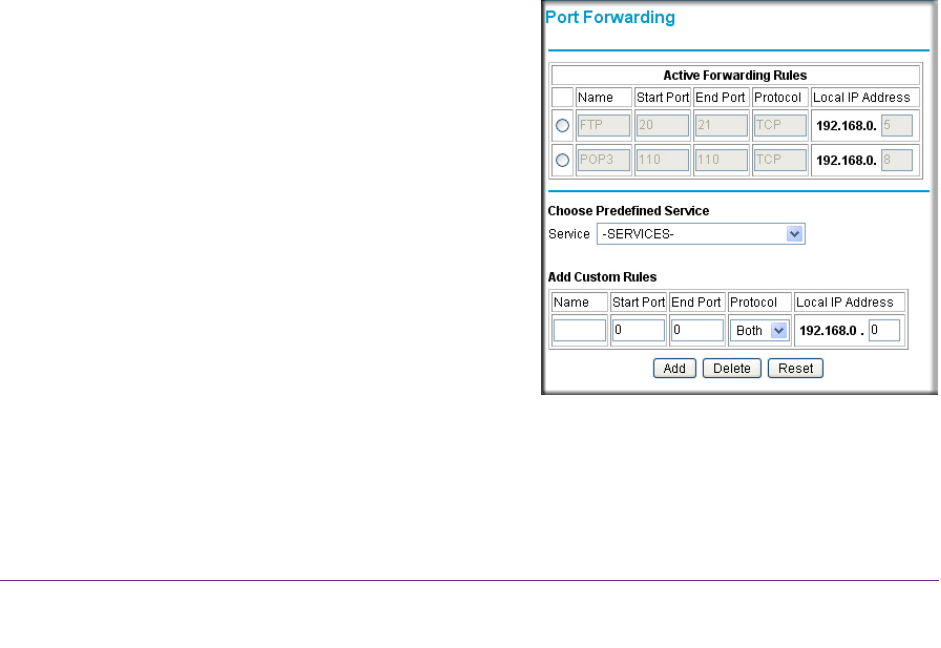
Advanced Settings
40
NETGEAR DOCSIS 3.0 N450 Wi-Fi Data Gateway
the gateway blocks access from outside except for responses to requests from the LAN side.
You can use port forwarding to add rules to specify exceptions to the default rule.
Because the gateway uses Network Address Translation (NAT), your network presents only
one IP address to the Internet, and outside users cannot directly address any of your local
computers. However, by defining an inbound rule you can make a local server (for example, a
web server or game server) or computer visible and available to the Internet. The rule tells
the gateway to direct inbound traffic for a particular service to one local server or computer
based on the destination port number. Directing traffic is also known as port forwarding.
Some residential broadband ISPs do not allow you to run server processes (such as a web or
FTP server) from your location. Your ISP might check for servers and suspend your account
if it finds active services at your location. See the ISP’s Acceptable Use policy.
Pay attention to the following considerations before configuring port forwarding:
• If the DHCP assigns the IP address of the local server computer, the address might
change when the computer is rebooted. To keep the address from changing, you can
assign a static IP address to your server outside the range that DHCP assigns, but in the
same subnet as your LAN. By default, the IP addresses from 192.168.0.2 through
192.168.0.9 are reserved for this purpose.
• Local computers must access the local server using the computers’ local LAN address
(192.168.0.XXX, by default).
Attempts by local computers to access the server using the
external WAN IP address fail.
• Port forwarding opens holes in your firewall. Enable only ports that are necessary
.
To configure port forwarding and services for specific inbound traffic:
1. In the main menu, under
Advanced, select Port Forwarding.
2. From the Service list, select the service for
which you want to configure port forwarding.
3. To add a custom rule that is not in the list of
services, specify these settings in the Add
Custom Rules table:
• Name.
A name for the service.
• Start Port.
The start port for the service.
• End Port.
The end port for the service.
• Protocol.
The protocol for the ports:
- TCP. TCP
only.
- UDP. UDP only
.
- Both. Both
TCP and UDP.
• Local IP
Address. Complete the local IP
address for the computer that is using the
service.
4. Perform one of these actions:
• Click Add.
The Active Forwarding Rules table displays the list of forwarded ports.