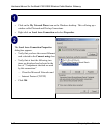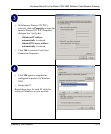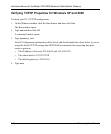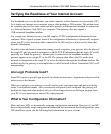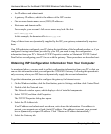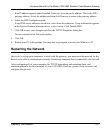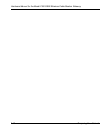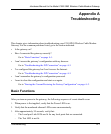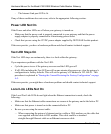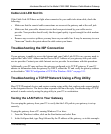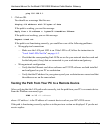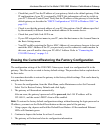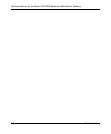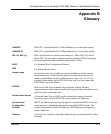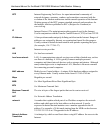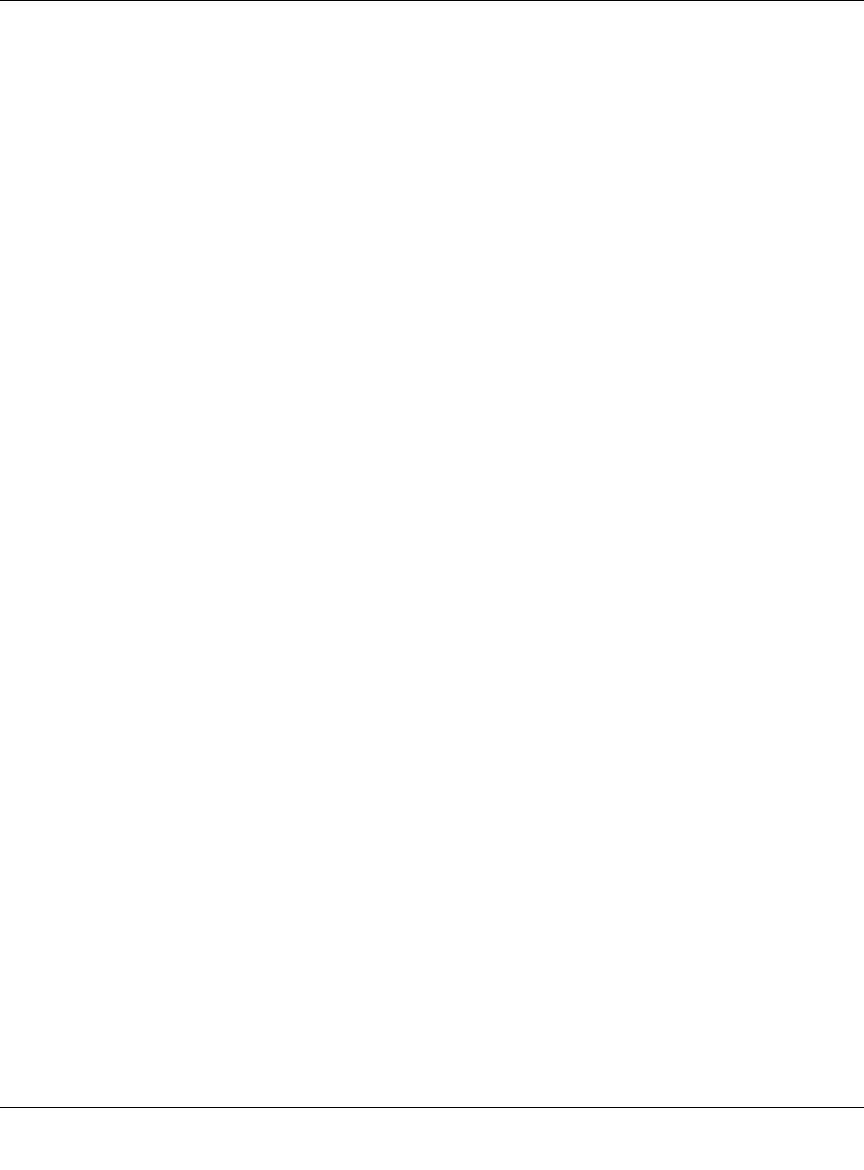
Hardware Manual for the Model CG814WG Wireless Cable Modem Gateway
A-2 Troubleshooting
– The Internet Link port LED is lit.
If any of these conditions does not occur, refer to the appropriate following section.
Power LED Not On
If the Power and other LEDs are off when your gateway is turned on:
• Make sure that the power cord is properly connected to your gateway and that the power
supply adapter is properly connected to a functioning power outlet.
• Check that you are using the 12VDC power adapter supplied by NETGEAR for this product.
If the error persists, you have a hardware problem and should contact technical support.
Test LED Stays On
If the Test LED stays on continuously, there is a fault within the gateway.
If you experience problems with the Test LED:
• Cycle the power to see if the gateway recovers and the LED goes off
• If all LEDs including the Test LED are still on one minute after power up, clear the gateway’s
configuration to factory defaults. This will set the gateway’s IP address to 192.168.0.1. This
procedure is explained in “Erasing the Current/Restoring the Factory Configuration” on page
A-5.
If the error persists, you might have a hardware problem and should contact technical support.
Local Link LEDs Not On
If the Local Port Link LEDs do not light when the Ethernet connection is made, check the
following:
• Make sure that the Ethernet cable connections are secure at the gateway and at the hub or PC.
• Make sure that power is turned on to the connected hub or PC.
• Be sure you are using the correct cable:
— When connecting the gateway’s Internet port to a cable or DSL modem, use the cable that
was supplied with the cable or DSL modem. This cable could be a standard
straight-through Ethernet cable or an Ethernet crossover cable.