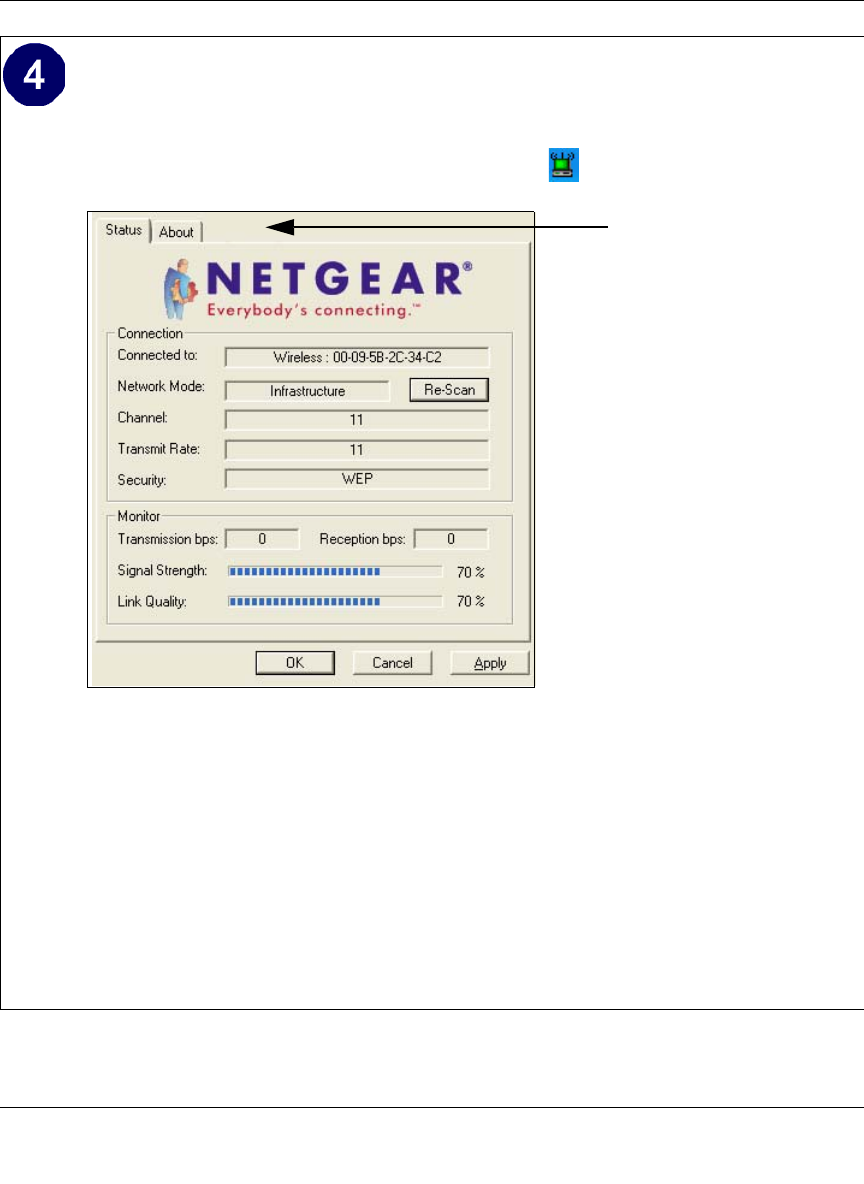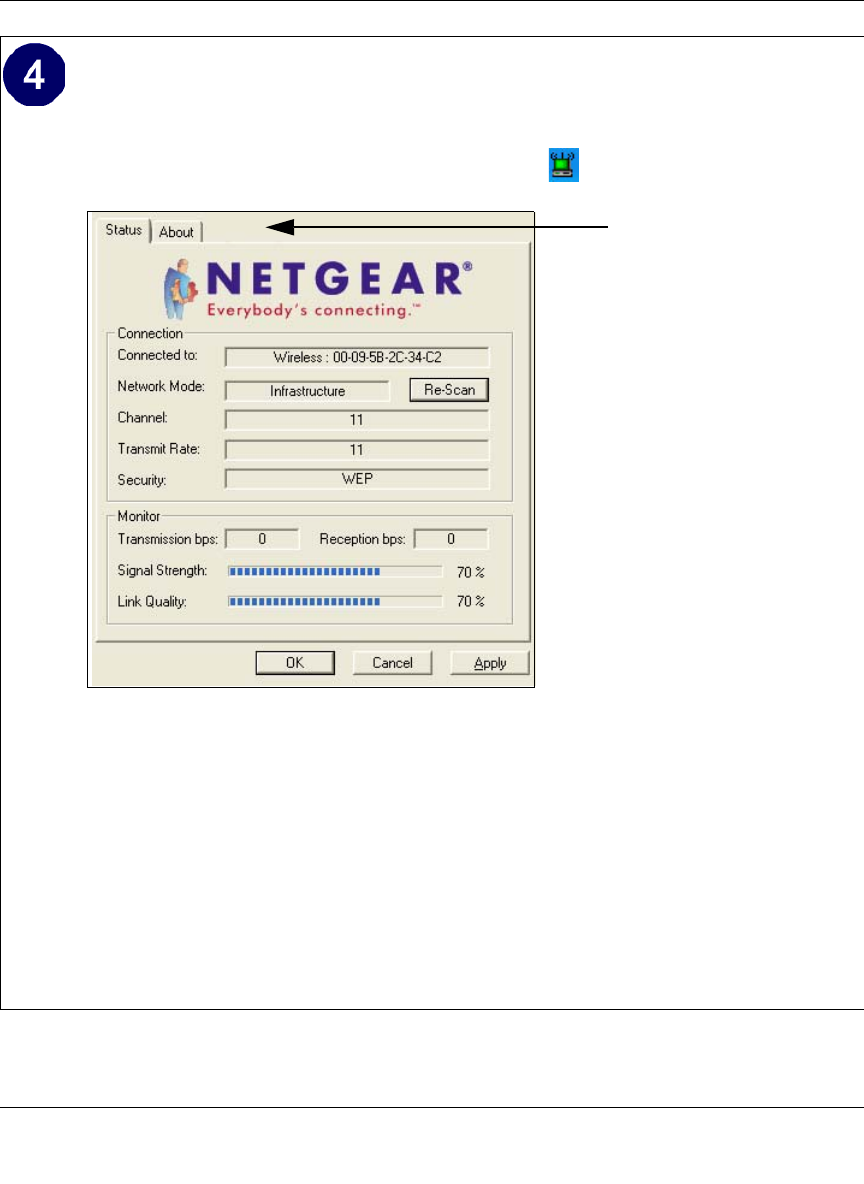
Hardware Manual for the Model CG814WG Wireless Cable Modem Gateway
Configuring Wireless Security in Windows XP C-7
Verify wireless connectivity to your network.
a. Open the CG814WG utility by clicking on the icon in the Windows system tray.
b. Verify that your Connection and Status Monitor information matches your wireless
network.
c. Check the two CG814WG LEDs:
• Solid green for the LINK LED indicates a good connection. Blinking for the LINK
LED indicates attempting to connect. Off for the LINK LED indicates the card is
turned off or not fully plugged in.
• Blinking for the amber transmission LED indicates data transmission.
d. Verify connectivity to the Internet or network resources.
Note: If you are unable to connect, see “Basic Troubleshooting Tips“ on page C-10.
Note: When the Windows XP
wireless configuration utility is
enabled (the default), only these two
tab pages appear.
To use the full Netgear utility, please
see uncheck the “Use Windows to
configure your wireless network in
the properties of the wireless
adapter.