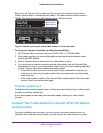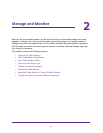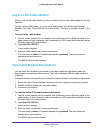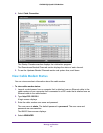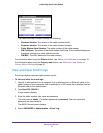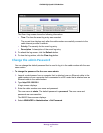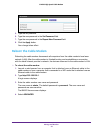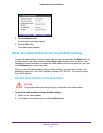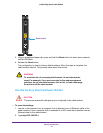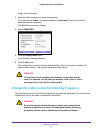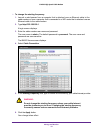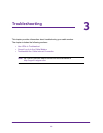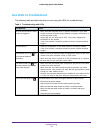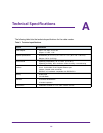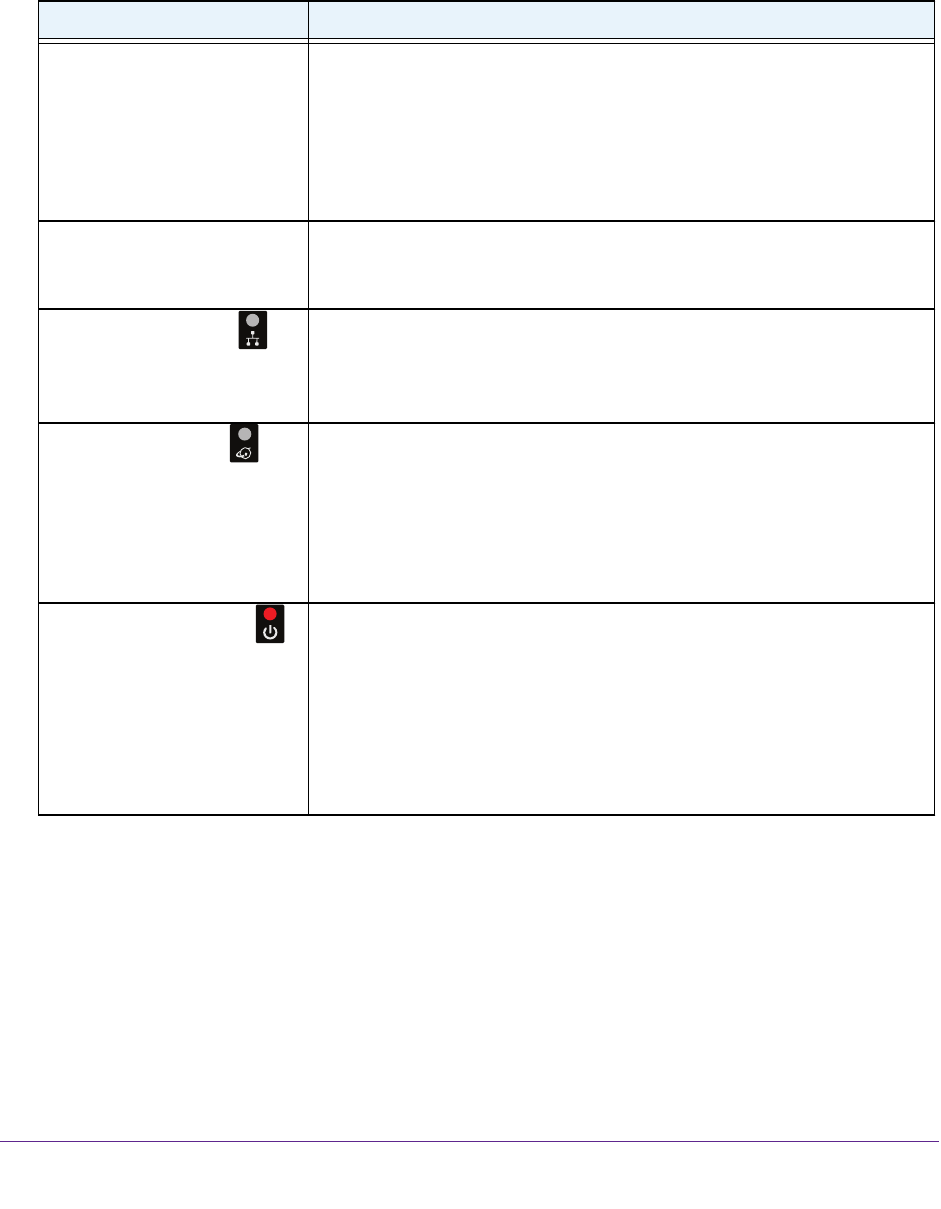
Troubleshooting
24
CM500 High Speed Cable Modem
Use LEDs to Troubleshoot
The following table provides help when you are using the LEDs for troubleshooting.
Table 2. Troubleshooting with LEDs
LED Behavior Action
All LEDs are off when the cable
modem is plugged in.
• Make sure that the power cord is properly connected to your cable
modem and that the power supply adapter is properly connected to a
functioning power outlet.
• Check that you are using the 12 VDC, 1.5A power adapter from
NETGEAR for this product.
• If the error persists, a hardware problem occurred. Contact technical
support.
All LEDs stay on. • Clear the configuration of the cable modem to its factory defaults.
• If the error persists, a hardware problem occurred. Contact technical
support.
The Ethernet LED
is off for
a port with an Ethernet
connection.
• Make sure that the Ethernet cable connections are secure at the cable
modem and at the computer
, router, or WiFi router.
• Make sure that power is turned on to the connected hub or computer
.
• Be sure that you are using the correct cable.
The Internet LED is off
and
the cable modem is connected
to the cable wall jack.
• Make sure that the coaxial cable connections are secure at the cable
modem and at the wall jack.
• Make sure that your cable Internet provider provisioned your cable
Internet service.
Your provider can verify that the signal quality is good
enough for cable modem service.
• Remove any excessive splitters that you installed on your cable line. Run
a “home run” back to the point where the cable enters your home.
The Power LED lights red
. The cable modem is too warm and might overheat. Do the following:
1. Disconnect the power adapter
.
2. W
ait a couple of minutes to let the cable modem cool down.
3. Make sure that the cable modem is placed in a vertical position.
4. Make sure that the cable modem is placed in a location with good
ventilation.
5. Reconnect the power adapter
.