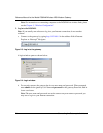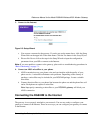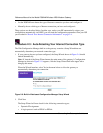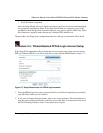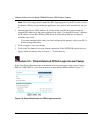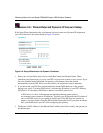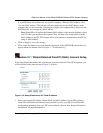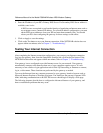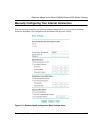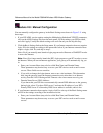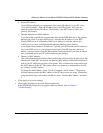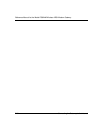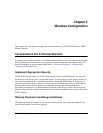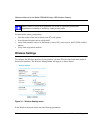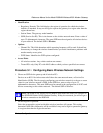Reference Manual for the Model DG824M Wireless ADSL Modem Gateway
2-16 Connecting the Gateway to the Internet
2.
Enter the IP address of your ISP’s Primary DNS Server. If a Secondary DNS Server address is
available, enter it also.
A DNS servers are required to perform the function of translating an Internet name such as
www.netgear.com to a numeric IP address. For a fixed IP address configuration, you must
obtain DNS server addresses from your ISP and enter them manually here. You should
reboot your PCs after configuring the gateway for these settings to take effect.
3. Click on Apply to save the settings.
4. Click on the Test button to test your Internet connection. If the NETGEAR website does not
appear within one minute, refer to Chapter 7, “Troubleshooting”.
Testing Your Internet Connection
After completing the Internet connection configuration, your can test your Internet connection.
Log in to the gateway, then, from the Setup Basic Settings link, click on the Test button. If the
NETGEAR website does not appear within one minute, refer to Chapter 7, “Troubleshooting”.
Your gateway is now configured to provide Internet access for your network. Your gateway
automatically connects to the Internet when one of your computers requires access. It is not
necessary to run a dialer or login application such as Dial-Up Networking or Enternet to connect,
log in, or disconnect. These functions are performed by the gateway as needed.
To access the Internet from any computer connected to your gateway, launch a browser such as
Microsoft Internet Explorer or Netscape Navigator. You should see the gateway’s Internet LED
blink, indicating communication to the ISP. The browser should begin to display a Web page.
The following chapters describe how to configure the Advanced features of your gateway, and
how to troubleshoot problems that may occur.