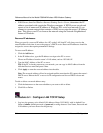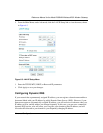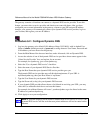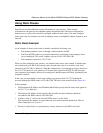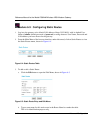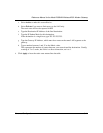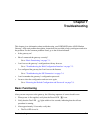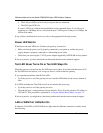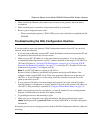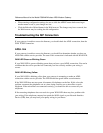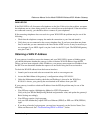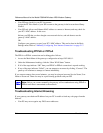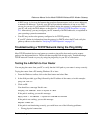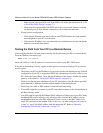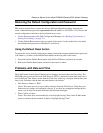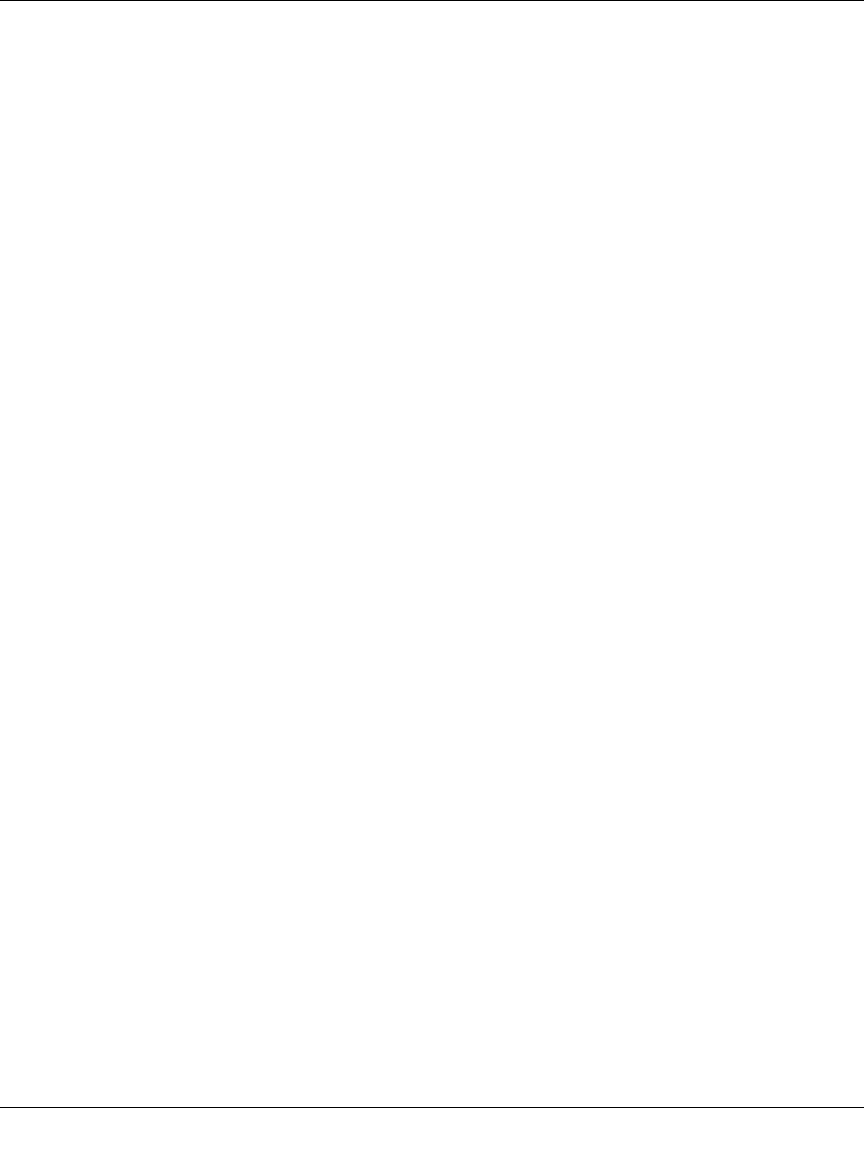
Reference Manual for the Model DG824M Wireless ADSL Modem Gateway
7-2 Troubleshooting
b.
The LAN port LEDs are lit for any local ports that are connected.
c. The WAN port LED is lit.
If a port’s LED is lit, a link has been established to the connected device. If a LAN port is
connected to a 100 Mbps device, verify that the port’s LED is green. If the port is 10 Mbps, the
LED will be amber.
If any of these conditions does not occur, refer to the appropriate following section.
Power LED Not On
If the Power and other LEDs are off when your gateway is turned on:
• Make sure that the power cord is properly connected to your gateway and that the power
supply adapter is properly connected to a functioning power outlet.
• Check that you are using the 12 V DC power adapter supplied by NETGEAR for this product.
If the error persists, you have a hardware problem and should contact technical support.
Test LED Never Turns On or Test LED Stays On
When the gateway is turned on, the Test LED turns on for about 10 seconds and then turns off. If
the Test LED does not turn on, or if it stays on, there is a fault within the gateway.
If you experience problems with the Test LED:
• Cycle the power to see if the gateway recovers and the LED blinks for the correct amount of
time.
If all LEDs including the Test LED are still on one minute after power up:
• Cycle the power to see if the gateway recovers.
• Clear the gateway’s configuration to factory defaults. This will set the gateway’s IP address to
192.168.0.1. This procedure is explained in “Using the Default Reset button“ on page 7-9.
If the error persists, you might have a hardware problem and should contact technical support.
LAN or WAN Port LEDs Not On
If either the LAN LEDs or WAN LED do not light when the Ethernet connection is made, check
the following: