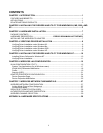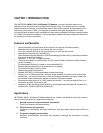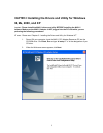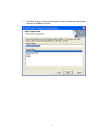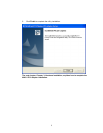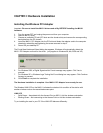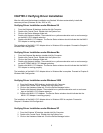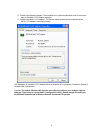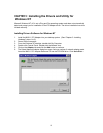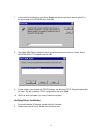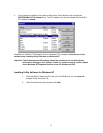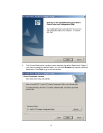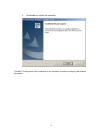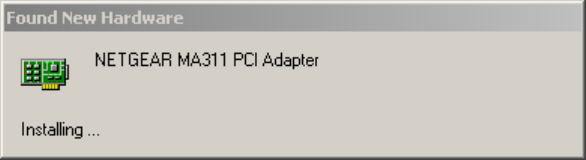
7
CHAPTER 3: Hardware Installation
Installing the Wireless PCI Adapter
Important: Be sure to install the MA311 drivers and utility BEFORE installing the MA311
hardware
1. Turn the power OFF and unplug the power cord from your computer.
2. Remove the PC cover.
3. Choose an available PCI slot (PCI slots are the shorter slots) and remove the corresponding
back plate from the PC chassis.
4. Insert the MA311 PCI Adapter into the PCI slot and fasten the adapter card to the computer
chassis by reinstalling and tightening the screw removed in step 3.
5. Power ON your desktop PC.
The Found New Hardware Wizard dialog box appears. Windows will automatically detect the
MA311 PCI Adapter and look for the driver. (only applies to Windows 98, Me, 2000 and XP)
6. For Windows 2000, a Digital Signature Not Found message may appear. Click Yes to
proceed.
7. For Windows XP, a Windows Logo Testing Not Found dialog box may appear. Click Continue
Anyway to proceed.
8. Click Finish to complete the installation.
The Hardware Installation is complete. Your MA311 PCI Adapter is now ready for use.
The Wireless LINK LED on the MA311 indicates the wireless link condition of the station with
another wireless node or the associated access point.
LINK LED
Solid Green – Associated with the Access Point or 802.11 Ad-Hoc wireless workstation
Blinking Green – Not connecting to the Access Point or Ad-Hoc wireless workstation
Try re-installing the card in your PC if the LINK LED behaves differently.