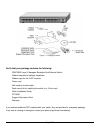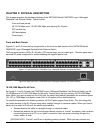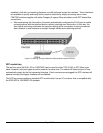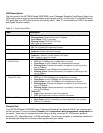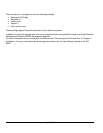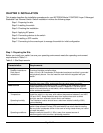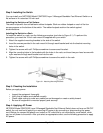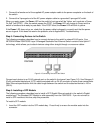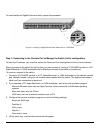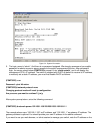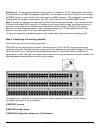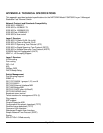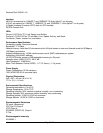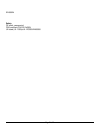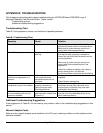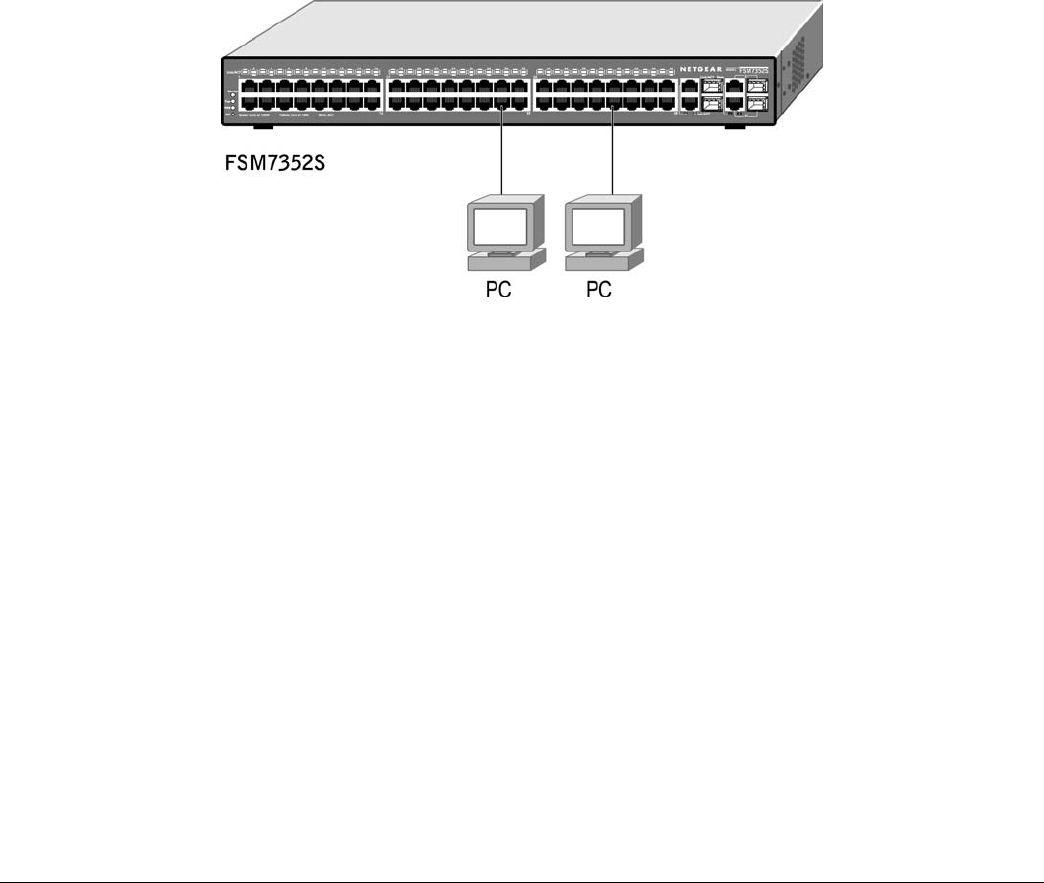
1. Connect the female end of the supplied AC power adapter cable to the power receptacle on the back of
the switch.
2. Connect the 3-pronged end of the AC power adapter cable to a grounded 3-pronged AC outlet.
When you apply power, the Power LED on the switch’s front panel will be Yellow, as it conducts a Power
On Self Test (POST). After the switch passes the POST, the Power LED will change to Green and the
switch is functional and ready to pass data. If the POST failed, the Power LED will blink in yellow.
If the Power LED does not go on, check that the power cable is plugged in correctly and that the power
source is good. If this does not resolve the problem, refer to Appendix B, Troubleshooting.
Step 5: Connecting Devices to the Switch
The following procedure describes how to connect devices to the switch’s network RJ-45 ports. Your
NETGEAR Model FSM7352S Layer 3 Managed Stackable Fast Ethernet Switch contains Auto Uplink™
technology, which allows you to attach devices using either straight-through or crossover cables.
Figure 3-2. Connecting Devices to the Switch
Connect each device to an RJ-45 network port on the switch’s front panel (see Figure 3-2). Use Category 5
(Cat5) unshielded twisted-pair (UTP) cable terminated with an RJ-45 connector to make these connections.
Note: Ethernet specifications limit the cable length between the switch and the attached device to 100 m
(328 ft).
Step 6: Installing a SFP Module
The following procedure describes how to install a SFP Gigabit Ethernet module in the switch’s Gigabit
module bays. The Standard SFP Module is sold separately from the FSM7352S. If you do not want to
install a SFP module at this time, skip this procedure.
To install a SFP module:
1. Insert the SFP module into the SFP module bay. Press firmly to ensure the module seats into the
connector.
Page 15 of 24