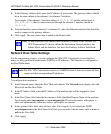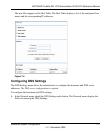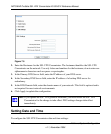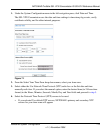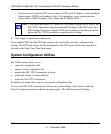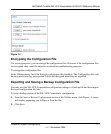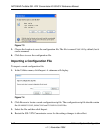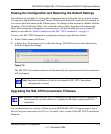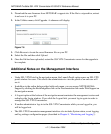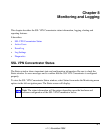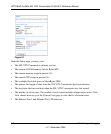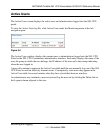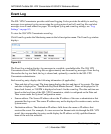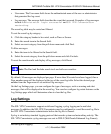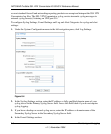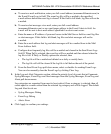NETGEAR ProSafe SSL VPN Concentrator 25 SSL312 Reference Manual
7-14 Additional System Configuration
v1.1, November 2006
1. Download the new firmware from NETGEAR’s support site. If the file is a zip archive, extract
it and save it to your PC.
2. In the Utilities menu, click Upgrade. A submenu will display.
3. Click Browse to locate the saved firmware file on your PC.
4. Select the file and then click Upload.
5. Once the file has been uploaded, restart the SSL VPN Concentrator server for the upgrade to
be complete.
Additional Notes on the Management Interface
• Under SSL VPN Portal in the navigation menu, the Launch Portal option opens an SSL VPN
portal window for users. This allows the administrator to view the portal as an end user will
see it.
• In addition to the online help provided with each menu, you can access NETGEAR Web
Support by clicking the KnowledgeBase link or the Documentation link under Web Support on
the navigation menu.
• A Logout option at the bottom of the navigation menu terminates the management session and
redisplays the Login window. If you click the Logout link, you must log in again in order to
manage the SSL VPN Concentrator.
• If another administrator logs in to the SSL VPN Concentrator while you are logged in, you
will be logged out.
• The SSL VPN Concentrator management interface also includes System status, event logging,
and log settings configuration pages (described in Chapter 8, “Monitoring and Logging”).
Figure 7-6