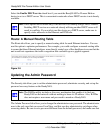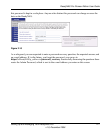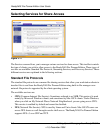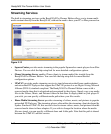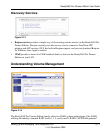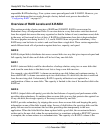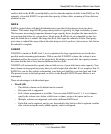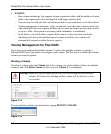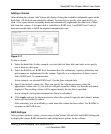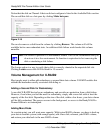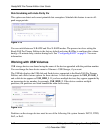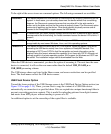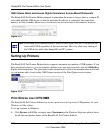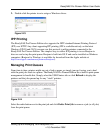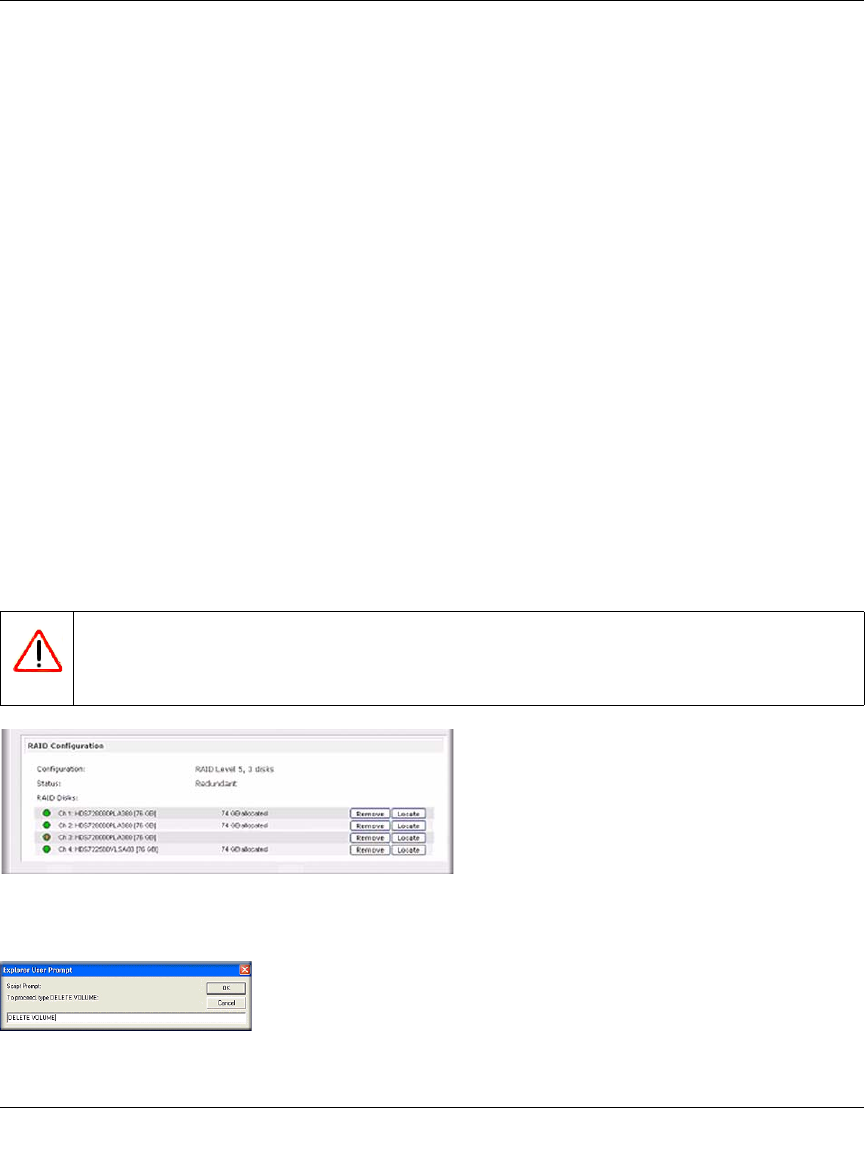
ReadyNAS Pro Pioneer Edition User Guide
2-14 Setting Up and Managing Your ReadyNAS Pro
v1.0, December 2008
• X-RAID2:
– One-volume technology, but supports volume expansion, either with the addition of more
disks or the replacement of an existing disk with larger capacity disks.
– You can start out with one disk, and add more disks as you need them or can afford them.
– Volume management is automatic. Add a second disk, and it becomes a mirror to the first.
Add a third disk and your capacity doubles; add a fourth, and your capacity triples, and so
on up to a fifth—the expansion occurring while redundancy is maintained.
– In the future, you will be able to replace disks, one at a time, have each one finish
rebuilding and, after new redundant space becomes available, your volume will
automatically expand to utilize the new capacity.
Volume Management for Flex-RAID
If you want to reconfigure the default volume C, split it into multiple volumes, or specify a
different RAID level, you need to reconfigure your volume. The first step is to delete the existing
volume you want to replace.
Deleting a Volume
To delete a volume, select the Volume tab of the volume you wish to delete (if there are multiple
volumes) and click Delete Volume (in this case only Volume C is configured).
You are asked to confirm your intention by typing DELETE VOLUME.
Warning: Make sure that you back up the files you wish to keep before deleting a
volume. All shares files residing on that volume will be deleted are non-
recoverable!
Figure 2-15
Figure 2-16