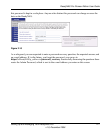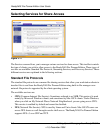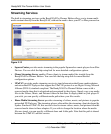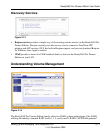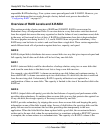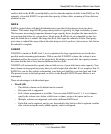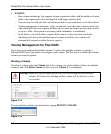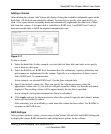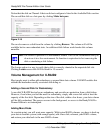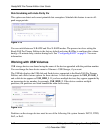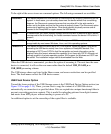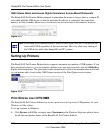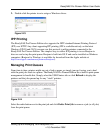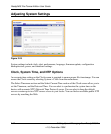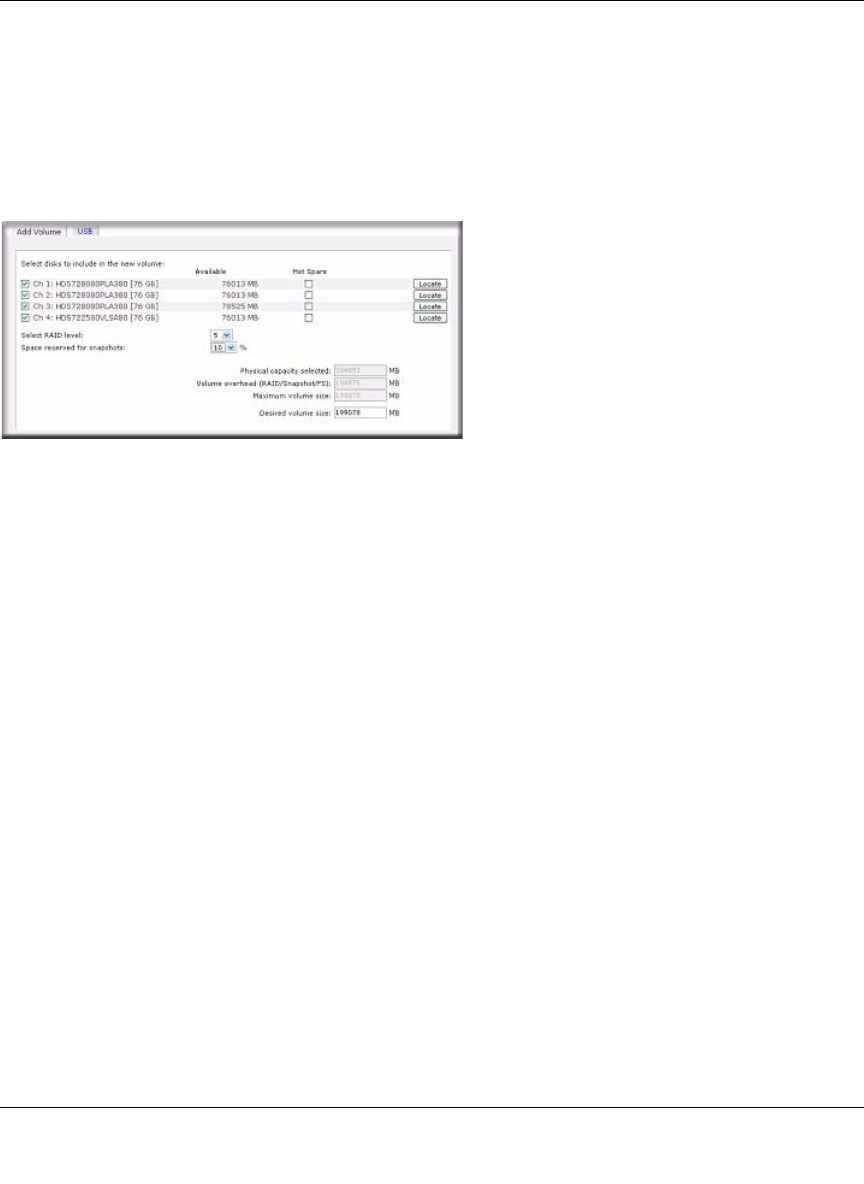
ReadyNAS Pro Pioneer Edition User Guide
Setting Up and Managing Your ReadyNAS Pro 2-15
v1.0, December 2008
Adding a Volume
After deleting the volume, Add Volume tab displays listing the available configurable space on the
hard disks. All the disks are selected by default. You can elect to specify a hot spare disk if you
wish. A hot spare remains in standby mode and automatically regenerates the data from a failed
disk from the volume. A hot spare disk is available for RAID level 1 and RAID level 5 only if
there are enough disks to fulfill the required minimum plus one.
.
To add a volume:
1. Select the hard disks. In this example, we select the first three disks and elect not to specify
any of them as a hot spare.
2. Select the RAID level. RAID level determines how the redundancy, capacity utilization, and
performance are implemented for the volume. Typically in a configuration of three or more
disks, RAID level 5 is recommended.
In our example, we selected RAID level 5 for the three selected disks.
3. Specify the desired volume size. After you specify the volume parameters, enter the
appropriate volume size—if you wish to configure a smaller volume size than the maximum
displayed. The resulting volume will be approximately the size that is specified.
In our example, we kept the maximum size that was calculated.
4. Click Apply, and wait for the instruction to reboot the system. It typically takes about 1 minute
before you are notified to reboot.
After rebooting, you are notified by e-mail when the volume has been added. Use RAIDar to
reconnect to the NAS device.
RAID Settings
After you have added a volume, you can return to the Volume tab and click the RAID Settings tab
to display the current RAID information and configuration options for the volume.
Figure 2-17