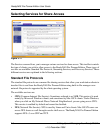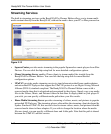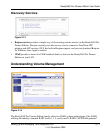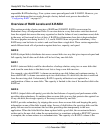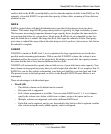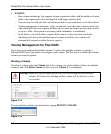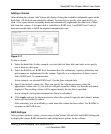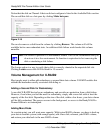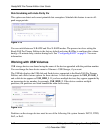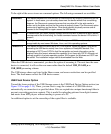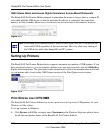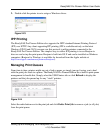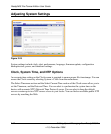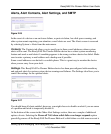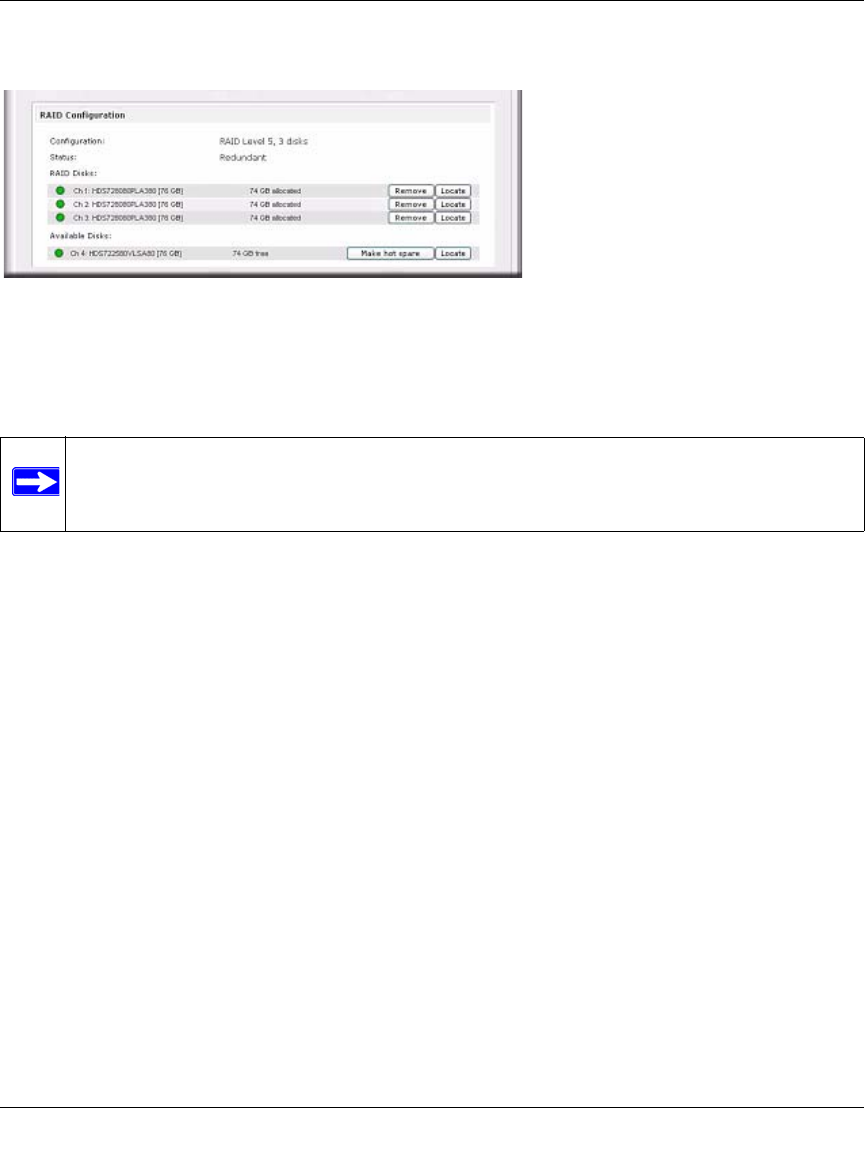
ReadyNAS Pro Pioneer Edition User Guide
2-16 Setting Up and Managing Your ReadyNAS Pro
v1.0, December 2008
Notice that the disk on Channel 4 that we did not configure is listed in the Available Disks section.
We can add this disk as a hot spare by clicking Make hot spare.
We can also remove a disk from the volume by clicking Remove. The volume will still be
available but in a non-redundant state. An additional disk failure would render this volume
unusable.
The Locate option is a way to verify that a disk is correctly situated in the expected disk slot.
Clicking Locate causes disk LED to blink for 15 seconds.
Volume Management for X-RAID2
Most people want to either add redundancy or expand their data volume. X-RAID2 enables this
without the headaches usually associated with doing so.
Adding a Second Disk for Redundancy
A one-disk X-RAID2 device has no redundancy and provides no protection from a disk failure.
However, if and when you feel the need for redundancy, simply add a new disk with at least the
capacity of the first disk. Depending on the size of the disk, within a few hours, your data volume
will be fully redundant. The process occurs in the background, so access to the ReadyNAS Pro
Pioneer Edition is not interrupted.
Adding More Disks
At a certain point, you will want more capacity. With typical RAID volumes, you have to back up
your data to another system (with enough space), add a new disk, reformat your RAID volume,
and restore your data back to the new RAID volume.
Figure 2-18
Note: The Remove operation is a maintenance feature. NETGEAR recommends that you
do not use it in a live environment. Its function is equivalent to hot-removing the
disk or simulating a disk failure.