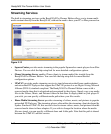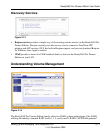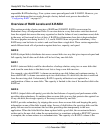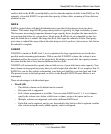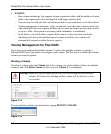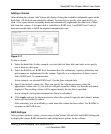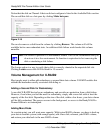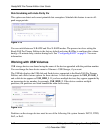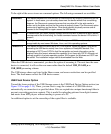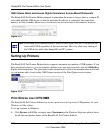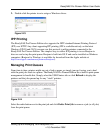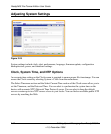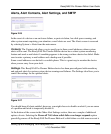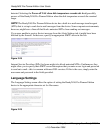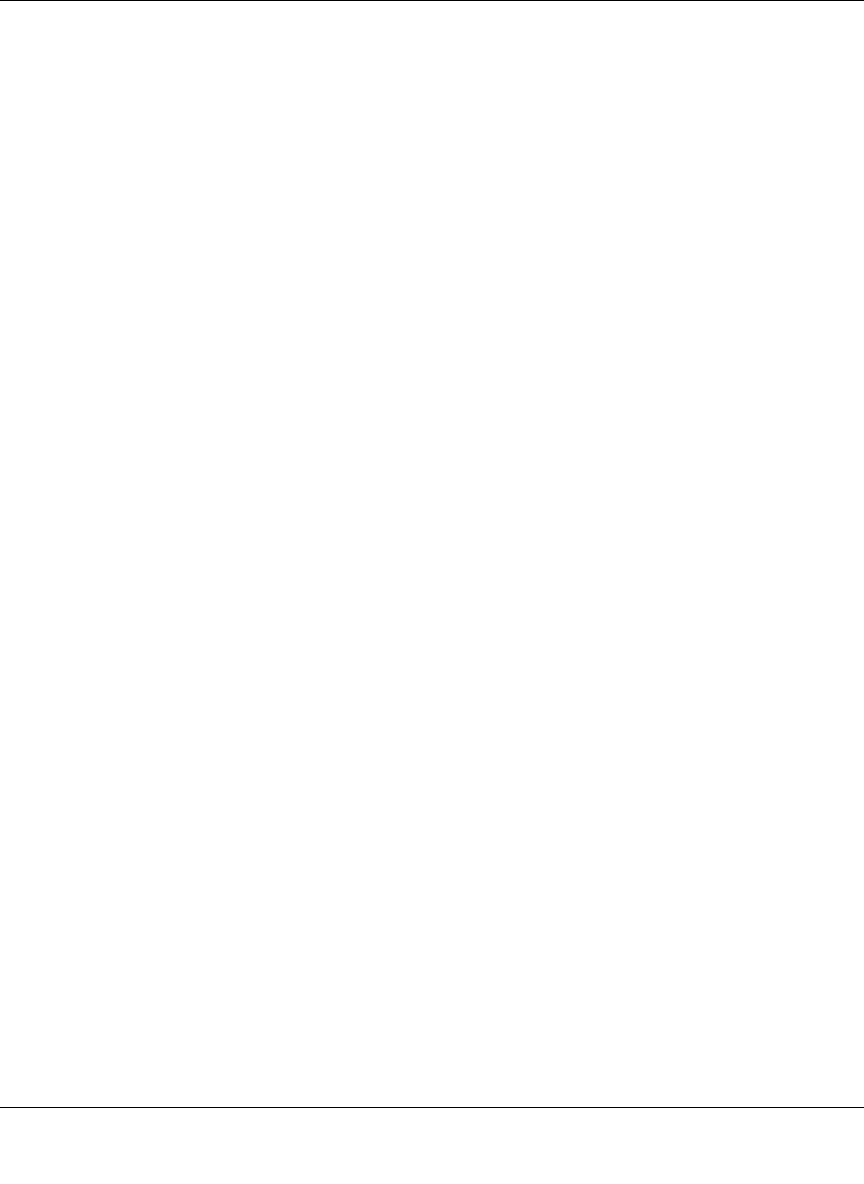
ReadyNAS Pro Pioneer Edition User Guide
Setting Up and Managing Your ReadyNAS Pro 2-17
v1.0, December 2008
Not so with X-RAID2. Simply add the third disk using the ReadyNAS hot-swap trays. If you are
adding multiple disks at the same time, or if your ReadyNAS is not hot-swap capable, power down
the ReadyNAS, add the disk(s), and power back on. The X-RAID2 device initializes and scans the
newly added disk(s) for bad sectors in the background. You can continue working normally
without any lag in performance. When the process finishes, you will be alerted by e-mail to reboot
the device.
During the boot process, your data volume will be expanded. This process typically takes about 15
to 30 minutes per disk to several hours or longer, depending on the size of your disks, or the
quantity of data on your volume. A 250 GB disk takes approximately 30 minutes. Access to the
ReadyNAS is not permitted during this time. You will be notified by e-mail when the process is
complete.
After you receive your e-mail, the ReadyNAS Pro Pioneer Edition will have been expanded with
the capacity from your new disk(s).
Replacing All Your Disks for More Capacity
When you need more disk space and 2 TB disks are available at an attractive price, you can expand
your volume capacity by replacing the existing disks. Keep in mind that you must power down
several times to replace out your old disks.
First, power down the ReadyNAS Pro, replace the first disk with the large-capacity disk, and then
reboot. If your ReadyNAS supports hot-swapping, you can hot-swap the disk without powering
down. The ReadyNAS Pro will detect that a new disk was put in place and resynchronizes the disk
with data from the removed disk. This process takes an hour or longer, depending on disk capacity,
and you can use the ReadyNAS while the new disk synchronizes. Upon completion, replace the
second disk with another large-capacity disk, allow that disk to sync, and reboot. You can expand
to additional disks by doing the same thing as the 2nd disk: replace with a larger disk, allow the
disk to sync, and reboot.
Volume Maintenance
ReadyNAS Pro Pioneer Edition includes a volume maintenance features called disk scrubbing
with auto parity fix.