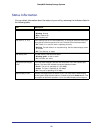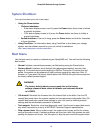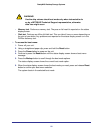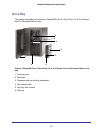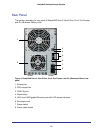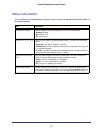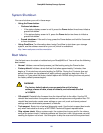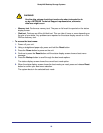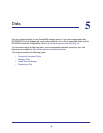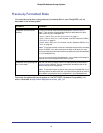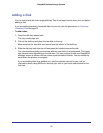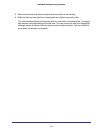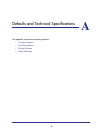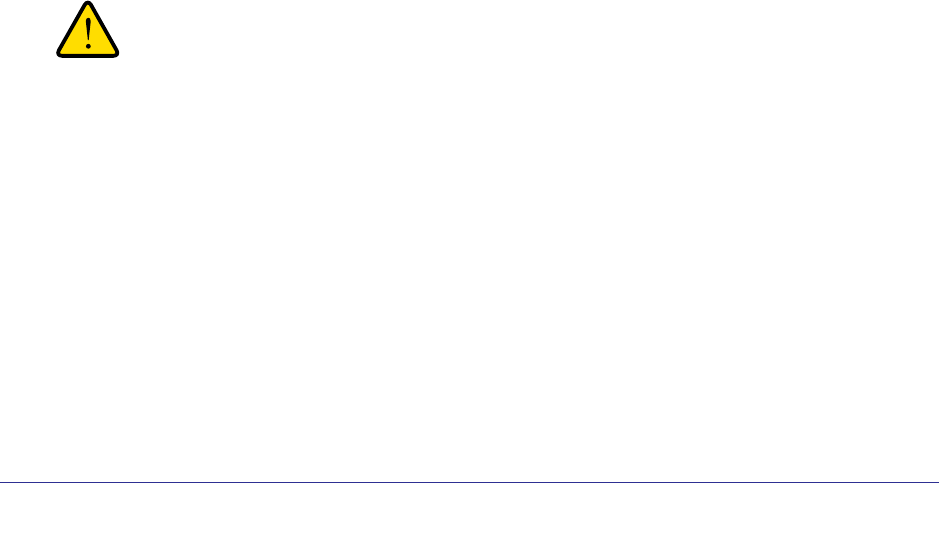
28
ReadyNAS Desktop Storage Systems
System Shutdown
You can shut down your unit in these ways:
• Using the Power button:
• Preferred shutdown:
• If the status display screen is not lit, press the Power button three times initiate a
graceful shutdown.
• If the status display screen is lit, press the Power button two times to initiate a
graceful shutdown.
• Forced shutdown. If the unit is hung, press the Power button and hold for 5 seconds
to force shutdown.
• Using FrontView. For information about using FrontView to shut down your storage
system, see the software manual for your unit, which is available at
http://www.readynas.com/documentation.
Boot Menu
Use the boot menu to restart or troubleshoot your ReadyNAS unit. Your unit has the following
boot modes:
• Normal. Initiates a normal boot process, just like booting using the Power button.
• Factory default. Initiates a short disk test that takes approximately 5 minutes, then
begins a 10-minute time-out period waiting for RAIDar. During the 10-minute time-out
period, the system can be powered off safely without causing any data loss. After 10
minutes, or if you select the factory default option with RAIDar during the time-out period,
the factory default process begins.
WARNING!
The factory default reboot process resets the unit to factory
settings, erases all data, resets all defaults, and reformats the disk
to X-RAID2.
• OS reinstall. Reinstalls the firmware from the internal flash to the disks. Use the OS
reinstall boot mode when the system crashes and corrupts some configuration files. OS
reinstall boot mode also resets some settings on your unit, such as Internet protocol
settings and the administrator password, to defaults.
• Tech support. Boots into a low-level diagnostic mode. Use the tech support boot mode
only when instructed to do so by a NETGEAR Technical Support representative.
• Skip volume check. After a system crash, the system tries to scan and fix the volume
using a file system check. If several problems are found on a disk, this process can stall,
causing the system not to boot. Use this option to skip the scan and let the system boot.