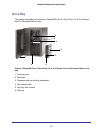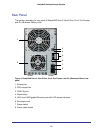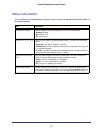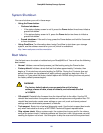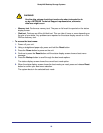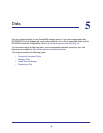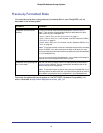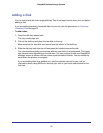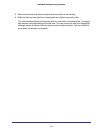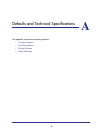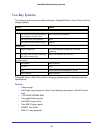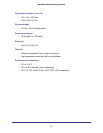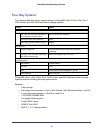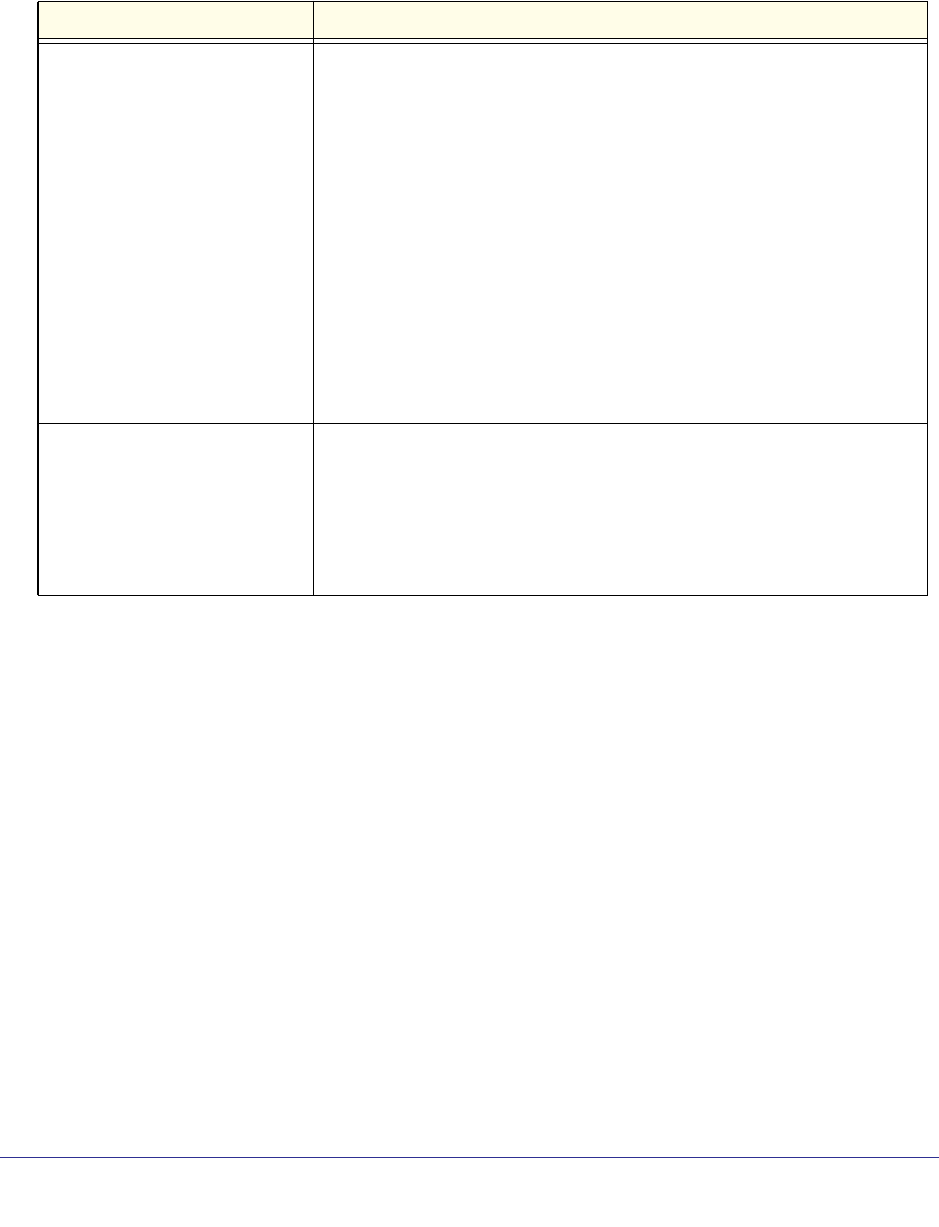
31
ReadyNAS Desktop Storage Systems
Previously Formatted Disks
You must take care when using previously formatted disks in your ReadyNAS unit, as
described in the following table.
Unit Status Precaution
ReadyNAS unit has no disks
(diskless)
Turn the unit off and insert the disk as described in Diskless Units on
page 7. Then, perform a factory default reboot as described in the boot
menu section for your ReadyNAS unit:
• Ultra 2, Ultra 2 Plus, and Pro 2 Boot Menu on page 14
• Ultra 4, Ultra 4 Plus, Pro 4, NVX Pioneer, and NVX (Business Edition)
Boot Menu on page 21
• Ultra 6, Ultra 6 Plus, Pro 6, Pro Pioneer, and Pro (Business Edition) Boot
Menu on page 28
Note: This process erases all data and reformats the previously formatted
disk to X-RAID2. If you want to preserve the data on the disk, you must
move the data to an external drive before using the previously formatted disk
in your ReadyNAS unit.
If you try to use a previously formatted disk in your unit without following this
process, the unit will indicate that the disk is corrupt.
ReadyNAS unit is operating with
one or more disks
With the unit running, insert the disk in an empty disk bay as described in
Adding a Disk on page 32. The unit automatically formats the disk in the
same format as your existing disks.
Note: This process erases all data on the previously formatted disk. If you
want to preserve the data on the disk, you must move the data to an external
drive before using the previously formatted disk in your ReadyNAS unit.
Previously formatted disks must appear on the NETGEAR Hardware Compatibility List,
which is available at http://www.readynas.com/hard_disk_hcl.