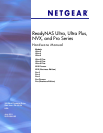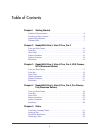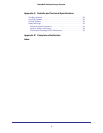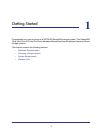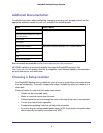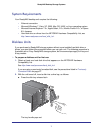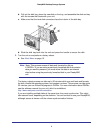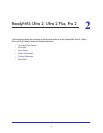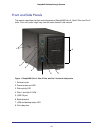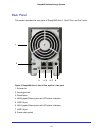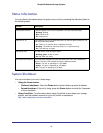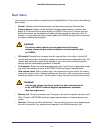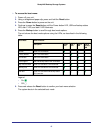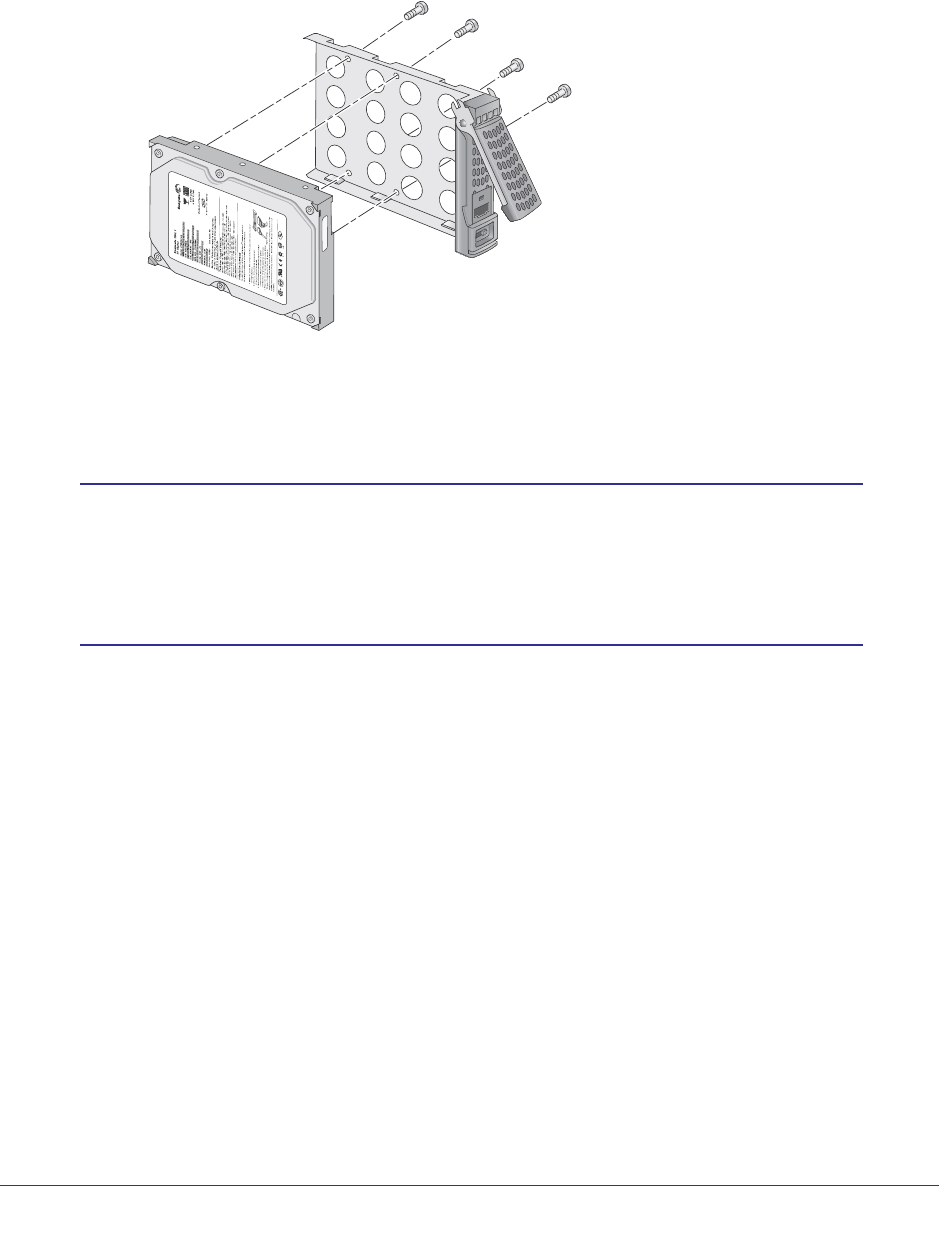
8
ReadyNAS Desktop Storage Systems
b. Pull out the disk tray, place the new disk on the tray, and assemble the disk and tray
with the screws that came with your unit.
c. Make sure that the hard disk connectors face the interior of the disk bay.
d. Slide the disk tray back into the unit and press the handle to secure the disk.
3. Turn the unit on and perform a factory reboot.
e. See Boot Menu on page 15.
Note: Note: This process erases all data and formats the disk as
X-RAID2
TM
. If you are using a previously formatted disk that contains
data you want to preserve, you must move the data to an external
drive before using the previously formatted disk in your ReadyNAS
unit.
The factory reboot process can take up to 30 minutes while your unit tests and formats
the disk, installs the operating system, and creates a volume. This process can take up to
30 minutes; you can follow the progress in RAIDar. For more information about RAIDar,
see the software manual for your unit, which is available at
http://www.readynas.com/documentation.
If you are installing multiple disks at the same time, they must synchronize. This might
take several hours, depending on the disk size. You can continue to use your ReadyNAS,
although access is slower until the volume synchronization finishes.