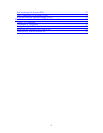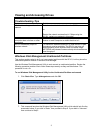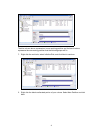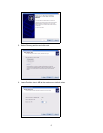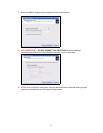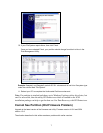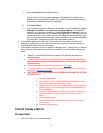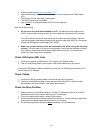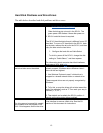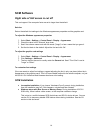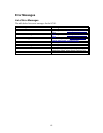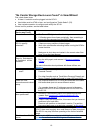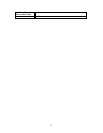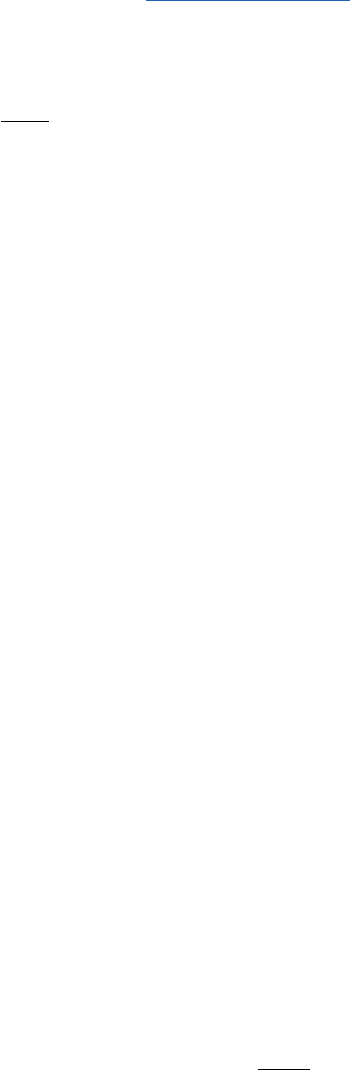
• Hard drives are on the Drive Compatibility List.
• Hard Drives must be ATA6 or above (Parallel ATA) and configured as “Cable Select”
(CS).
• The Power LED light must light up solid green.
• The DHCP Server must be present.
• Use a wired PC to configure/modify the SC101 (see diagram).
Also check the following:
• Do not use a drive that was formatted on a PC. The data will not be usable on the
SC101, and may be corrupted, even if you do not explicitly overwrite the PC partitions.
You cannot mirror a drive that uses the format of another operating system. The drive
must be completely reformatted (destroying all previous data) with the SC101 file system
through the Storage Central Manager Utility (SCM).
• Make sure no other network users are connected to the SC101 during the mirroring
process. This may slow or kill the mirroring process. If the drives are attached or shared
on a network, detach and unshare these drives before mirroring. It is normal for the
mirroring to take a long time to complete.
Check LED Lights (URL Link)
1. Confirm that there is an Ethernet link, if not, check your Ethernet cable.
2. Look for the blinking patterns on the green LED to see whether they are correct.
If the green LED flashes 3 times, something is wrong with the DHCP server and the SC101
cannot obtain an IP address.
Check Cables
1. Confirm that IDE and power cables on the drives are firmly connected.
2. Confirm that the Ethernet cable is firmly attached. When the SC101 detects a cable
disconnection and reconnection, it will reboot automatically.
Check the Drive Partition
1. Make sure that you partitioned the drive. Use the UT commands to see a list of all the
partitions that you have created. (See Using CLI Commands.)
2. If you only see the root partition, create a new partition.
3. Confirm that the mirrored drive has space to do the mirror. The mirrored drive must have
at lest as much partition space as the drive that is it mirroring.
4. Do the mirroring process through a wired connection, not a wireless one.
10