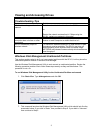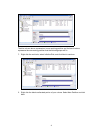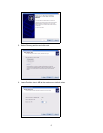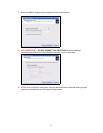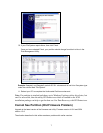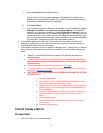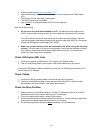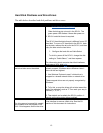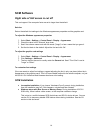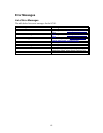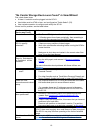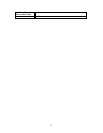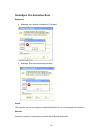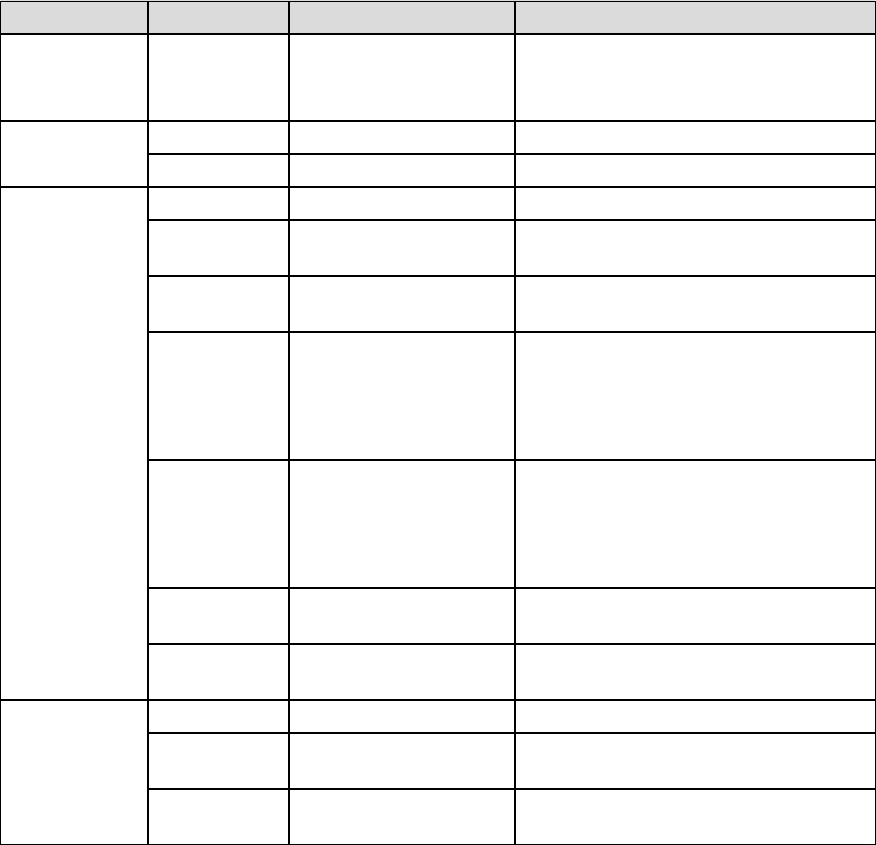
Hardware
LED Indicators
This table describes how the SC101 LEDs work.
Light Light State What It Means What You Should Do
All lights off Off
SC101 has no power or
it is not plugged in
• Check if plug has power
• Plug in the SC101
Red disk light
Off There is no disk activity Normal state, do nothing
On There is disk activity Normal state, do nothing
Green power
status light
Off Self-test is not finished Normal state, do nothing
On
SC101 is working
normally
Normal state, do nothing
Fast constant
blinking
No working hard drives
are inserted
Power off the SC101, insert working
hard drive
1 blink at
intervals (rare)
Error on disk 1
• If operation continues normally, do
nothing.
• Back up the disk or replace it
because disk errors may lead to
some unreadable files.
2 blinks at
intervals (rare)
Error on disk 2
• If operation continues normally, do
nothing.
• Back up the disk or replace it
because disk errors may lead to
some unreadable files.
3 blinks at
intervals
DHCP network
addressing problem
See the User Manual on DHCP
4 blinks at
intervals
An older, incompatible
disk is inserted
Power off the SC101, replace disk with
ATA6 IDE disk or newer
Yellow
Ethernet status
light
Off Disconnected cable Check Ethernet cable connection
On
No data is being
transferred over network
Normal state, do nothing
Blinking
Data is being
transferred over network
Normal state, do nothing
D-Link or FritzBox Routers
• D-Link router continuously reboots: To fix this, upgrade the SC101 firmware to level
4.14.0.
• FritzBox: Upgrade the router to FRITZ!Box Fon WLAN 7050 new firmware 14.03.88
(Released on 10/28/05). Periodically check the FritzBox Web site to download new
firmware for their products.
11