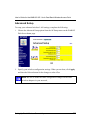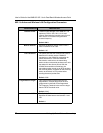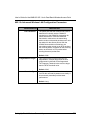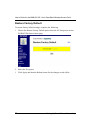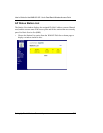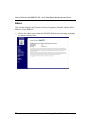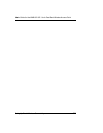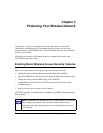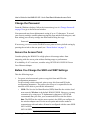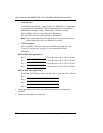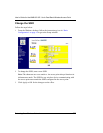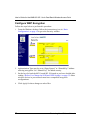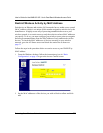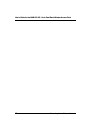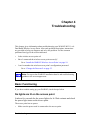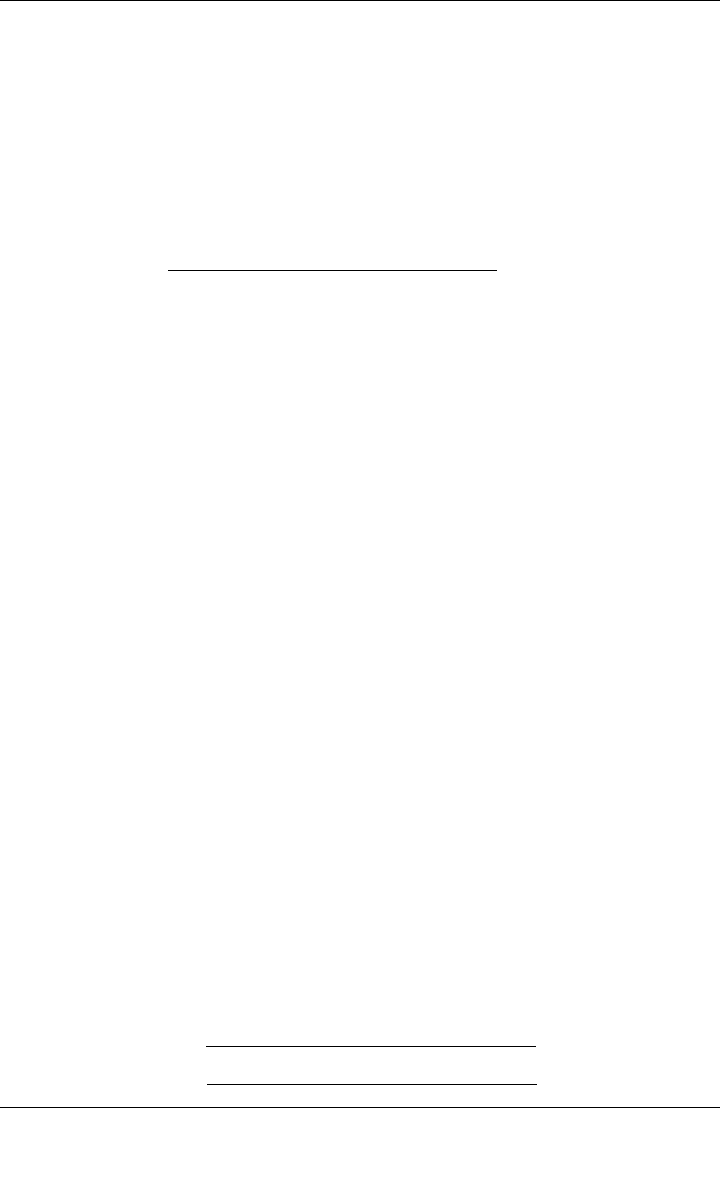
User’s Guide for the WAB102 802.11a+b Dual Band Wireless Access Point
Protecting Your Wireless Network
35
Change the Password
From the Windows desktop, follow the instructions given in “Change Password“
on page 20 to go to the Password window.
Your password may be an alphanumeric string of up to 12 characters. To record
your security settings, consider photocopying this page and the following two, and
then writing your security settings into them and securing the copy.
Password: ______________________________
If necessary, you can re-set the WAB102 access point to factory default setting by
pressing the switch on the rear panel (see
“Power Socket“ on page 7).
Secure the Access Point
Consider placing the WAB102 in a high place to discourage others from
tampering with the access point without limiting range or performance.
If availability of AC is an issue, consider using NETGEAR’s POPE101 Power
Over Ethernet Adapter.
Before You Change the SSID and WEP Settings
Take the following steps:
1. For a new wireless network, print or copy this form and fill in the
configuration parameters.
For an existing wireless network, print or copy this form and fill in the
configuration parameters. The person who set up or is responsible for the
network will be able to provide this information.
• SSID: The Service Set Identification (SSID) identifies the wireless local
area network. Wireless is the default WAB102 SSID. However, you may
customize it by using up to 32 alphanumeric characters. NETGEAR
recommends that you write your customized SSID on the line below.
Note: The SSID in the wireless access point is the SSID you configure in
the wireless adapter card. For the access point and wireless nodes to
communicate with each other, all must be configured with the same SSID.
802.11a SSID: ______________________________
802.11b SSID: ______________________________