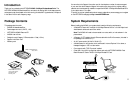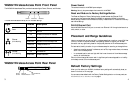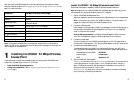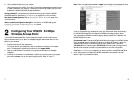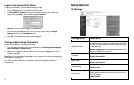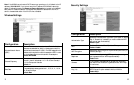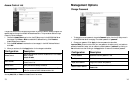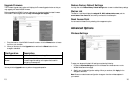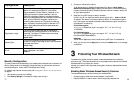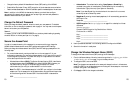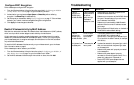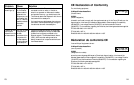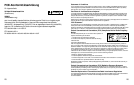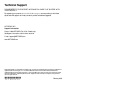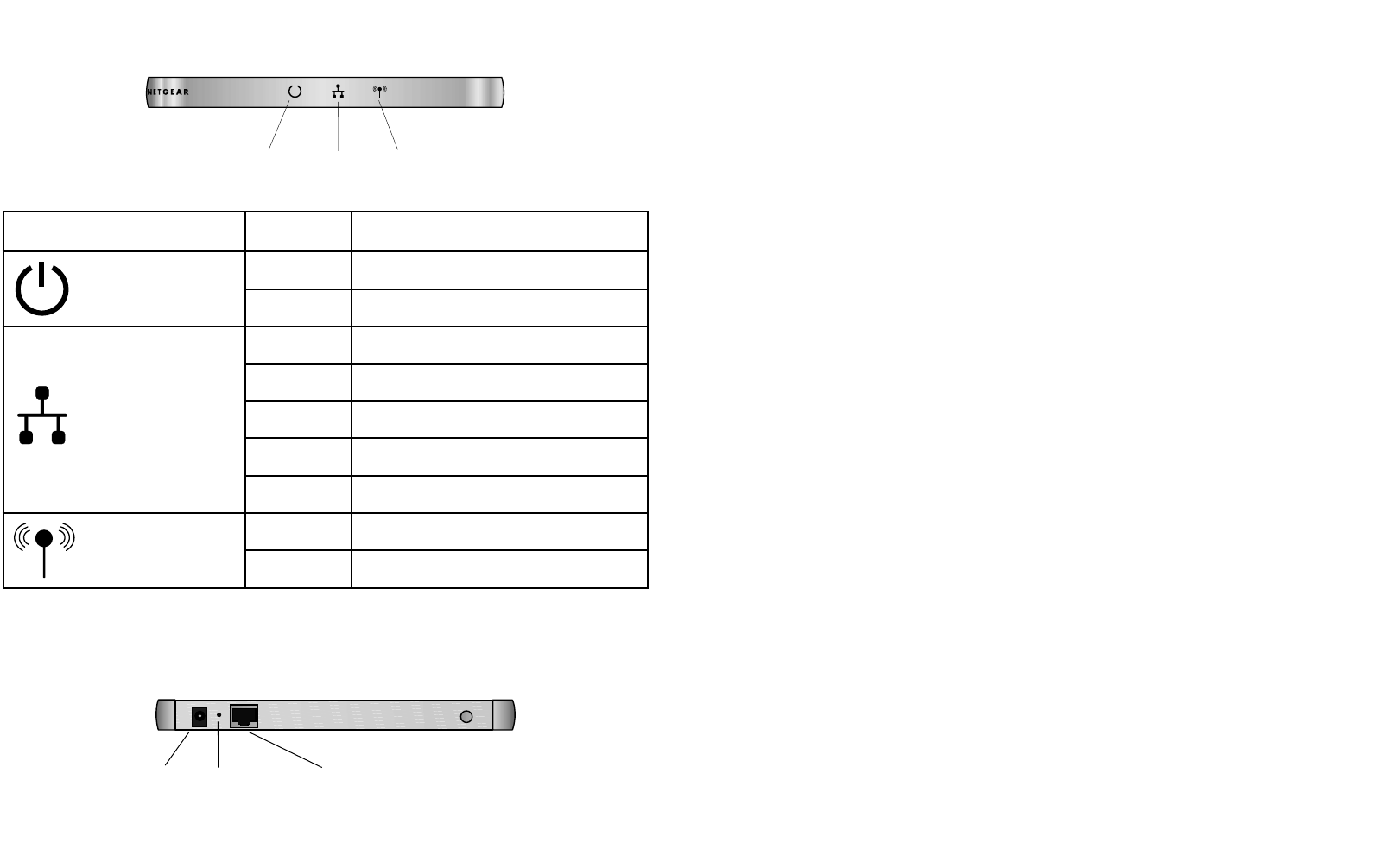
Power Socket
This socket connects to the WG602 power adapter.
Warning: Use only the power adapter that came with the WG602.
Reset and Restore to Factory Settings Button
The Reset and Restore to Factory Settings button located between the Ethernet RJ-45
connector and the Power socket reboots the WG602 or restores the WG602 to the factory
default settings. Press and hold the Restore to Factory Default button for 5 seconds to clear any
user-defined settings.
RJ-45 Ethernet Port
Use the WG602 Ethernet RJ-45 port to connect to an Ethernet LAN through a device such as
a hub, switch, or router.
Placement and Range Guidelines
Indoors, computers can connect over 802.11 wireless networks at a maximum range of 500 feet
(152.4 m) for 802.11b devices. However, the operating distance or range of your wireless
connection can vary significantly, based on the physical placement of the wireless access point.
For best results, identify a location for your wireless access point according to these guidelines:
• Away from potential sources of interference, such as PCs, large metal surfaces, microwaves,
and 2.4 GHz cordless phones.
• In an elevated location such as a high shelf that is near the center of the wireless coverage
area for all mobile devices.
Failure to follow these guidelines can result in significant performance degradation or inability
to wirelessly connect to the wireless access point.
Default Factory Settings
When you first receive your WG602, the default factory settings will automatically be set, as
shown in the chart on the next page.
You can restore these defaults with the Factory Default Settings button on the rear panel; see
WG602 Wireless Access Point Rear Panel on page 3.
WG602 Wireless Access Point Front Panel
The WG602 Wireless Access Point provides these status lights: Power, Ethernet, and Wireless.
This chart demonstrates the variety of LED indicator settings:
WG602 Wireless Access Point Rear Panel
4
3
Power
Ethernet Wireless
Light Status Description
Power
Off No Power
On Power On
Ethernet
(Link/Activity)
Off Indicates no Ethernet link detected
Green On 100 Mbps Fast Ethernet link
Green Blink Data traffic on the 100 Mbps LAN
Amber On 10 Mbps Ethernet link
Amber Blink Data traffic on the 10 Mbps LAN
Wireless
(Link/Activity)
Off No wireless link
Green Blink Wireless Data traffic
Power
Socket
RJ-45 Ethernet
Port
Reset &
Restore Button