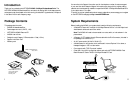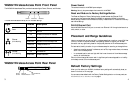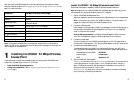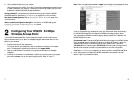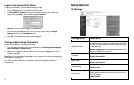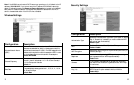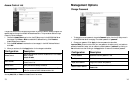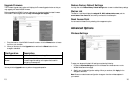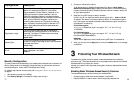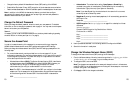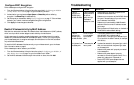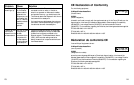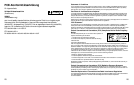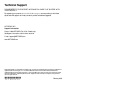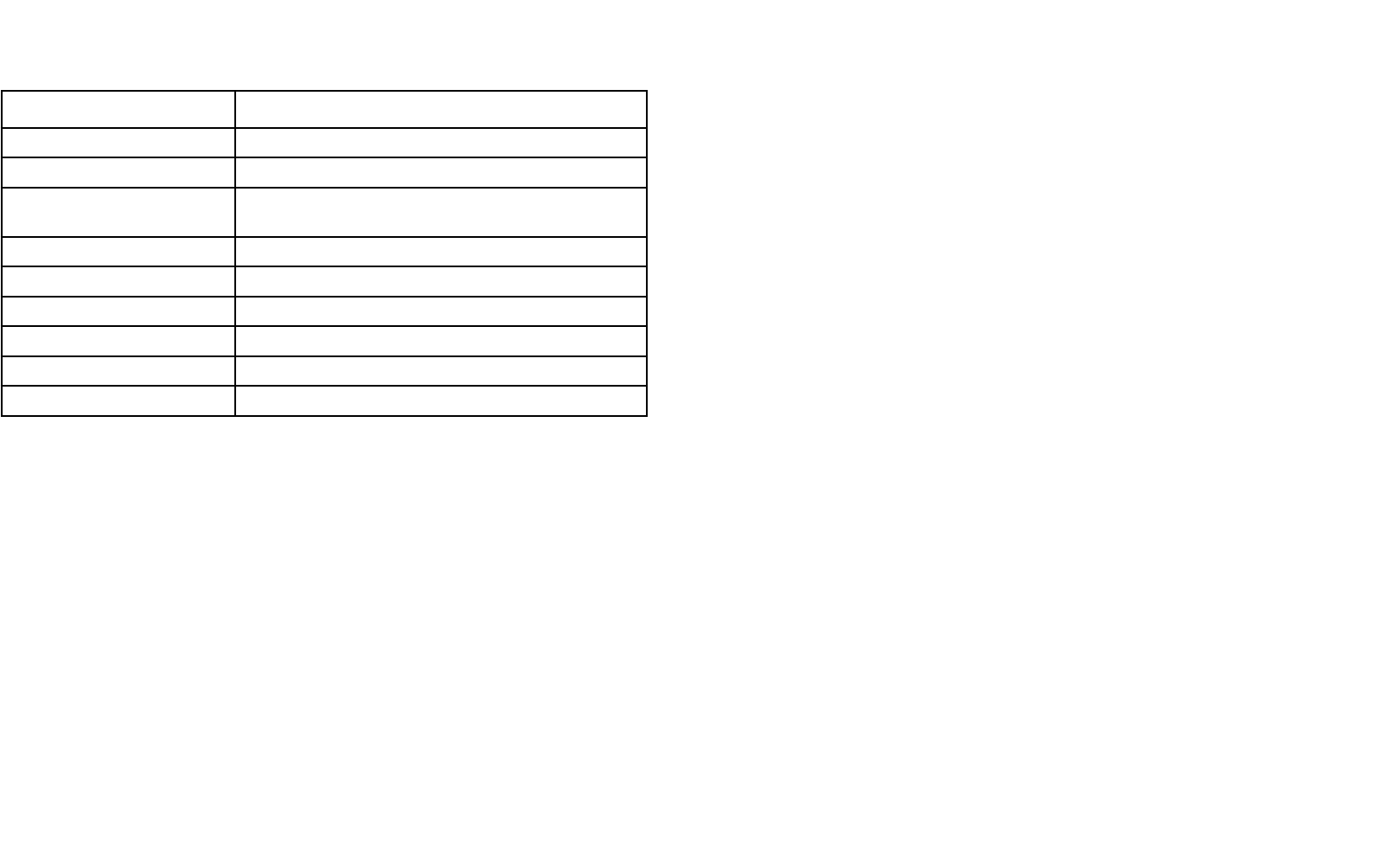
Install the WG602 54 Mbps Wireless Access Point
Please follow these steps to successfully install the WG602 Wireless Access Point.
Note: We suggest you first install the WG602 with the default settings. Optionally, you can
then customize your settings and enable encryption if it is required.
1. Position the WG602 Wireless Access Point.
Adjust your access point antenna to provide maximum signal strength for your wireless devices.
Note: If you are planning to mount your WG602 on a wall or in a remote location, we
suggest you configure and verify your WG602’s operations first.
2. Connect the Ethernet cable.
Use the category 5 Ethernet cable included in this package to connect the Ethernet port on
the rear panel of the WG602 Wireless Access Point to a LAN port on your cable/DSL
router or an Ethernet hub or switch.
Note on cabling requirements: The WG602 Wireless Access Point should connect to
your LAN via a twisted-pair Category 5 Ethernet cable with RJ-45 connectors.
3. Connect the power cable.
Connect the power cord of the WG602 power adapter to the 12V DC power socket on
the rear panel of the access point. Then, plug the power adapter into an A/C power outlet.
4. Configure the wireless adapter settings.
To access settings page of the WG602, you need to configure one of your 802.11b or
802.11g compliant wireless adapters to use the WG602 factory default settings as follows:
Wireless Network Name (SSID): NETGEAR
Network Mode: Infrastructure
WEP: Disabled or Off
5. Verify the installation was successful.
The Power light should be lit and the Ethernet Link light should be on. If the connection is
a 100 Mbps connection, the light is green. If it is a 10 Mbps connection, the light is
amber. The Ethernet connection light also flashes to indicate data is moving over the
Ethernet connection to the switch, router, or hub.
The Wireless Link light should be on and blinking. A fast blink indicates that the access
point is receiving or transmitting wireless data.
After you install the WG602 Access Point, you may customize any of the settings to better
meet your networking needs. Turn to Configuring your WG602 54 Mbps Wireless Access Point on
page 7 for more information.
Note: The characters are case sensitive. An access point always functions in infrastructure
mode. The SSID for any wireless device communicating with the access point must match the
SSID configured in the access point.
Installing the WG602 54 Mbps Wireless
Access Point
These are the basic instructions to successfully setup and configure your WG602 Wireless
Access Point. Estimated setup time is 10 to 15 minutes.
•
Install the WG602 Wireless Access Point.
• Configure the Access Point. Refer to Configuring your WG602 54 Mbps Wireless Access
Point on page 7.
6
5
Feature Default Factory Setttings
User Name admin
Password password
Access Point Name
netgearxxxxxx where xxxxxx are the last six digits of the
AP's MAC address
AP IP Address 192.168.0.227 of DHCP is disabled
AP Subnet Mask 255.255.255.0
Wireless Network Name (SSID) NETGEAR
11 g/b RF Channel 11
WEP Disabled
Authentication Type Open System
1
1