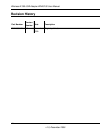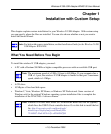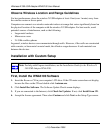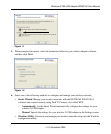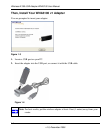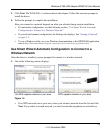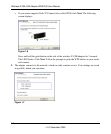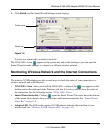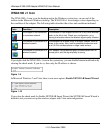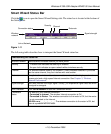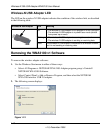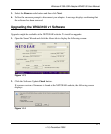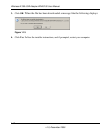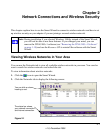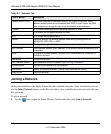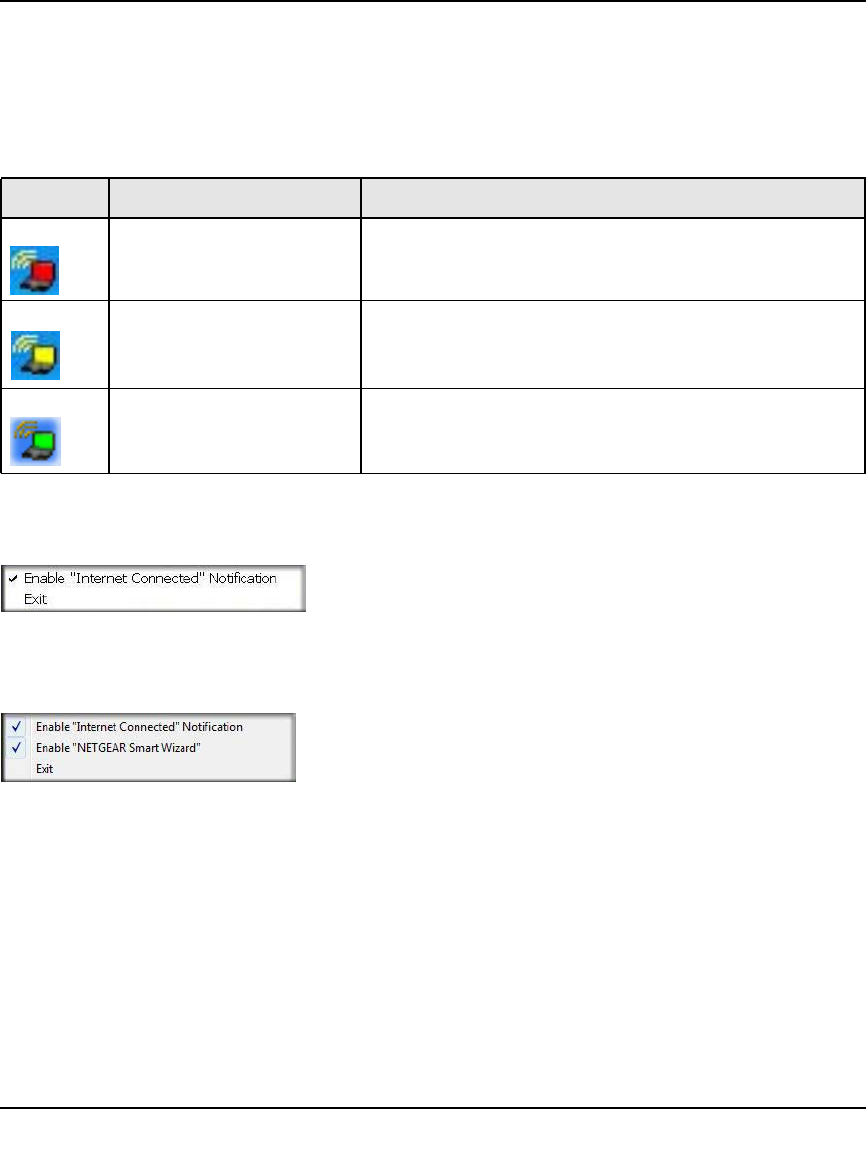
Wireless-N 300 USB Adapter WNA3100 User Manual
1-8
v1.0, December 2009
WNA3100 v1 Icon
The WNA3100 v1 icon is on the desktop and in the Windows system tray, on one end of the
taskbar in the Microsoft Windows desktop. The WNA3100 v1 icon changes colors depending on
the condition of the adapter. The following table describes the colors and conditions indicated.
If you right-click the WNA3100 v1 icon in the system tray, you can disable Internet notification by
clearing the check mark. If you do so, then only the IP address is shown.
In Microsoft Windows 7 and Vista, there is one more option: Enable NETGEAR Smart Wizard.
If you clear the check mark for Enable NETGEAR Smart Wizard, the NETGEAR Smart Wizard is
disabled, and you must set up the wireless adapter with Vista autoconfiguration.
Color Condition Description
Red The adapter is not connected
to a wireless network.
The wireless-N USB adapter cannot link to any other wireless
node, or the link is lost. Check your configuration, or try
moving to a location where the wireless signal quality is better.
Yellow The adapter is connected to a
wireless network.
The wireless link is weak. Move to a better location, such as
closer to the router. Also, look for possible interference such
as a 2.4 GHz cordless phone or large metal surface.
Green The adapter is connected to a
wireless network.
Your adapter has established good communication with an
access point, and the signal quality is strong.
Figure 1-9
Figure 1-10